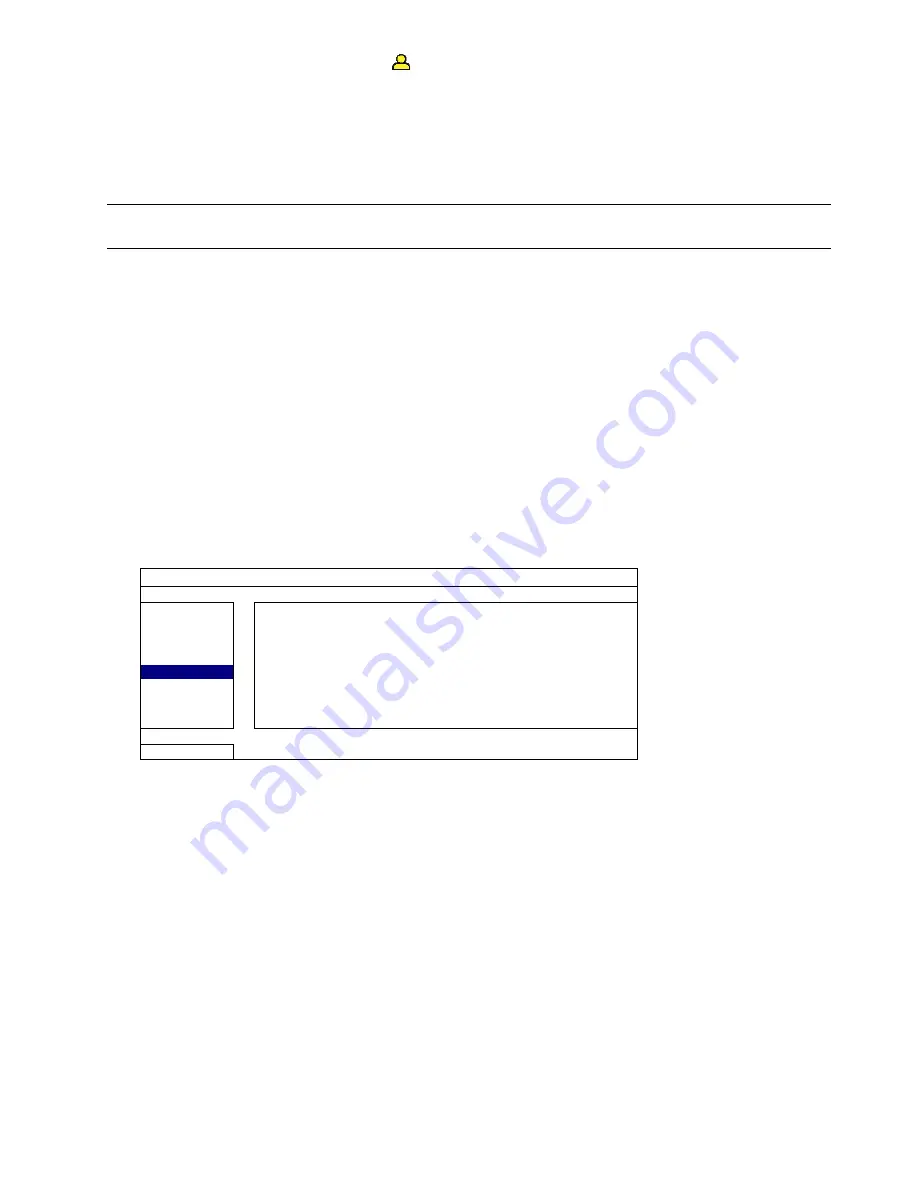
7
When the operator password is entered,
will be shown on the status bar of the screen, and the main menu is
NOT
allowed to access. The operator user level needs to be set in the main menu “SYSTEM” “TOOLS”.
To switch between these two user levels, click the current user level icon to switch to the key lock mode, and
move your mouse to show the password input keypad, and enter the password of the user level you want.
3.5 Video Output Switch
(For Selected Models Only)
Note:
Check the monitor (either LCD or CRT monitor) is connected to the DVR before the DVR is powered
on for correct video output detection.
It’s not allowed to have video output simultaneously on a CRT monitor (connected to MONITOR) and LCD
monitor (connected to VGA).
The default video output setting is “AUTO”, meaning the DVR will automatically detect the video output source.
When VGA and MONITOR are both connected, the default monitor output is VGA.
To change the video output setting manually:
To force the video output via MONITOR, press the left key
◄
on the DVR front panel at DVR power-on.
To force the video output via VGA, press the right key
►
on the DVR front panel at DVR power-on.
The setting is changed when you hear a short beep sound.
OR:
When the DVR is powered on and initialized, right-click to show the main menu, and select “ADVANCED
CONFIG” “DISPLAY” “DISPLAY OUTPUT PATH”.
Select “VGA” to switch to the connected LCD monitor, or “COMPOSITE” to switch to the connected CRT monitor.
The DVR will then reboot for the change to take effect.
ADVANCED CONFIG
CAMERA
FULL SCREEN DURATION
03
DETECTION
DISPLAY COVERT
ON
ALERT
HDD DISPLAY MODE
HDD SIZE
NETWORK
DISPLAY OUTPUT PATH
AUTO
DISPLAY
RECORD
DEVICES
EXIT








