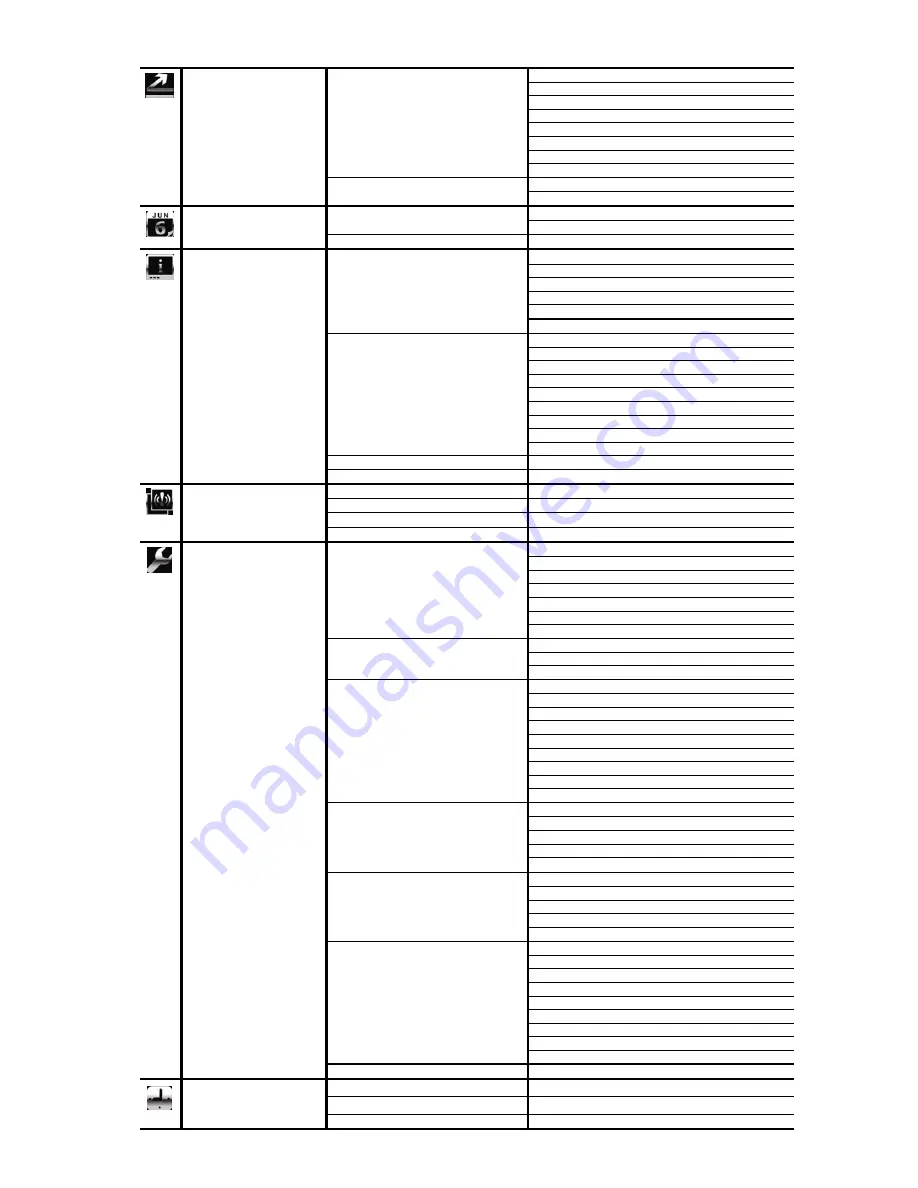
2
Main Menu Structure
QUICK START
GENERAL
CHANNEL TITLE
EVENT
STATUS
DATE
DISPLAY
MOUSE
SENSITIVITY
IMAGE
SIZE
(For Selected Models Only)
QUALITY
(For Selected Models Only)
I.P.S.
(For Selected Models Only)
RECORD
CONFIG
(For Selected Models Only)
TIME
SETUP DATE
TIME
DATE SETUP
DATE INFO
DISPLAY DATE OF MODE
FORMAT
DAYLIGHT DAYLIGHT
SAVING
SYSTEM TOOLS
LANGUAGE
ADMIN
PASSWORD
OPERATOR
PASSWORD
UPGRADE
BACKUP
CONFIG
RESTORE
CONFIG
SYSTEM INFO
BAUD RATE
HOST
ID
AUTO KEY LOCK
CLEAR
HDD
RESET
DEFAULT
REMOTE CONTROL ID
(For Selected Models Only)
SERIAL
TYPE
VIDEO
FORMAT
VERSION
BACKUP DATA (USB)
BACKUP LOG (USB)
EVENT INFORMATION
QUICK SEARCH
EVENT
SEARCH
HDD
INFO
EVENT
LOG
ADVANCED CONFIG
CAMERA
BRIGHTNESS
CONTRAST
SATURATION
HUE
COV.
REC
CHANNEL
TITLE
DETECTION MOTION
ALARM
AREA
ALERT
EXT.
ALERT
INT.
BUZZER
KEY
BUZZER
VLOSS
BUZZER
MOTION
BUZZER
ALARM
BUZZER
HDD
BUZZER
ALARM DURATION (SEC)
HDD NEARLY FULL (GB)
NETWORK NETWORK
SNTP
FTP
DDNS
DISPLAY
FULL SCREEN DURATION
QUAD SCREEN DURATION
(For Selected Models Only)
DISPLAY
COVERT
HDD DISPLAY MODE
DISPLAY OUTPUT PATH
(For Selected Models Only)
RECORD MANUAL
RECORD
EVENT
RECORD
TIMER
RECORD
EVENT RECORD IPS
(For Selected Models Only)
TIMER RECORD IPS
(For Selected Models Only)
PRE-ALARM
RECORD
OVERWRITE
KEEP DATA LIMIT (DAYS)
RECORD
CONFIG
(For Selected Models Only)
DEVICES
SCHEDULE SETTING
RECORD
DETECTION
ALARM








