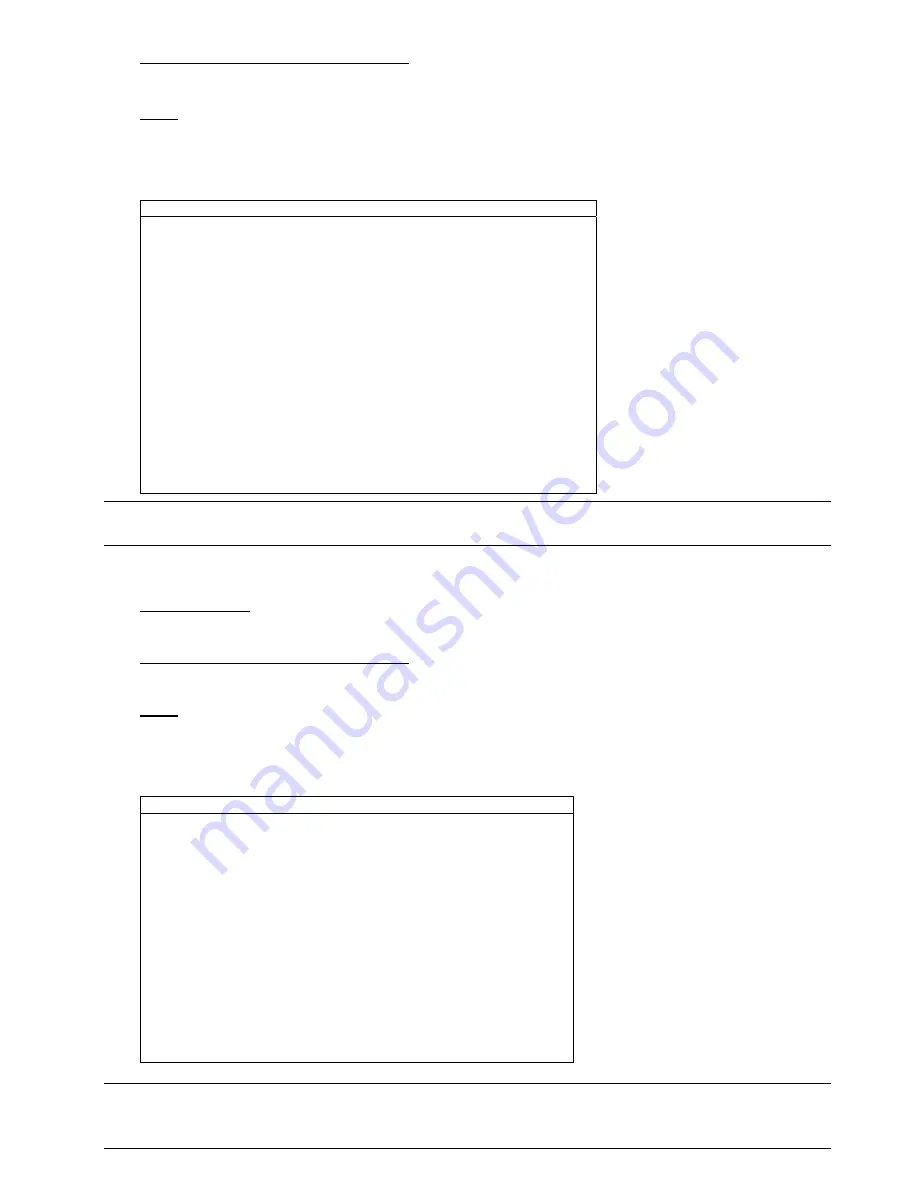
15
3) DNS (PRIMARY DNS / SECONDARY DNS)
Key in the IP address of the domain name server obtained from your ISP (Internet Service Provider).
4) PORT
The valid number ranges from 1 to 9999. The default value is 80. Typically, the TCP port used by HTTP is 80.
However in some cases, it is better to change this port number for added flexibility or security.
See the example below:
PPPOE
NETWORK TYPE
PPPOE
USER NAME
EMPTY
PASSWORD EMPTY
IP
000 . 000 . 000 . 000
GATEWAY
000 . 000 . 000 . 000
NETMASK
000 . 000 . 000 . 000
PRIMARY DNS
168 . 095 . 001 . 001
SECONDARY DNS
139 . 175 . 055 . 244
PORT 0080
PLEASE CONSULT YOUR INSTALLER FOR ADVANCE SETTING
uv
SELECT
s
BACK
t
NEXT
ENTER
Note:
The PPPOE function needs to have one “username” and one “password” subscribed from one ISP
supplier, and a “DDNS account” to correspond the dynamic IP address to a specific “Hostname”.
4.7.3. DHCP
1) NETWORK
TYPE
Select the network type as DHCP.
2) DNS (PRIMARY DNS / SECONDARY DNS)
Key in the IP address of the domain name server obtained from your ISP (Internet Service Provider).
3) PORT
The valid number ranges from 1 to 9999. The default value is 80. Typically, the TCP port used by HTTP is 80.
However in some cases, it is better to change this port number for added flexibility or security.
See the example below:
DHCP
NETWORK TYPE
DHCP
IP
000 . 000 . 000 . 000
GATEWAY
000 . 000 . 000 . 000
NETMASK
000 . 000 . 000 . 000
PRIMARY DNS
168 . 095 . 001 . 001
SECONDARY DNS
139 . 175 . 055 . 244
PORT 0080
PLEASE CONSULT YOUR INSTALLER FOR ADVANCE SETTING
uv
SELECT
s
BACK
t
NEXT
ENTER
Note:
This DHCP function needs to be supported by a router or a cable modem network with DHCP
services, and a “DDNS account” to correspond the dynamic IP address to a specific “Hostname”,
for this function to work properly.
Summary of Contents for AVL683
Page 26: ...23...






























