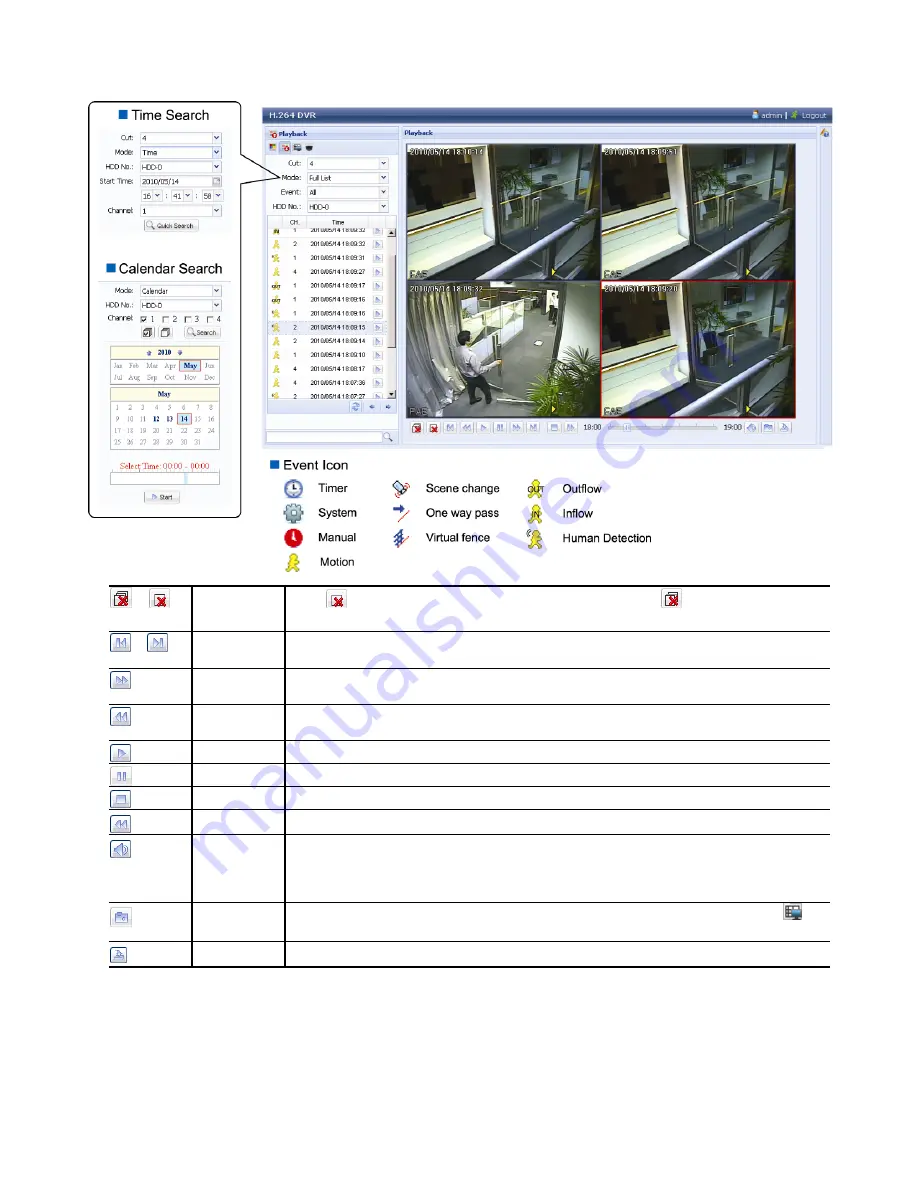
REMOTE OPERATION
48
6.2.1 Event Playback & Download
/
Close all /
Close
Click
to close the current playback video clip (in the red frame), or
to close all playback video
clips.
/
Previous /
Next Hour
Click to jump to the next / previous time interval in an hour, for example, 11:00 ~ 12:00 or 14:00 ~ 15:00,
and start playing the earliest event video clip recorded during this whole hour.
Fast Forward
Increase the speed for fast rewind. Click once to get 4X speed rewind and click twice to get 8X speed,
etc., and the maximum speed is 16X.
Fast Rewind
Increase the speed for fast forward. Click once to get 4X speed forward and click twice to get 8X speed,
etc., and the maximum speed is 16X.
Play
Click to play the current video clip.
Pause
Click to pause the video playback.
Stop
Click to stop the video playback.
Step
In the pause mode, click to get one frame forward.
Audio
Click to mute the playback if necessary, and click again to restore.
Note:
Audio is available when your camera supports audio recording, and connects to the
video channel which supports audio recording and the audio input of the DVR. For
details, please refer to “
1.3 Rear Panel
” at page 2.
Snapshot
Click to take a snapshot of the current view, and save it to the specified path in your PC set in “
”
“General”.
Download
Click to download the current video clip to the specified path in your PC.




























