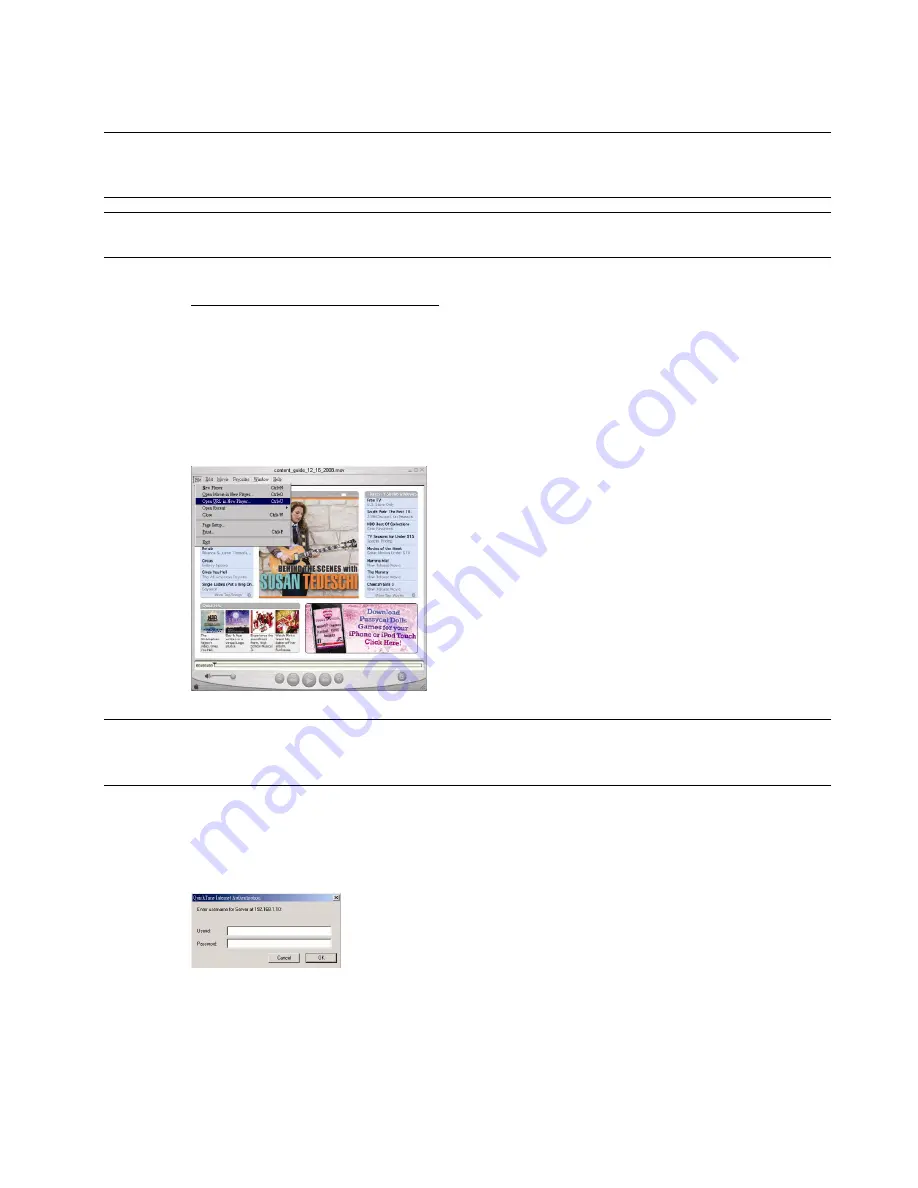
REMOTE OPERATION
27
6.3. QuickTime Player
You can also use the QuickTime player to remotely log into the DVR and check the live view only.
Note: QuickTime is Apple’s multimedia software. You need to have QuickTime installed in you operation
system first, and you can access the DVR to see the live view.
If you have installed QuickTime, please skip Step 1.
Note: The latest version of QuickTime is V6.4 at the time this manual goes to press, and the supported
operation systems are Windows Vista / XP / 2000, and Apple Mac.
Step 1: Go to Apple’s official website to download QuickTime. The website address is as follows:
http://www.apple.com/quicktime/win.html
a). Click “
F
F
r
r
e
e
e
e
D
D
o
o
w
w
n
n
l
l
o
o
a
a
d
d” to go into the download page, and select to download the free player.
b). Leave your Email address, and click “
F
F
r
r
e
e
e
e
D
D
o
o
w
w
n
n
l
l
o
o
a
a
d
d
N
N
o
o
w
w” to download the latest QuickTime player.
c). When the download is completed, execute the “
Q
Q
u
u
i
i
c
c
k
k
T
T
i
i
m
m
e
e
I
I
n
n
s
s
t
t
a
a
l
l
l
l
e
e
r
r
.
.
e
e
x
x
e
e” file, and follow the on-screen
instructions to finish the installation procedure.
Step 2: Open your QuickTime player. Select “File”
→
“Open URL in New Player…”, and key in the URL address.
The URL format is “rtsp://
ipaddress
/live/h264” (For example, “rtsp://
59.124.231.75
/live/h264”).
Click “OK” to continue.
Step 3: A pop-up window will appear and prompt you to enter the authentication information.
Note: If you’re not prompted to enter the authentication information, and the error message 10060
appears, go to “Edit” “Preferences” “QuickTime Preferences”, and select “Streaming
Transport” front he drop-down list. Select “Use HTTP”, and keep the port ID as 80.
Key in the user name and password for accessing your DVR. The user name and password are the same
as the ones you use to log into Video Viewer. If the information is correct, click “OK” to go on. If not, click
“Cancel” to quit the accessing.
If the information is correct, press “OK” to go on. If not, press “Cancel” to quit the accessing.
Step 4: When the login is successful, you will see the live view.























