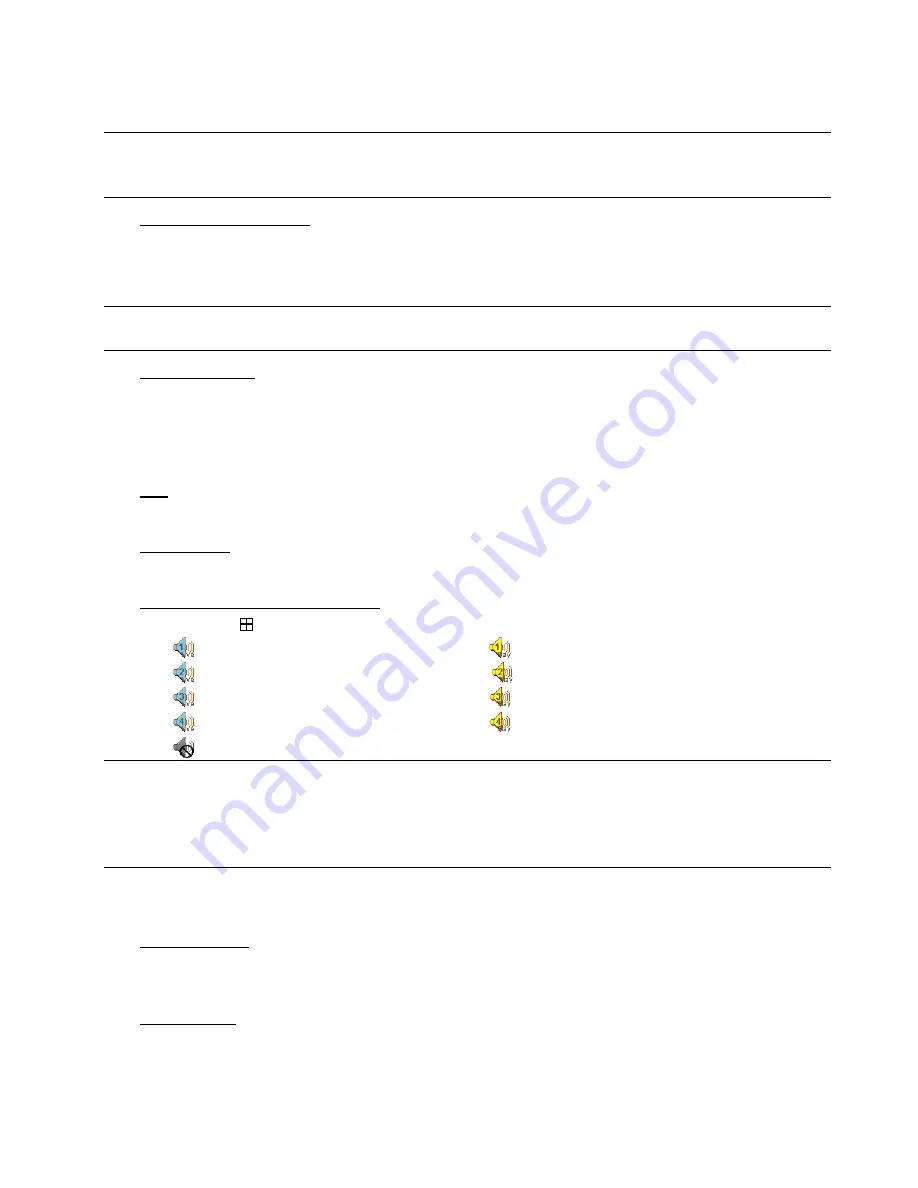
BASIC OPERATION
8
4.3. Playback
Press “PLAY” on the DVR control panel, and the device will playback the latest recorded video.
Note: There must be at least 8192 images of recorded data for playback to work properly. If not, the
device will stop playback. For example, if the IPS is set to 30, the recording time should be at least
273 seconds (8192 images / 30 IPS) for the playback to work properly.
1)
Fast Forward / Fast Rewind
You can increase the speed for fast forward and rewind on this device. In the playback mode:
Press “
“ once to get 4X speed forward and press twice to get 8X speed, etc. And the maximum speed is 32X.
Press “
“ once to get 4X speed rewind and press twice to get 8X speed, etc. And the maximum speed is 32X.
Note:
During playback, the image size of the recorded data (FRAME, FIELD or CIF) will be shown on the
screen.
2)
Pause / Image Jog
Press “
” to pause the playback.
In the pause mode:
Press “
” once to get one frame forward.
Press “
” once to get one frame rewind.
3) Stop
Press “
” under the playback mode, and the screen of this device will return to live monitoring mode.
4) Slow
Playback
Press “SLOW” to get 1/4X speed playback and press twice to get 1/8X speed playback.
5)
Audio Playback (Selected models only)
Press “SEQ” + “
” to select the live or playback sound of the audio channels.
Icon “
” means: Live audio of the 1
st
audio channel / Icon “
” means: Playback audio of the 1
st
audio channel
Icon “
” means: Live audio of the 2
nd
audio channel / Icon “
” means: Playback audio of the 2
nd
audio channel
Icon “
” means: Live audio of the 3
rd
audio channel / Icon “
” means: Playback audio of the 3
rd
audio channel
Icon “
” means: Live audio of the 4
th
audio channel / Icon “
” means: Playback audio of the 4
th
audio channel
Icon “
” means: The audio channel is not selected.
Note: Depending on the model you have, this DVR series supports UP TO FOUR audio-in channels, which
are Audio 1, Audio 2, Audio 3 and Audio 4 accordingly, and the audio data will be recorded with the
video data of CH1, CH2, CH3 and CH4 respectively.
For example, if your DVR supports two audio-in, its audio channels will be Audio 1 and Audio 2.
When you playback CH1, you will also hear the audio recording of Audio 1.
4.4. Search
1)
Full Event Search
Press “LIST” to show the recorded files by event. Choose the item you want to see, and press “ENTER” to start
playback.
2) Search
by
Time
Press “MENU” to enter the menu list, and go to “ADVANCE”
“EVENT LOG”. Move to “QUICK SEARCH”, and
press “ENTER” to enter the quick time search menu. You can search any specific events by time (Year / Month /
Day / Hour / Min) and directly play the file you find.


























