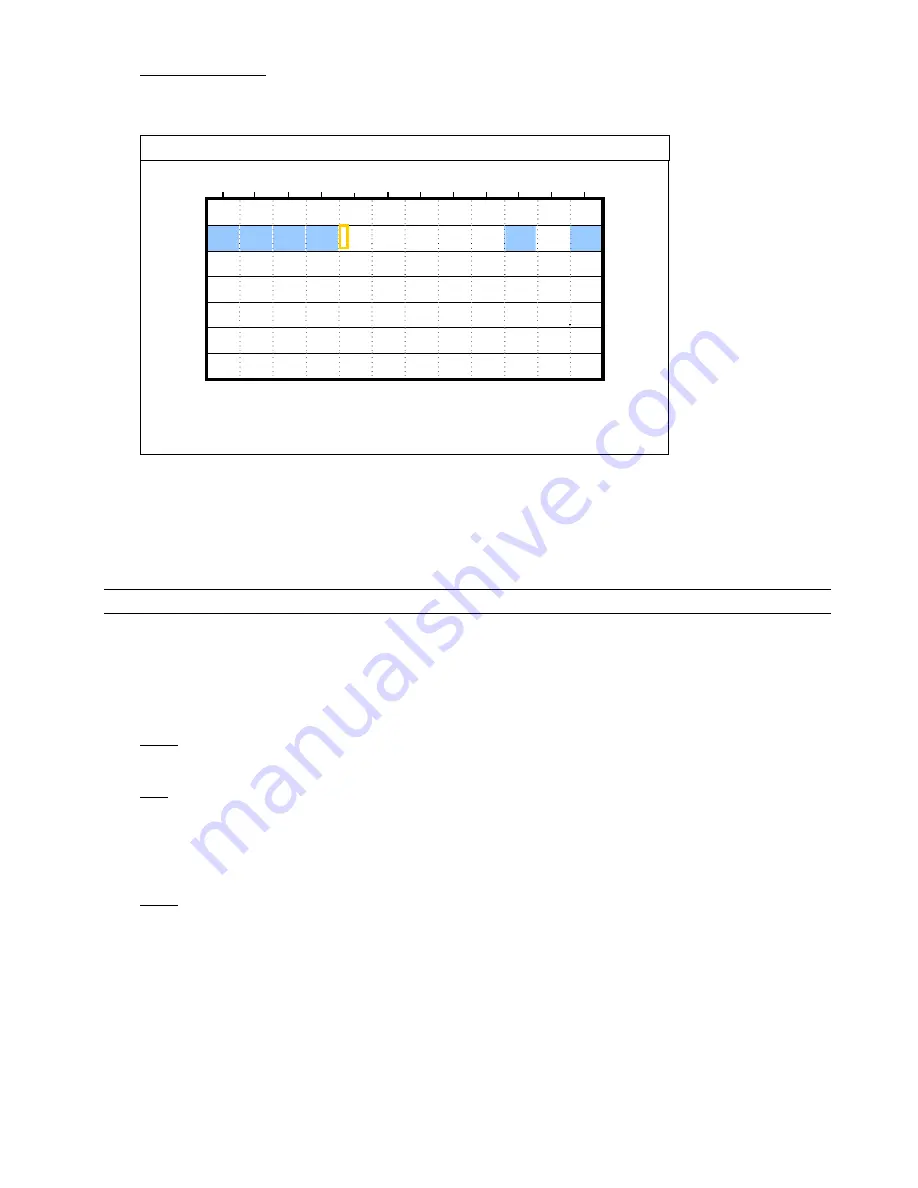
ADVANCED OPERATION
12
2) DETECTION
TIMER
Use
/
to change the setting (ON / OFF). When it’s set to “ON”, press “ENTER” to go to its submenu for
further settings.
DETECTION TIMER
0 2 4 6 8 10 12 14 16 18 20 22 24
SUN
MON
TUE
WED
THU
FRI
SAT
PLEASE CONSULT YOUR INSTALLER FOR ADVANCE SETTINGS
uv
s
t
MOVE
SELECT
X axis
0 ~ 24 hours. Each time interval within a square is two hours (divided into four 30-minutes).
Y axis
Monday ~ Sunday.
Operation
Move to the start time point, and press enter to set the start time point (marked in red color). Then,
press
/
/
/
to set the timer-recording schedule. After setup, press “ENTER” again to
create an ending time point (marked in yellow color) and press “MENU” to exit.
Note: This function here is only for detection timer setup and activation.
5.4. DETECTION
In this submenu, you can set up detection-related functions.
Move to “DETECTION”, and press ”ENTER”. The screen will show the following submenu items:
1) TITLE
Show the camera title of each channel set in “CAMERA”.
2) DET
The available options vary depending on the model you have.
For Model 1 & 2: Select if you want to activate the motion detection function for the selected channel (ON/OFF).
For Model 3 & 4: Select HIGH / NORMAL / LOW to activate the motion detection function with different sensitivity
for the selected channel, or select OFF to disable this function.
3) AREA
Press “ENTER” to set the detection area. You will see similar screens as the following:
Pink blocks represent the area that is not being detected while the transparent blocks are the area under
detection.
There are two different methods to set the detection area depending on the model you have.






























