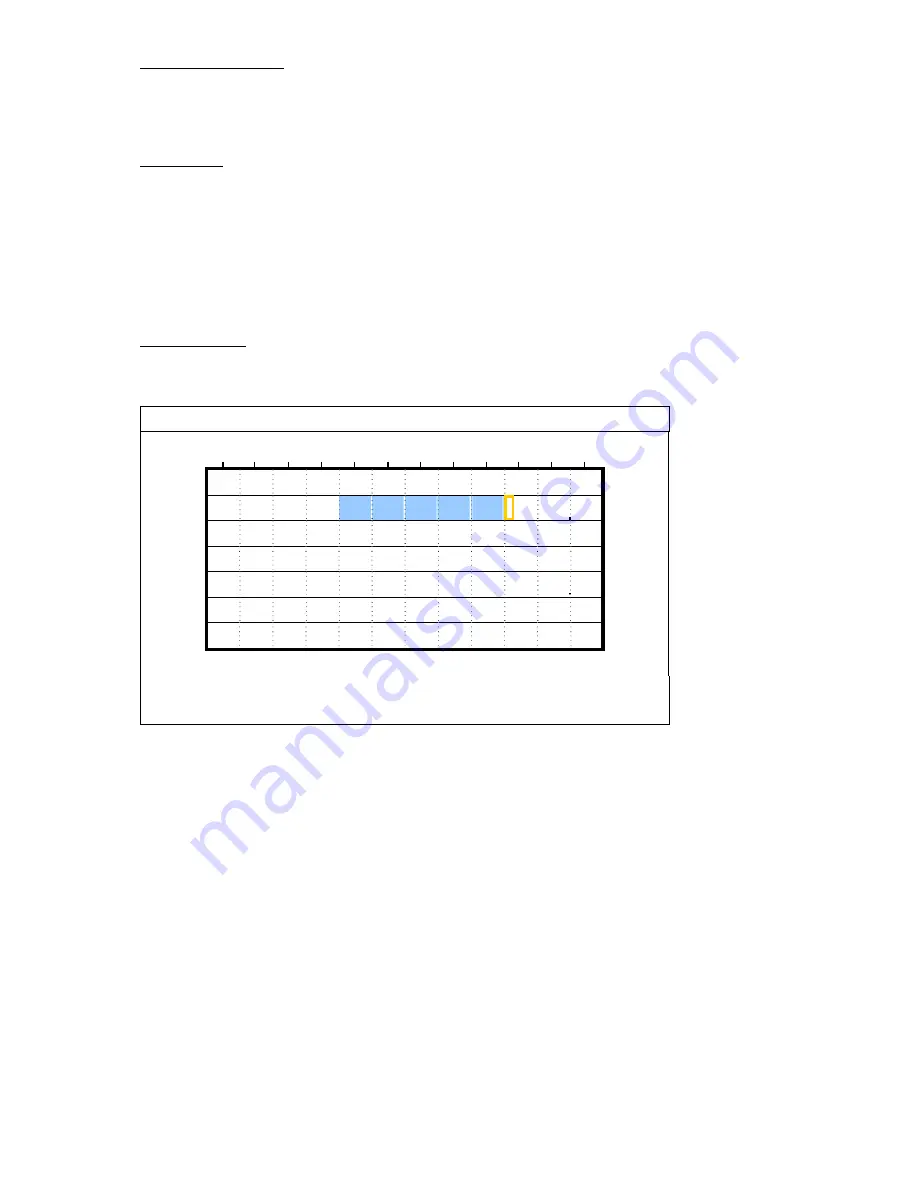
ADVANCED OPERATION
11
6) PRE-ALARM
RECORD
Select to enable or disable the pre-alarm function (ON / OFF).
When pre-alarm and event recording functions are both activated, the DVR will record 8MB data before an alarm /
motion event is triggered.
7) OVERWRITE
Select to overwrite previous recorded data in your HDD. When the HDD is full under the O/W recording mode, the
DVR will clear 8GB data from the oldest for continuous recording without notice.
5.3. TIMER
In this menu list, you can schedule different sets of time for recording and detection function. Move to “TIMER”,
and press ”ENTER”. Select to enable (ON) or disable (OFF) the recorder timer and / or detection timer functions.
1) RECORD
TIMER
Use
/
to change the setting (ON / OFF). When it’s set to “ON”, press “ENTER” to go to its submenu for
further settings.
RECORD TIMER
0 2 4 6 8 10 12 14 16 18 20 22 24
SUN
MON
TUE
WED
THU
FRI
SAT
PLEASE CONSULT YOUR INSTALLER FOR ADVANCE SETTINGS
uv
s
t
MOVE
SELECT
X axis
0 ~ 24 hours. Each time interval within a square is two hours (divided into four 30-minutes).
Y axis
Monday ~ Sunday.
Operation
Move to the start time point, and press enter to set the start time point (marked in red color). Then,
press
/
/
/
to set the timer-recording schedule. After setup, press “ENTER” again to
create an ending time point (marked in yellow color) and press “MENU” to exit.





























