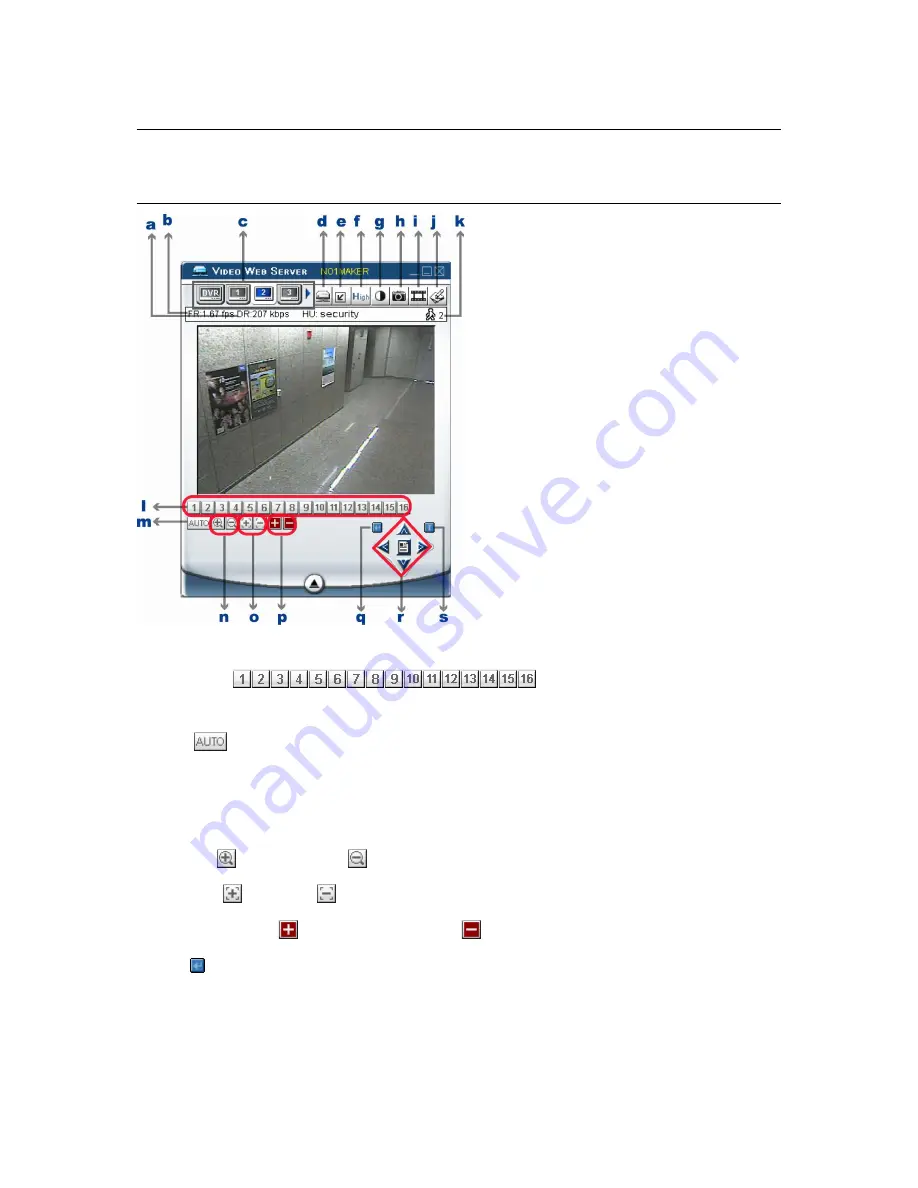
LICENSED SOFTWARE AP
-50-
7.3.2 PTZ Camera Control Panel
To directly go into the PTZ control panel, press the Independent Channel Display icon (c) of the channel connected to
a PTZ camera.
Note:
Make sure the device type of the channel connected to a PTZ camera is set correctly (i.e. PTZ) in
“SYSTEM CONFIG”
“DVR”
“Device”. If the device type setting is wrong, you can only see the live
view of the channel without the PTZ control panel when you press the Independent Channel Display
icon (c) of the channel.
a ~ k: Same as the DVR control panel a ~ k.
l. Preset 1 ~ 16
:
A preset position is a pre-defined camera view that can quickly and easily been viewed.
m. AUTO
:
Press this button to enter the auto pan or sequence mode (depend on the setting in the PTZ menu). In the auto pan
mode, the Live View page will rotate through the selected preset positions, in a set order or in sequence. In the
sequence mode, the Live View page will automatically display the view from preset positions in a set order at set
intervals.
n. Zoom Tele
Zoom Wide
o. Focus Near
Focus Far
p. Continuously Zoom In
Continuously Zoom Out
q. Enter
: Press this button to confirm the settings or enter your selection.
















































