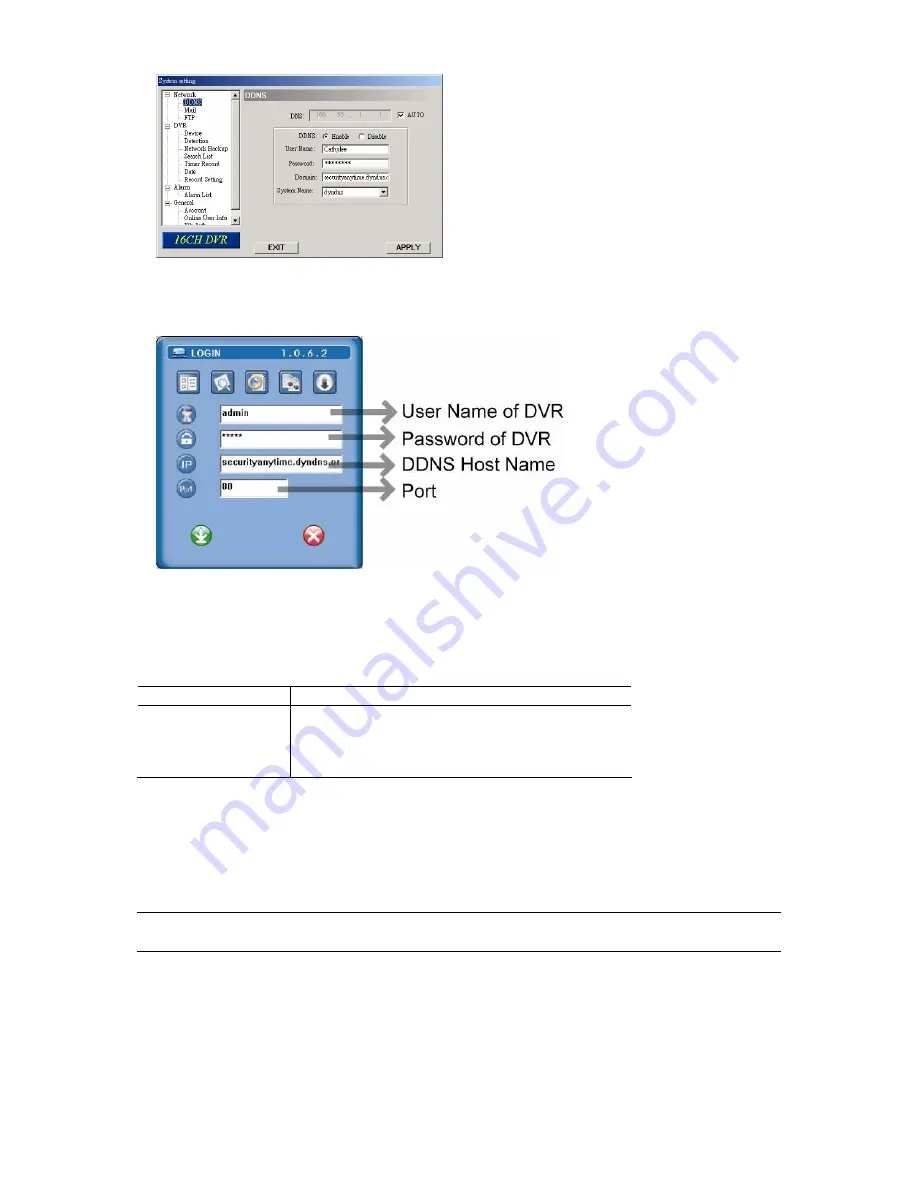
BASIC OPERATION
-16-
3) After setting, please press “APPLY” button to confirm and finish the setting.
4) Login your DVR via an Ethernet or dial-up network:
After setting up the network information of the DVR and connect it to the network, you can type DDNS host name
and default user name and password in the supplied AP software login page to log into your DVR remotely.
3.7 Password and User Name Setting
3.7.1 DVR Password Setting
You can use the following buttons for menu setting:
BUTTON
FUNCTION
UP, DOWN, LEFT, RIGHT
Move the cursor.
+
,
-
Choose numbers / selections.
ENTER
Go to the submenu / confirm the selection.
MENU
Go to the menu list / confirm the change / exit the menu list.
1) Admin password:
Password for supervisor, allow all the setup of DVR.
2) Guest password:
Only allow viewing the live streaming video and sequencing display, shifting the channel display, and locking keys.
Note:
The menu path is as following: MENU
→
ADVANCE
→
SYSTEM
→
PASSWORD
→
SETUP
→
ADMIN
PASSWORD / GUEST PASSWORD.






























