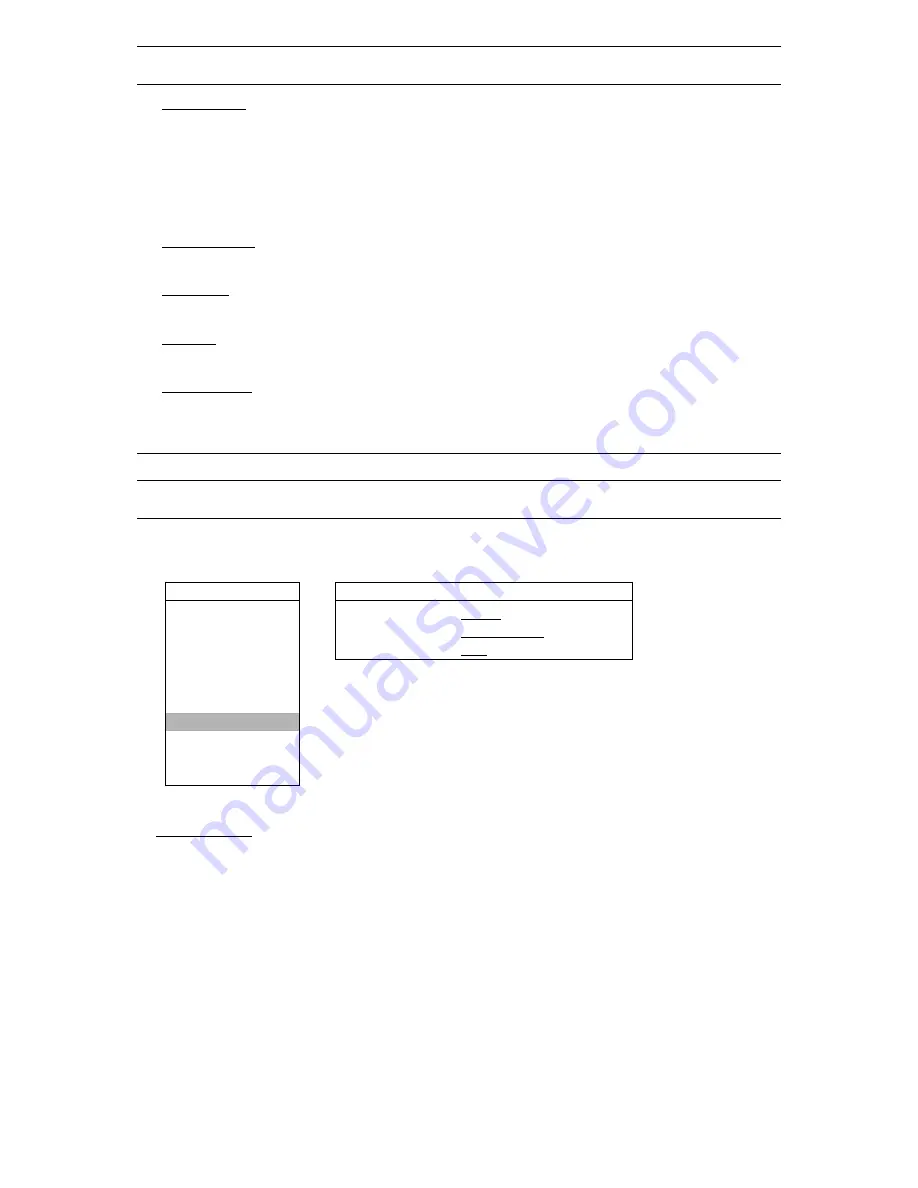
MENU FUNCTION
-34-
Note:
Do not disconnect the power of your DVR while the upgrade process is in progress, or the DVR
functions may not work properly or be unable to use.
9) R.E.T.R. (MIN)
‧
R.E.T.R. Activation
Press “MENU” + “
-
” buttons on the front panel to enable R.E.T.R. function 3 / 5 / 10 minutes later. A message
“R.E.T.R. ON” will be shown on the screen (in white text), and after the RETR function is activated, the message
“R.E.T.R.” shown on the screen will turn to red.
‧
R.E.T.R. Off
Press any key (except “SHIFT” and “POWER” buttons) and enter the password to turn off the RETR function.
10) AUTO KEYLOCK
Set the time-out in second after which the key lock function is activated (Never / 10 / 30 / 60).
11) LANGUAGE
Press “ENTER” to select the language of the OSD.
12) VERSION
Here shows the firmware version information.
13) VIDEO FORMAT
Here shows the information of the DVR video format (NTSC / PAL).
6.4.7 Network
In this menu list, you can set up the network. For detailed network setup, please refer to the
section “
Note:
If the time and date settings return to their default values after the DVR is rebooted, please charge the
DVR for at least 24-48 straight hours. Please contact your local retailer if the situation still occurs.
3.6 LAN or Internet Setup” at page 10.
Move the cursor to “NETWORK”, and press ”ENTER”. You will see a similar screen as the following:
ADVANCE
NETWORK
CAMERA
NETWORK TYPE
STATIC
DETECTION
DNS
168. 95. 1. 1
DISPLAY
PORT
0080
ALERT
REMOTE
SYSTEM
NETWORK
BACKUP
HDD INFO
EVENT LOG
The submenu items are described below:
1) NETWORK TYPE
There are 3 network types: STATIC, PPPOE and DHCP.
‧
STATIC
Select NETWORK TYPE, press “
+
” or “
-
” button to set the network type as STATIC, and then press “ENTER” to
go to the submenu of the network. In the submenu of network type, use “
+
” or “
-
” button to set all the information
needed in the DVR. See the example below, and refer to the section “3.6.1 STATIC IP” at page 10 for details.






























