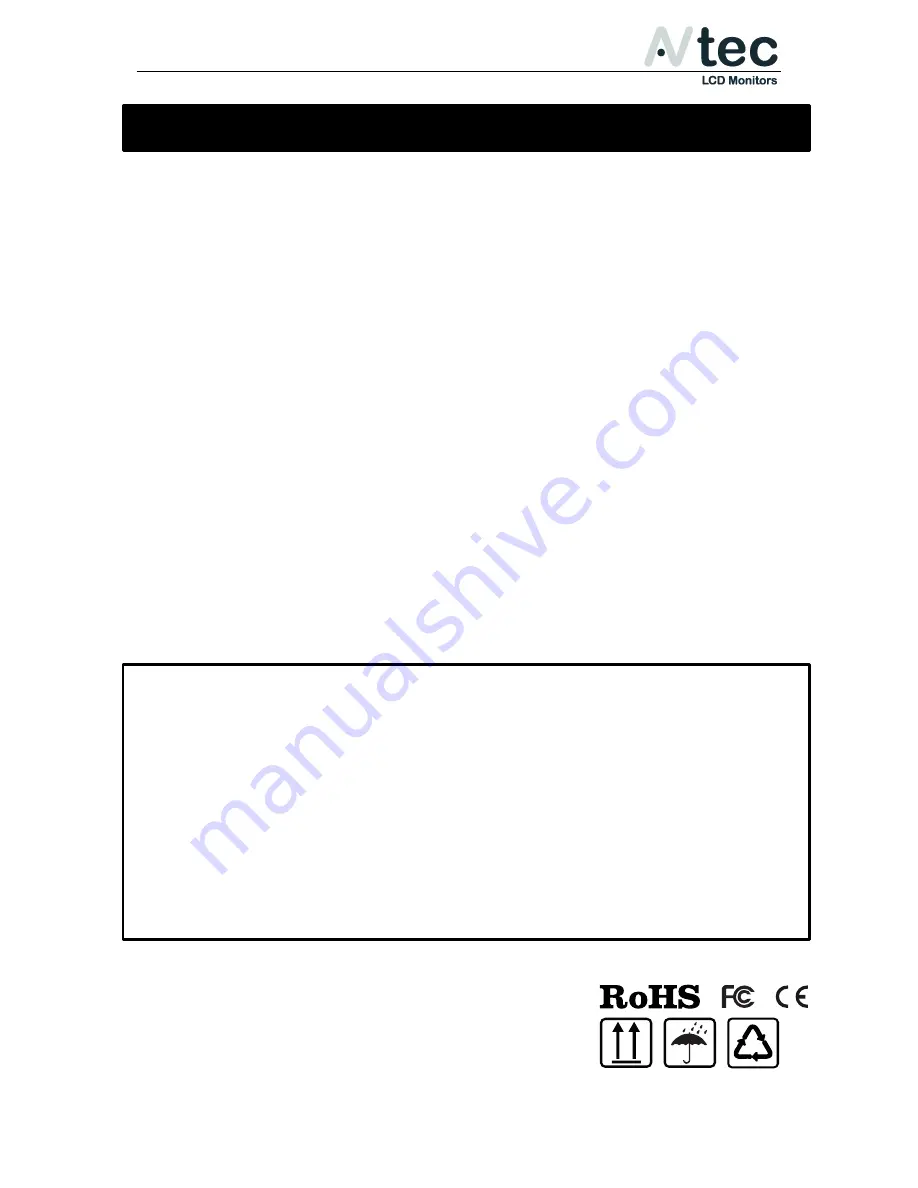
XHD070 & XHD070Pro
Operation Manual_V1.0
AVtec LCD Monitors
Page: 1/13
There are no user-serviceable components inside the device so
please do not
take apart or repair the unit by yourself
.
The device repair must be done by qualified specialists only.
Do not expose this product to direct sunlight, heat or humid conditions
WARNING! To avoid possible malfunctions the device must not be
exposed to rain or moisture. Prevent water or other liquids from
getting inside the device.
Do not use any damaged or leaking batteries and please replace the battery
immediately if its working life becomes significantly short
Keep away from strong light while using this product so as to obtain the
clearest and the most colorful picture.
Please use a sun shade outdoors if necessary.
Please use the supplied power sources.
Do not use chemical solutions to clean this unit. Simply wipe with a
clean soft cloth to remove fingerprints or smudges.
Please avoid heavy impact or drop on the ground.
Important Safety Instructions
FCC (Federal Communications Commission)
This equipment has been tested and found to comply with the limits for class B digital device,
pursuant to part 15 of the FCC Rules.
These limits are designed to provide reasonable protection against harmful interface when the
equipment is operated in a commercial environment. This equipment generates, uses and can
radiate radio frequency energy and if not installed and used in accordance with the instruction
manual, may cause harmful interference to radio communications. Operation of this equipment in
a residential to correct the interference at his own expense
CAUTION: Change or modifications not expressly approved by the manufacturer responsible
for compliance could void the user’s authority to operate the equipment.


































