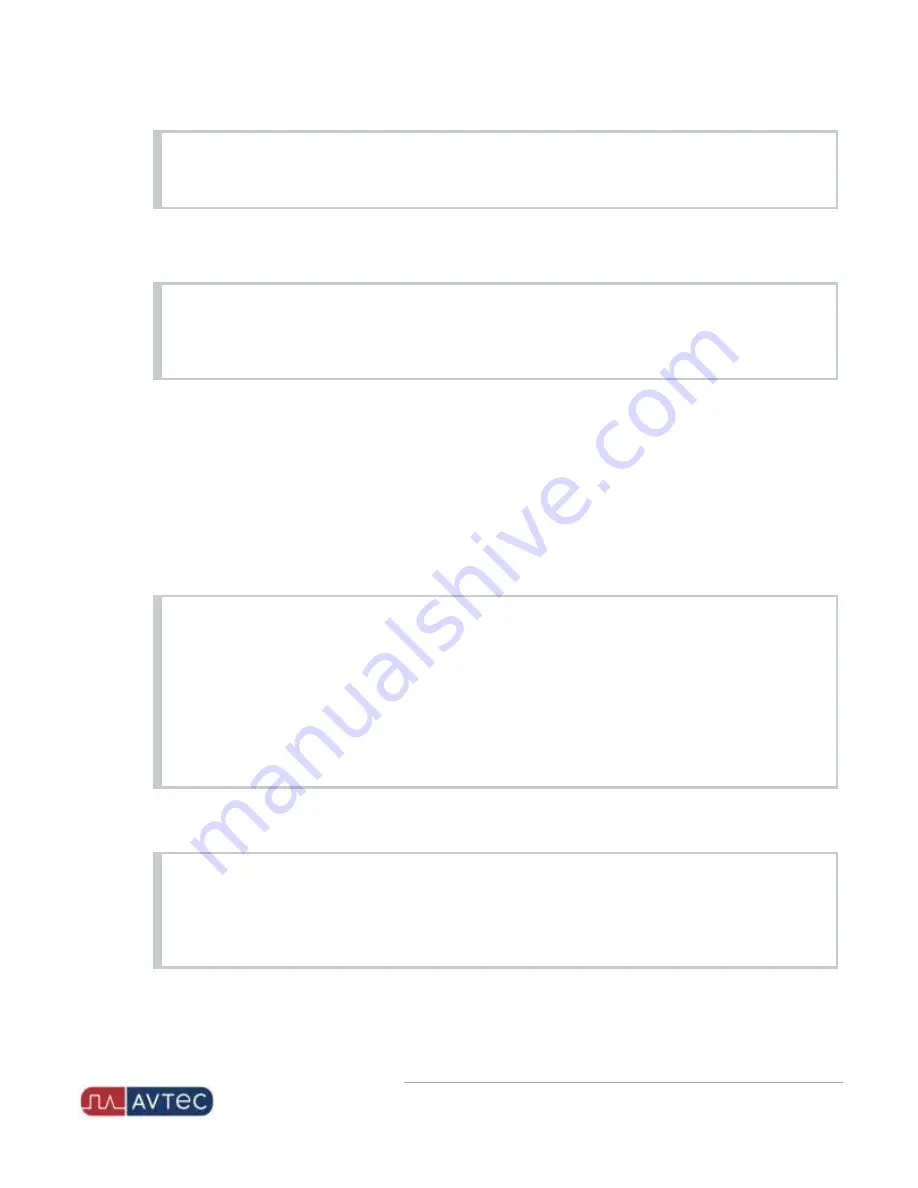
Phone: 1-803.358.3600 • Fax: 1-803.358.3636
100 Innovation Place • Lexington SC 29072 USA
avtecinc.com
•
with the
Microphone Sensitivity
setting to configure transmit audio. Adjust the
Microphone Sensitivity
to
achieve audio quality and then
Input Gain
to add volume. Too much
Input Gain
, however, can cause audio
to be distorted.
7. From the
VAGC
dropdown, select whether to enable the Voice Automatic Gain Control for the jack box.
For more information, see "Configuring an Audio Device's VAGC" in the Scout Manager Online Help.
NOTE
Voice Automatic Gain Control (VAGC) helps separate transmit voice audio from noise audio to improve
voice clarity. For example, when VAGC is enabled, audio from a soft spoken dispatcher and audio from a
loud dispatcher each present more consistent audio to the field.
8. If
VAGC
is set to
ENABLED
, from the
Noisy Environment Compensation
dropdown, select whether to enable this
setting to improve VAGC performance in a noisy dispatching environment.
9. In the
Output Level (dB)
field, enter the level of the audio coming from the media workstation to the jack box.
Range: –40 to 0 dBm. Default: –10.
10. From the
On-Hook Switch
dropdown, select
ENABLED
to indicate that a hook is connected to and used on this
jack box. Default: DISABLED.
11. Under the
Device Settings
section, in the
Microphone Sensitivity
field, set the microphone pick up level in the
jack box. Range: 0 to 15. Default: 0.
NOTE
A more sensitive setting (15) picks up a wider range of audio than a less sensitive setting (0). Consider
turning the
Microphone Sensitivity
down to a lower number if the audio is too loud or distorted when
received in the field. Conversely, consider turning this setting up to a higher number if the audio seems too
low in the field. This setting applies to transmit audio and helps add clarity by helping to normalize
differences that could occur because of physical distance to the microphone or differences in voice quality.
For example, a dispatcher who uses a desk microphone but turns away from it frequently, taking the voice
audio "off axis," can benefit from a higher setting. Use in conjunction with the
Input Gain
setting: Adjust the
Microphone Sensitivity
to achieve audio quality and then
Input Gain
to add volume.
12. From the
Microphone Boost
dropdown, select 20 dB to increase the level you set in the
Microphone Sensitivity
setting by 20 dB. Default: NONE.
NOTE
The
Microphone Boost
setting works in conjunction with the
Microphone Sensitivity
setting to increase the
gain, if necessary. When set to NONE, this Microphone boost is off, and the audio passes through without
changes. Choosing 20 dB turns this feature on and gives the audio 20 dB of gain. This feature is most often
used for headset audio; use caution when configuring for a handset.
5
NENA/Deskset for Hardware Media Workstation
| November 2020 | Revision 8















