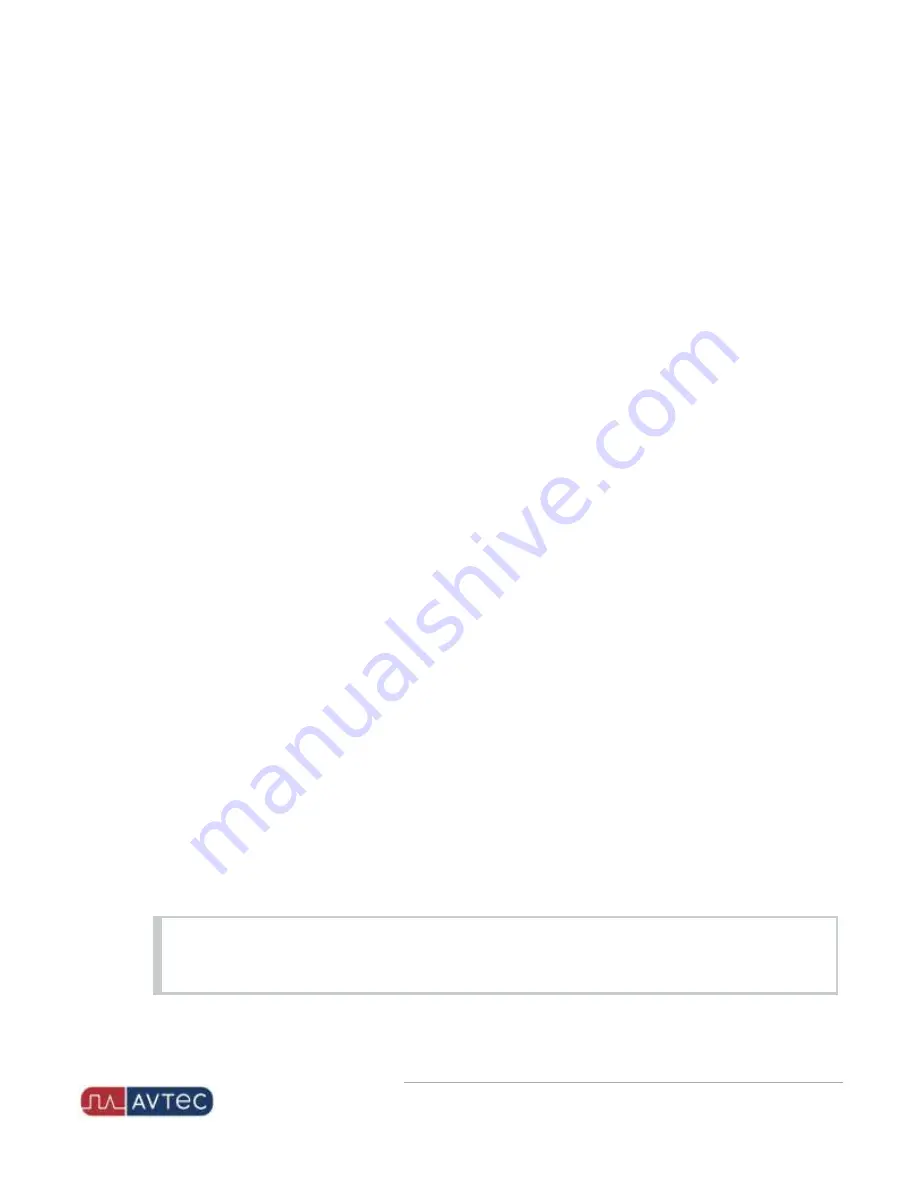
Phone: 1-803.358.3600 • Fax: 1-803.358.3636
100 Innovation Place • Lexington SC 29072 USA
avtecinc.com
•
17. Under the
Audio Routing
section, in fields
SELECT
through
UNSELECT10
, select the channels where the jack box
receives audio.
For more information, see "Configuring Audio Routing" in the Scout Manager Online Help.
18. In the
External IRR Playback
field, select
YES
or
NO
to indicate if the jack box should receive audio from
external instant recall recorders when in playback mode. Default: NO.
19. In the
Ringtones
field, select
OFF
,
PRIMARY
, or
SECONDARY
to indicate if this jack box is the primary or
secondary location for ringtones or if no ringtones should occur. Default: OFF.
20. If
Ringtones
is set to
PRIMARY
or
SECONDARY
, in the
Ringtones Attenuation (dB)
field, enter a value to indicate
the number of decibels to lower the ringtone audio. Range: 0 to 71. Default: 10.
21. In the
Other AP Type I Microphones
field, select
YES
or
NO
to indicate if this jack box should receive transmit
audio from other Type I microphones. Default: NO.
22. If
Other AP Type I Microphones
is set to
YES
, in the
Other Microphone Attenuation (dB)
field, enter a value to
indicate the number of decibels to lower the microphone's audio. Range: 0 to 71. Default: 10.
23. Click
Add
or
Update
to save your configuration settings.
Configuring a 12xx/50xx Jack Box
Perform the following steps to add and configure a 12xx series or 50xx series jack box using Scout Manager:
1. Access Scout Manager > Console Configuration webpage >
Audio Devices
tab.
2. In the
New Device
dropdown, select
12xx/50xx Jack Box
.
3. Click
Add
.
The 12xx/50xx Jack Box configuration page displays.
4. In the
Jack Box Name
field, enter a name for the jack box. The name is used to identify this jack box from other
audio devices configured on this console.
5. Under the
AP Port Settings
section, from the
AP Port
dropdown, assign a port where this jack box connects to
the back of the media workstation.
For more information, see "Assigning an AP Port or Network Connection to a Console" in the Scout Manager
Online Help.
6. In the
Input Gain (dB)
field, enter the amount of gain that Scout should add to the audio coming from the jack
box to the media workstation. Range: –30 to 30 dBm. Default: 3.
NOTE
Scout adjusts transmit audio coming into the media workstation from the jack box by the Input Gain (dB)
value. This setting raises the volume of the dispatcher's audio to the field. Use this setting in conjunction
4
NENA/Deskset for Hardware Media Workstation
| November 2020 | Revision 8















