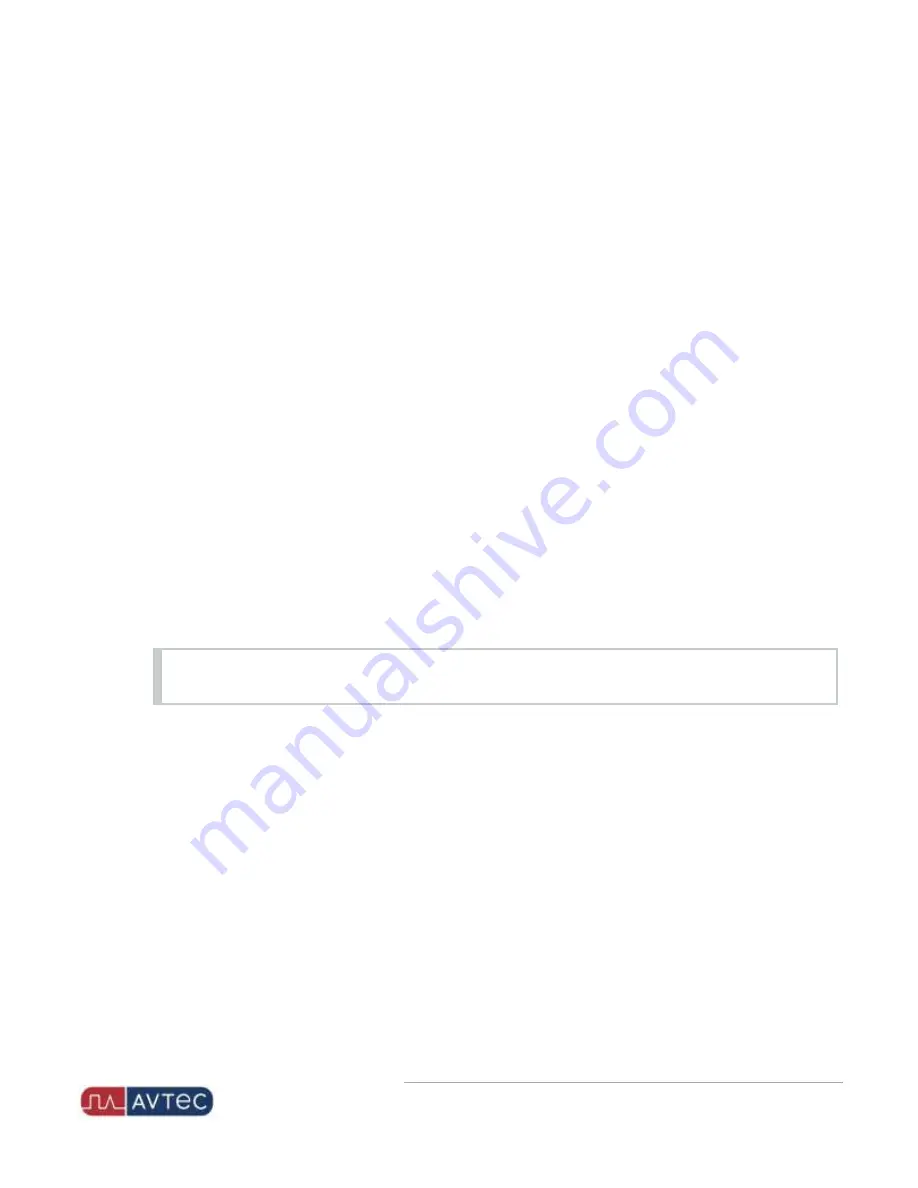
Phone: 1-803.358.3600 • Fax: 1-803.358.3636
100 Innovation Place • Lexington SC 29072 USA
avtecinc.com
•
The External Audio Interface page displays.
4. In the
Device Name
field, enter a name for the external audio interface. The name is used to identify this
external audio interface from other audio devices configured on this console.
5. Under the
AP Port Settings
section, from the
AP Port
dropdown, assign a port where this external audio
interface connects to the back of the media workstation.
For more information, see the Assigning an AP Port or Network Connection to a Console topic in the Scout
Manager Online Help.
6. In the
Input Gain
field, enter the amount of gain to add to the audio coming from the external audio interface to
the media workstation. Range: –30 to 30 dBm. Default: 0.
7. From the
VAGC
dropdown, select whether to enable the Voice Automatic Gain Control for the external audio
interface. Default: DISABLED.
For more information, see the Configuring an Audio Device's VAGC topic in the Scout Manager Online Help.
8. In the
Output Level (dB)
field, enter the level of the audio coming from the media workstation to the external
audio interface. Range: –40 to 0 dBm. Default: 0.
9. Under the
Device Settings
section, from the
Receive Audio Mode
dropdown, select whether the audio from
the console is in DUPLEX or FULL DUPLEX mode. Default: FULL DUPLEX.
10. From the
Echo Cancel
dropdown, select the echo cancel mode for eliminating undesired audio turnaround
from this port. Default: DISABLED.
11. From the
Deskset Adapter
dropdown, select
ENABLED
if this is a non-NENA compliant device connected to a
Deskset Adapter. Default: DISABLED.
NOTE
This field is only visible when
Receive Audio Mode
is set to
FULL DUPLEX
.
12. Under the
Scout IRR Settings
section, from the
Audio Payload Type
dropdown, select the codec used for
transmitting VoIP audio toward the Scout IRR. Default: G.711.
13. In the
Jitter Delay (ms)
field, enter the amount of time in milliseconds that the Scout IRR should wait before
decoding VoIP packets from this device. Range: 40 to 2500. Default: 60.
14. From the
Voice Activity Detection
dropdown, select whether or not the transmission of VoIP packets toward
the Scout IRR is based on the presence of voice in the audio stream. Default: DISABLED.
15. Click
Update
.
Configuring the Endpoint for the E911 Deskset
1. From Scout Manager's
Configuration
tab, in the
Endpoints
folder, select
Add New
>
Endpoint
.
2. Right-click the new endpoint that displays under the
Endpoints
folder and select
Properties
(or double-click the
7
NENA/Deskset for Hardware Media Workstation
| November 2020 | Revision 8















