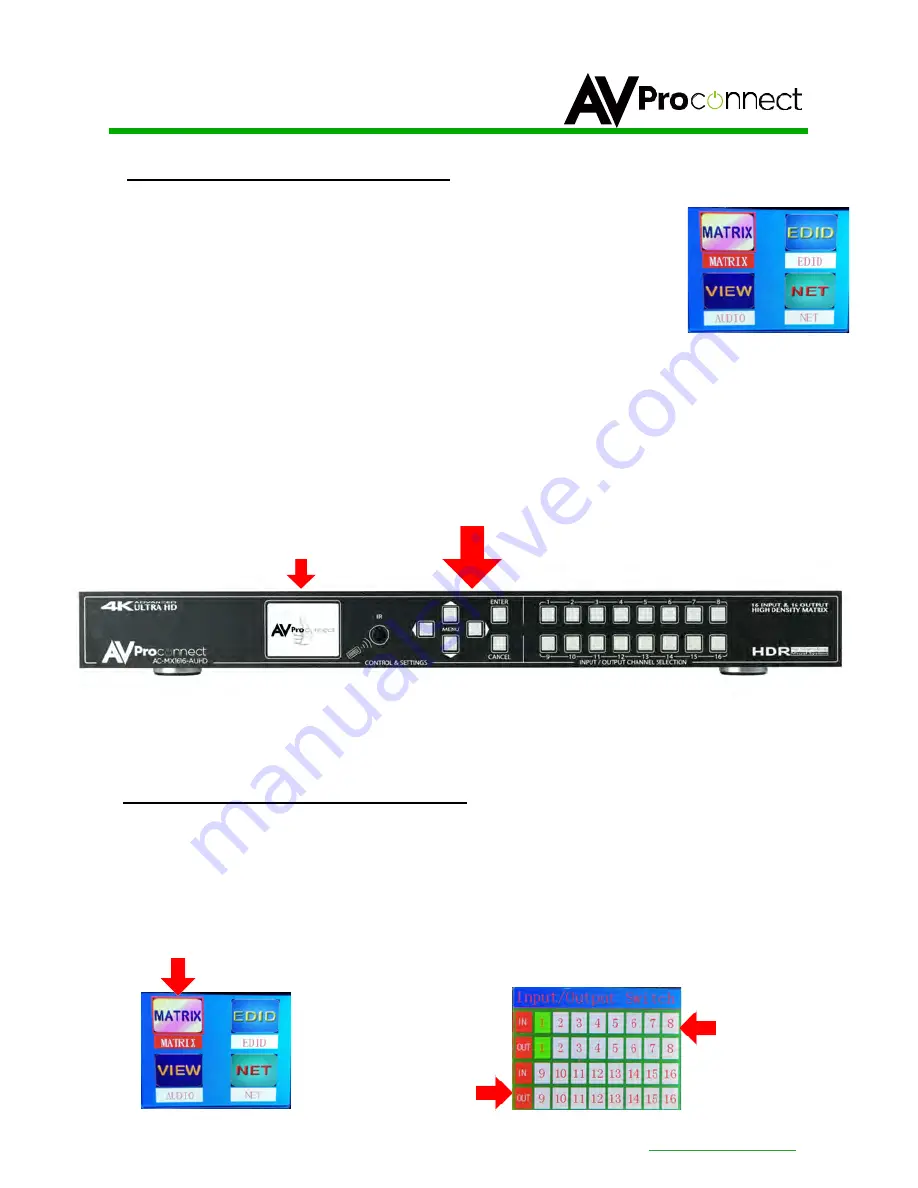
AC-MX
1616
-
AUHD
pg.
7
AVProConnect ~ 3518 N Casco Ave. Sioux Falls, SD 57104~ 1.877.886.5112 ~ +1.605.274.6055 ~
Navigating the Control Screen:
You can use the control screen to setup/control several key features including:
•
Matrix Switch Routing
~ Control switching or view the current routing
•
EDID Management
~ View, adjust EDID Configuration
•
Audio Setup & Routing
~
Set the default extracted audio mode to Bind to Input,
Bind to Output or Matrix - When in Matrix, audio route can be selected.
•
Network Setup
~
View/
Setup IP Address
(Host/device
,
Gateway, Subnet),
Toggle DHCP, set port number and view MAC Address
To navigate the control screen you have a 6-button control panel that control the "Control" Screen.
•
"Menu"
area consists of UP, DOWN, LEFT and RIGHT - These are your navigation buttons. Press
these buttons to move through them menus to your desired selections. Your desired selection will
be bordered or highlighted
•
"Enter"
Selects the highlighted item and advances to the next set of options or sets your selection
•
"Cancel"
Stops what you are doing and takes you back one menu or to the home screen.
Home Screen
Control Screen
Control Screen Navigation Buttons
Control Screen - Switch Routing:
Once you select the "
Matrix
" option, you have 2 primary functions:
1.
View the current rout settings so you can verify that your system is working properly and the routes
are correct
2.
Set new matrix routes. You can change the matrix routes here as well, this is good for demonstrating
switching
.
NOTE:
When setting a new route, select OUTPUT first then INPUT
Select Output First
Then Choose
Input
Select "
Matrix
"






















