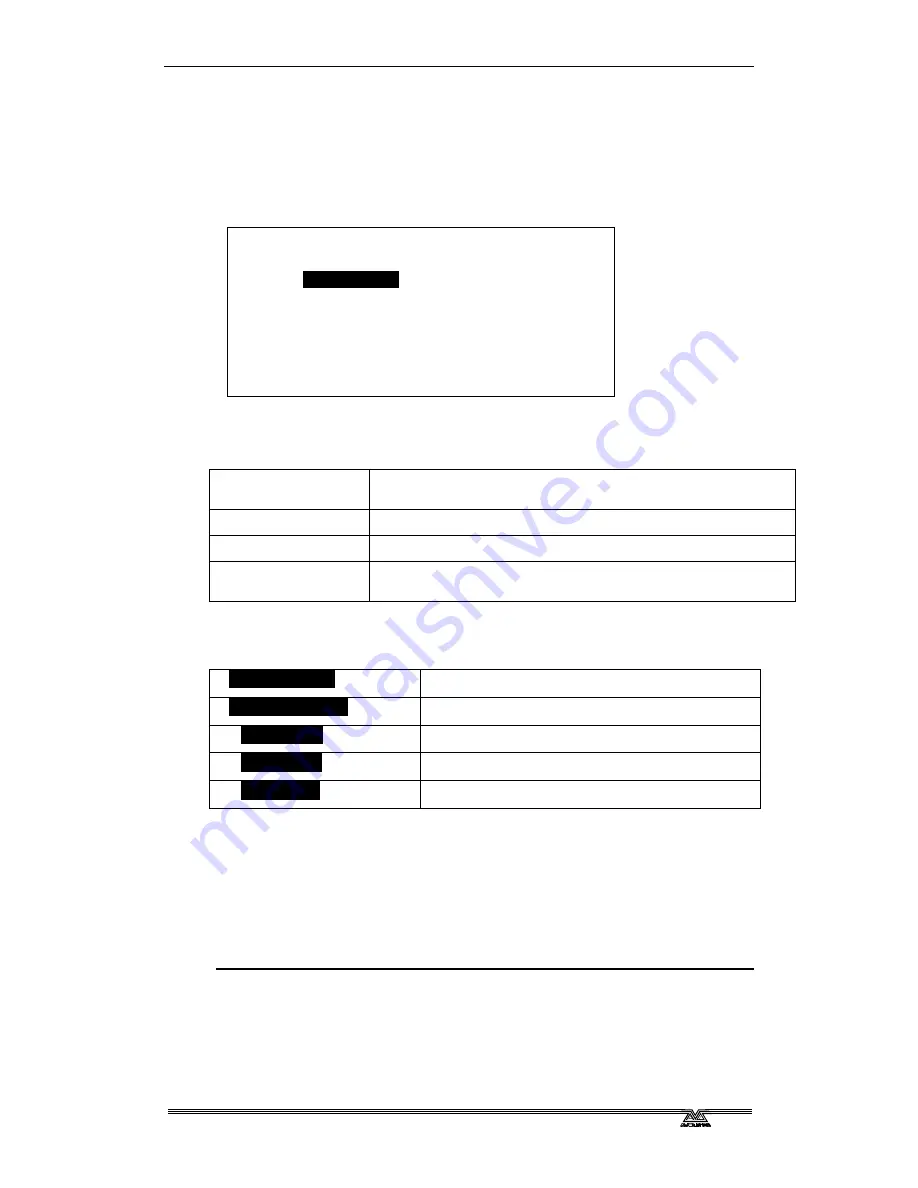
Page 14 - 4. Setting user options
A2K-T4-V2.2 27/08/2014 11:19:00
4.2
Viewing the dimmer levels
You can view the output levels of the dimmer channels by pressing the
LEVEL button (above the STORE button). The display shows the output
levels as a bank of numbers.
Line A 001 Dmx ok Line B 001 No Dmx
Status Running ok Mode Test Off
------------
BAY INPUT LEVEL
--------------
Chan. 1 2 3 4 5 6 7 8 9 10 11 12
Bay 1 011012013014015016017018019010010010
Bay 2 021022020000000000000000000000000000
Bay 3 000000000000000000000000000000000000
Bay 4
The screen shot above shows a 48 way frame with three 12 channel
dimmer modules fitted.
The module type will determine the way the levels are displayed, where
12 channel dimmer
or contactor module
Bay 1 011012013014015016017018019010010010
6 channel dimmer
Bay 1 011012013014015016
3 channel dimmer
Bay 1 011012013
12 channel breaker or
no module fitted
Bay 1
Pressing the UP / DOWN button will cycle the screen between the following
data sources
--
BAY INPUT LEVEL
--
Input to the dimmer without a curve applied
--
BAY OUTPUT LEVEL
-
Input to the dimmer following the curve
----
DMX A LEVEL
----
Exclusive DMX Line A data
----
DMX B LEVEL
----
Exclusive DMX Line B data
----
FADER LEVEL
----
Exclusive Fader data
4.3
Setting the dimmer curve
Each dimmer channel can have its own “Curve”. This sets the relation of
how the dimmer output responds to the control input.
You can either set each dimmer curve separately, or set them all together
to the same curve.
4.3.1
Setting the dimmer curve
Press the CURVE button
Select the channel you want to modify using the UP / DOWN buttons,
then press ENTER. The centre line (inverted on the display) shows the
current channel





























