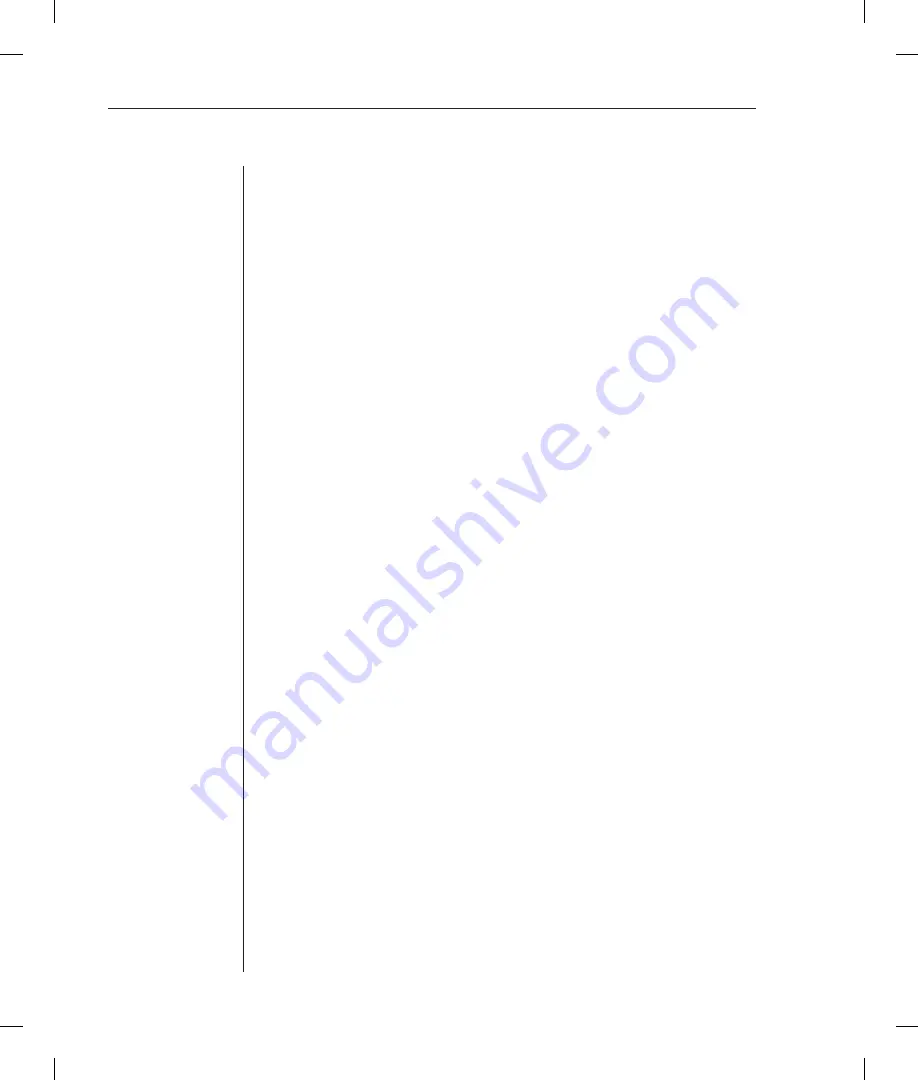
36
SPC Installer/User Guide
from the command line with the Iload command, or by viewing the
Input
Current
LED on the SPC.
Port Name field
The editable Port Name field may contain a descriptive name for the device
connected to the port. You may use this name in commands that require a port
name, as an alternative to using the port’s absolute name. See
Port Naming
and Grouping
for more information about port names.
To specify a port name:
1.
Position the cursor in the relevant Port Name fi eld.
2. Type
e
. If you are changing an existing name, press the
Backspace
key to
erase characters. Type a 1-8 character name. Press
Enter
or
Tab
.
Control Status field
The editable Control Status field indicates the port’s current state with a
character in the On or Off field. An
x
indicates the port is accessible. An
asterisk (
*
) indicates that the administrator has locked the port, or that the
current username does not have access rights to the port.
To turn a port on or off:
Position the cursor in the port’s desired state (On or Off) and press the
Spacebar
or the
Plus
(
+
) key. The
x
will move to the new state.
To reboot a port:
Position the cursor in the port’s On or Off field and press
r
. If the port is already
off, it will turn on immediately. If the port is on, it will turn off, delay and then
turn back on. The delay interval is either 15 seconds or the minimum-off time,
whichever is greater. During the reboot delay, the Off field contains an
r
,
indicating that the port is going to reboot.
To lock or unlock a port:
Position the cursor in the port’s On or Off field and press
l
to lock or
u
to
unlock. A locked port has an asterisk (
*
) in the On or Off field and cannot be
controlled by other usernames; only an administrator can unlock it.
Module Status field
The display-only Module Status field indicates the port’s current status.
Summary of Contents for SPC
Page 1: ...Installer User Guide SPC ...
Page 6: ......
Page 7: ...Contents 1 Product Overview Features and Benefits 3 Safety Precautions 4 ...
Page 8: ......
Page 14: ......
Page 20: ...14 SPC Installer User Guide ...
Page 22: ......
Page 48: ......
Page 53: ...Appendices 47 ...
Page 54: ...48 SPC Installer User Guide ...





























