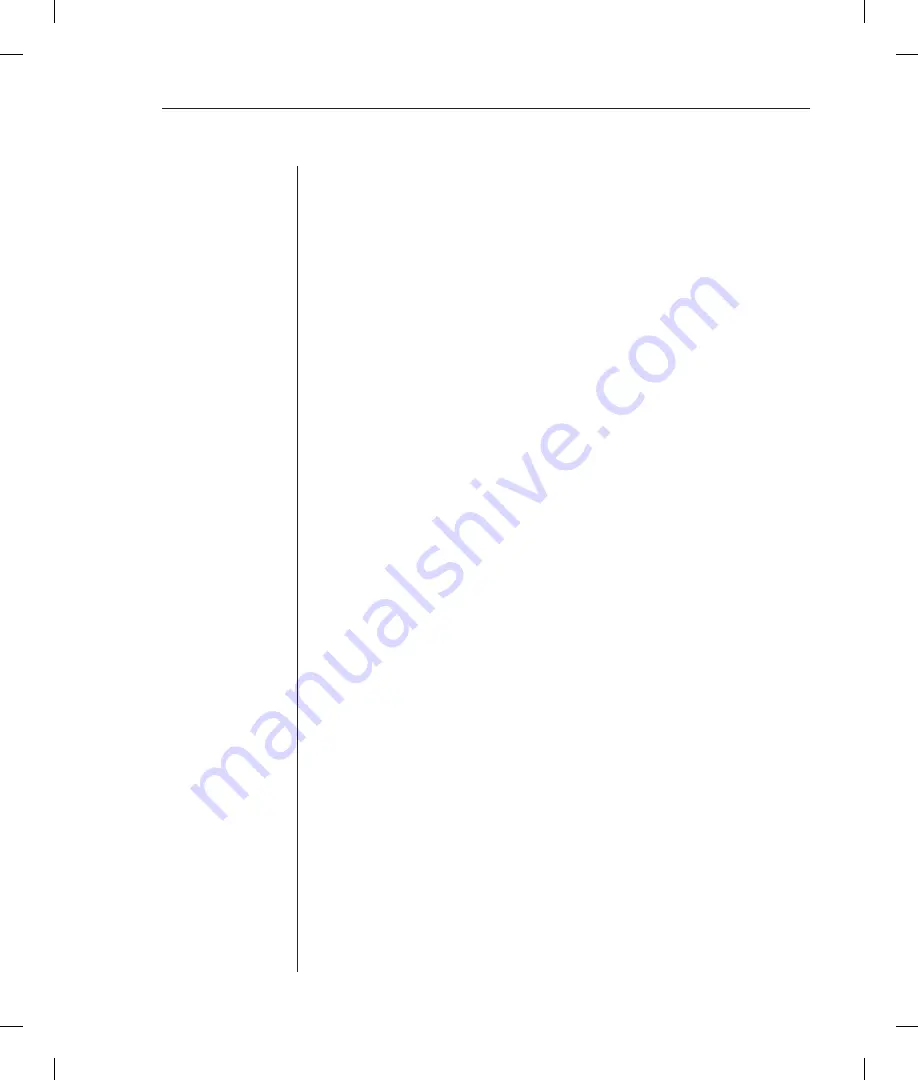
Chapter 3: Operations
31
Creating a location description and login banner
The Set Location command specifies text that appears in the control screen’s
Location field. The text is also appended to a
Welcome to
banner that appears
when a user successfully logs in.
If you do not issue this command, or if you issue this command without
specifying any text, the control screen’s Location field will be blank and no
Welcome to
banner will be displayed.
When this command completes successfully, the following message appears:
All pages changed locations
To create a location description and login banner:
At the SPC: prompt, type
set location
, optionally followed by up to 16
characters. Spaces are allowed. Press
Enter
.
Omitting any characters after typing
set location
deletes any previously-
specified text.
Examples
The following command specifies Florida HQ as the descriptive location for
the control screen and the login banner:
SPC: set location Florida HQ<Enter>
The following command deletes any previously-specified location description:
SPC: set location<Enter>
In this case, the control screen’s Location field will be blank, and no welcome
banner will be displayed after a successful login.
Enabling and disabling user access to the control screen
The Set Show command enables or disables a username’s access to the Show
command. This determines whether the username may access the control screen.
When the command completes successfully, one of the following messages is
displayed, where
USERNAME
is the username specified in the command:
Show command enabled for USERNAME
Show command disabled for USERNAME
To enable or disable control screen access:
At the SPC: prompt, type
set show
, optionally followed by a username and
on
or
off
. Press
Enter
.
Summary of Contents for SPC
Page 1: ...Installer User Guide SPC ...
Page 6: ......
Page 7: ...Contents 1 Product Overview Features and Benefits 3 Safety Precautions 4 ...
Page 8: ......
Page 14: ......
Page 20: ...14 SPC Installer User Guide ...
Page 22: ......
Page 48: ......
Page 53: ...Appendices 47 ...
Page 54: ...48 SPC Installer User Guide ...






























