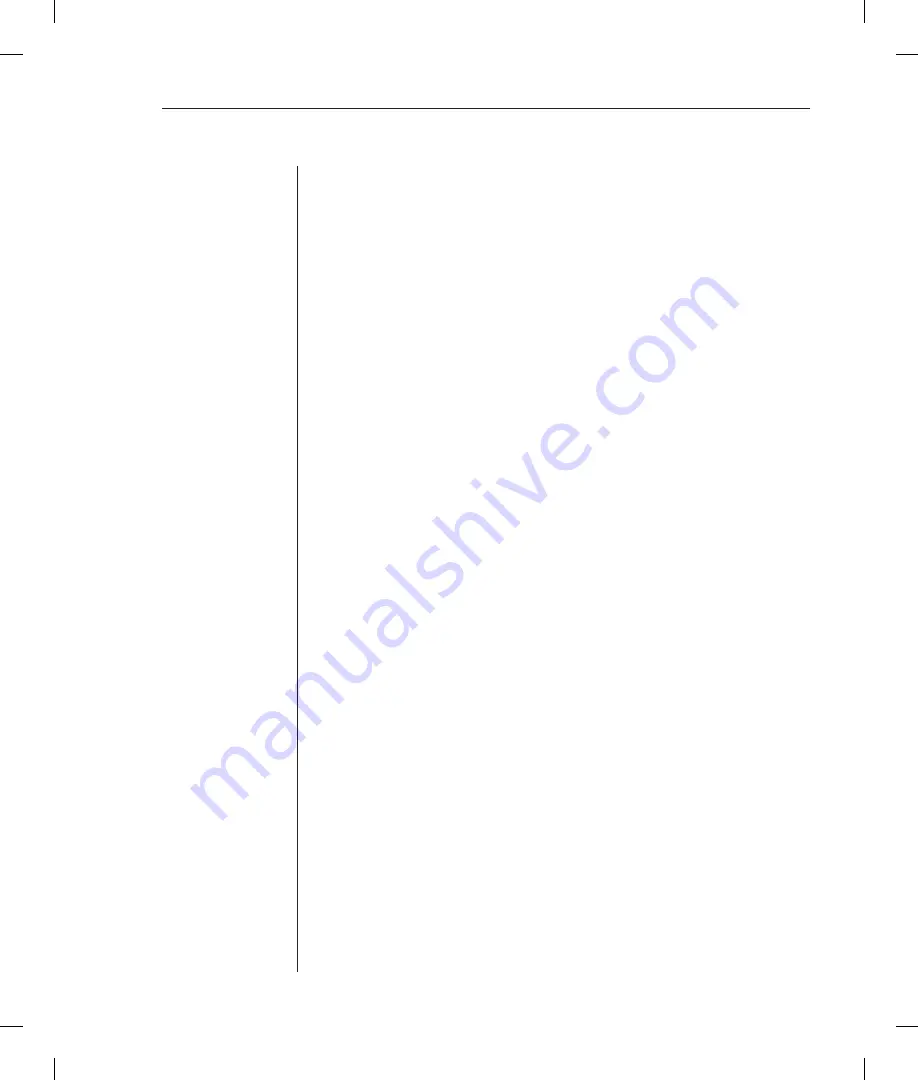
Chapter 3: Operations
27
Granting port access to a username
The Add Port command grants a username access to one or all ports. To grant
access for more than one port, but not all ports, you must use multiple Add
Port commands. When the command completes successfully, the following
message appears, where
x
indicates the number of ports:
x port(s) added Command Completed Successfully
To grant port access to a username:
At the SPC: prompt, type
add port
, optionally followed by a username
and a port name. Press
Enter
.
- or -
Type
add port
, followed by a username, then
all
. Press
Enter
.
If you omit a username, you are prompted for it (Username:). If you omit a port
name, you are prompted for it (Port Name:).
If you enter an invalid username or port name, the command aborts
with the message:
0 port(s) added. Command Completed Successfully
.
Examples
The following commands use absolute port names to grant the username
JaneDoe access to ports A1, A2 and C2:
SPC: add port janedoe .a1<Enter>
SPC: add port janedoe .a2<Enter>
SPC: add port janedoe .c2<Enter>
The following commands grant access to the same ports, but they use the ports’
descriptive names that were previously defined on the control screen (ops_1,
ops_2 and shp_2):
SPC: add port janedoe ops_1<Enter>
SPC: add port janedoe ops_2<Enter>
SPC: add port janedoe shp_2<Enter>
The following command grants access to all ports for the username JohnDoe:
SPC: add port<Enter>
Username: johndoe<Enter>
Port Name: all<Enter>
Summary of Contents for SPC
Page 1: ...Installer User Guide SPC ...
Page 6: ......
Page 7: ...Contents 1 Product Overview Features and Benefits 3 Safety Precautions 4 ...
Page 8: ......
Page 14: ......
Page 20: ...14 SPC Installer User Guide ...
Page 22: ......
Page 48: ......
Page 53: ...Appendices 47 ...
Page 54: ...48 SPC Installer User Guide ...






























