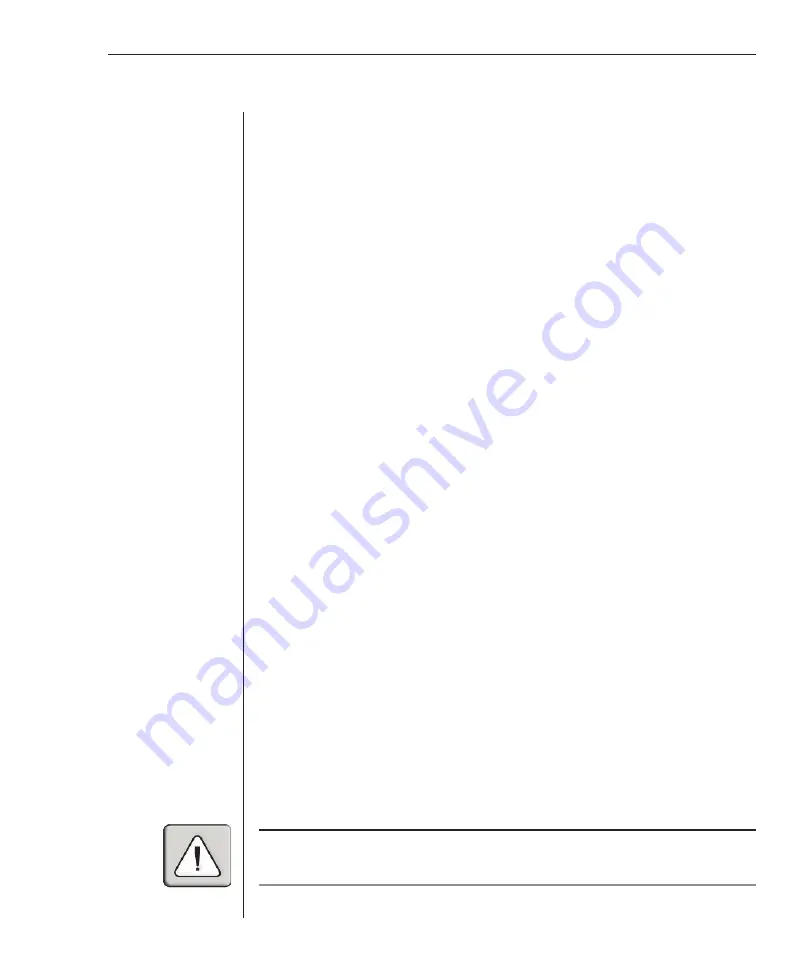
Appendices
41
Appendices
Appendix A: FLASH Upgrades
OutLook Firmware Upgrade Instructions
You can update the firmware of your OutLook switch by using a special update
utility provided by Avocent. This utility automatically configures the port
communications settings to allow direct downloading from the connected server.
To update your firmware you need the following items:
•
Computer running Windows NT, Windows 95, Windows 98 or Windows 2000
•
Available serial port (COM port) on the server
•
Standard serial cable (DB-male) that connects the switch and the server
•
Firmware update
To update firmware:
1. Connect the standard serial cable between the serial connector on the
server and the serial connector on the back panel of the switch.
2. Navigate to the drive where you have saved the firmware update.
3. Double-click to open the WUpDate.exe file.
4. In the dialog box that displays, select the desired language and COM port.
5. Click
Load
, then click
Done
.
6. Once the firmware is updated, a completion message will appear.
7. The switch automatically reboots after the update is completed.
Possible error conditions
If the download does not execute properly, verify the following:
•
Verify that the COM port is correct.
•
Verify that no other program is currently using the COM port, or that a
previous DOS window/shell is open that had used the desired COM port.
•
Verify that no other copies of the WUpDATE utility are currently running.
•
Verify that a straight through (1-to-1) type of serial cable is used, not a null
modem serial cable.
•
Verify in the selected COM port’s Advanced Port settings that the FIFO
buffers are selected and that the receive buffer is set to High.
WARNING:
While upgrading, do not use your computer for anything else or switch between
windows. Close all other windows if necessary. If the update was unsuccessful (such as during
a power outage), repeat the procedure.
Summary of Contents for Outlook 180DX
Page 1: ...Installer User Guide OutLook 180DX ...
Page 6: ......
Page 7: ...Contents 1 Product Overview Features and Benefits 3 Safety Precautions 5 ...
Page 8: ......
Page 12: ...6 OutLook 180DX Installer User Guide ...
Page 14: ......
Page 24: ......
Page 38: ...32 OutLook 180DX Installer User Guide ...
Page 40: ......
Page 44: ...38 OutLook 180DX Installer User Guide ...
Page 46: ......
Page 53: ...Appendices 47 ...
Page 54: ......










































