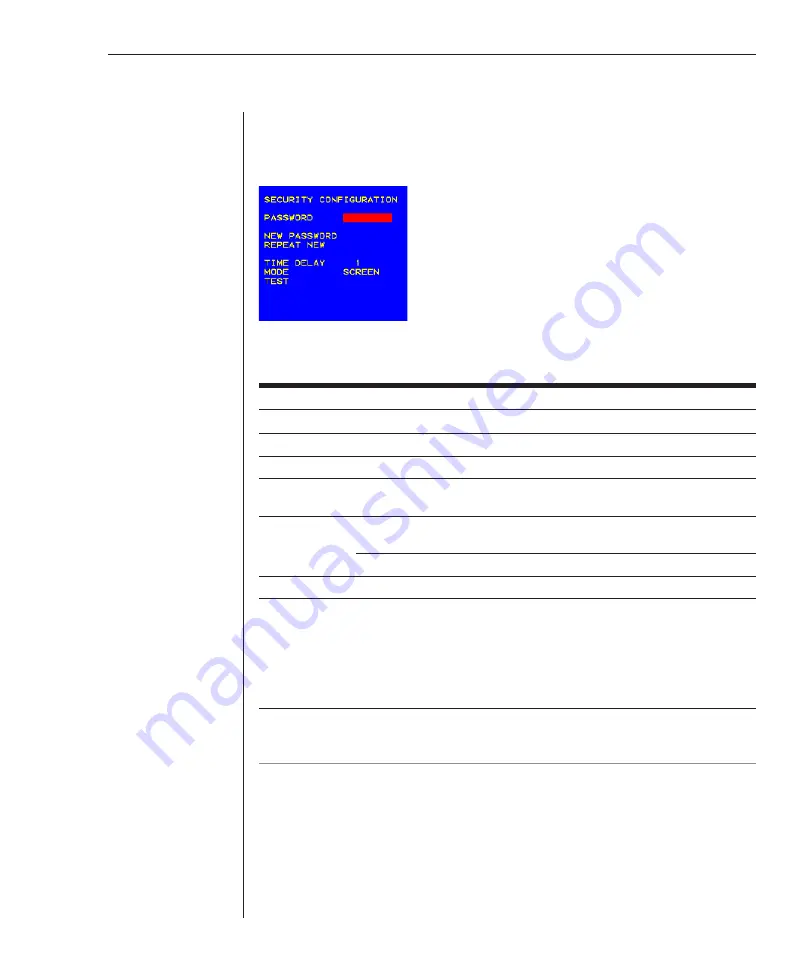
Chapter 3: Basic Operations
27
To access the Security Configuration screen:
1. Press
Print Screen
then
F2
to access the Advanced Menus screen.
2. Highlight
Setup - Security
and press
Enter
. The Security screen appears.
Figure 3.7: Security Screen
Security Configuration Settings
Setting
Action
Password
Enter current password to activate other fields.
New Password Type a new password.
Repeat New
Retype new password to confirm it.
Time Delay
Before the screen saver starts, set a value from 1 to 254 minutes or select
Off
. If
Time Delay is set to Off, the screen saver mode is disabled.
Mode
Energy: Use only with Energy Star-compliant monitors that go into
lower-power mode when Time Delay has elapsed.
Screen: Use with non-Energy Star-compliant monitors.
Test
Immediately activates screen-selected mode.
To set or change the user station password:
1. On the Advanced Menus screen, highlight the
Setup - Security
and press
Enter
. The Security Configuration screen appears.
2. If a password already exists, you must first type the current password.
NOTE:
The default password is 0123456OSCAR. Because the
Caps Lock
key is disabled by
default, you must hold down the
Shift
key as you type each upper case letter. Passwords can be up to
12 characters long and are not case sensitive. Legal characters are: A-Z, a-z, Ø-9 and (space).
3. Type the new password in the New Password line and press
Enter
.
4. Repeat the password in the Repeat New
box and press
Enter
. The word
Changed will appear in the Repeat New box. However, your password is
not activated until you press
Enter
in either the Time Delay, Mode or Test
fields even if you are not altering those settings.
5. Highlight
Time Delay
and use the
Plus
(
+
) or
Minus
(
–
) keys to select
the number of minutes, from 1 to 254, before you want your screen saver
Summary of Contents for Outlook 180DX
Page 1: ...Installer User Guide OutLook 180DX ...
Page 6: ......
Page 7: ...Contents 1 Product Overview Features and Benefits 3 Safety Precautions 5 ...
Page 8: ......
Page 12: ...6 OutLook 180DX Installer User Guide ...
Page 14: ......
Page 24: ......
Page 38: ...32 OutLook 180DX Installer User Guide ...
Page 40: ......
Page 44: ...38 OutLook 180DX Installer User Guide ...
Page 46: ......
Page 53: ...Appendices 47 ...
Page 54: ......















































