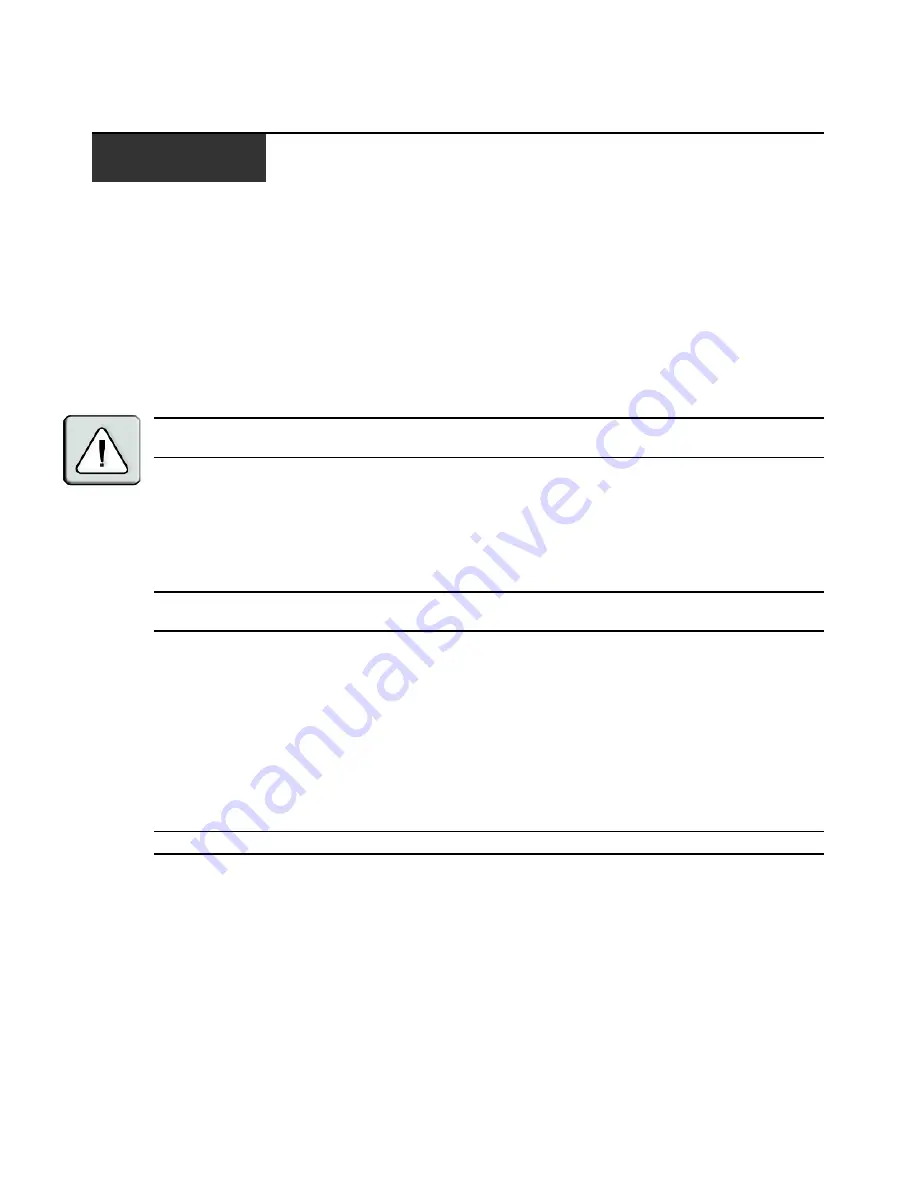
53
APPENDICES
Appendix A: FLASH Upgrades
You can use the DSR1024 switch FLASH upgrade feature to update your appliance with the latest
firmware available. You can perform this update by using the DSView 3 software or by using a
Trivial File Transfer Protocol (TFTP) server.
After the FLASH memory is reprogrammed with the upgrade, the DSR1024 switch performs a soft
reset, which terminates all DSRIQ module sessions. A target device experiencing a DSRIQ module
firmware update may not display, or may display as disconnected. The target device will appear
normally when the FLASH update is completed.
CAUTION:
Disconnecting a DSRIQ module during a firmware update or cycling power to the target device will
render the module inoperable and require the DSRIQ module to be returned to the factory for repair.
To upgrade the DSR1024 switch firmware using the DSView 3 software:
The preferred method for updating the firmware is to use the DSView 3 software. See the
DSView
Installer/User Guide
for detailed instructions.
To upgrade the DSR1024 switch firmware using the Console menu interface:
NOTE:
If you do not have a TFTP server, you can find several shareware and freeware programs on the Internet
that you can download and install.
1.
Visit
http://www.avocent.com/support
and download the latest FLASH firmware from
Avocent. Save the FLASH upgrade file to the appropriate directory on the TFTP server.
2.
Connect a terminal or PC running terminal emulation software (such as HyperTerminal) to the
SETUP port on the back panel of the DSR1024 switch using the supplied ribbon cable and
adaptor. Set the terminal to 9600 bps, 8 bits, 1 stop bit, no parity and no flow control.
3.
If the DSR1024 switch is not on, turn it on now. After approximately one minute, press any
key to access the Console Main menu.
4.
The Console Main menu displays. Select the
Firmware Management
option.
NOTE:
The current version of your firmware displays on the Firmware Management menu.
5.
Type
1
and press
Enter
to access FLASH Download.
6.
Type the IP address of your TFTP server and press
Enter
.
7.
Enter the name of the file that you downloaded from the Avocent web site.
8.
Confirm the TFTP download by typing
y
or
yes
and pressing
Enter
. The DSR1024 switch will
verify that the file you downloaded is valid.
9.
At the prompt, confirm the upgrade by typing
y
or
yes
and press
Enter
to confirm.
Summary of Contents for DSR 1024
Page 1: ...DSR 1024 Switch Installer User Guide Guide d installation et d utilisation...
Page 8: ...vi DSR1024 Switch Installer User Guide...
Page 10: ...viii DSR1024 Switch Installer User Guide...
Page 12: ...x DSR1024 Switch Installer User Guide...
Page 16: ...4 DSR1024 Switch Installer User Guide...
Page 56: ...44 DSR1024 Switch Installer User Guide...
Page 82: ...70 DSR1024 Switch Installer User Guide...
Page 83: ...INDEX 71...
Page 84: ...72 DSR1024 Switch Installer User Guide...
Page 85: ......
Page 86: ......
Page 92: ...vi Guide d installation et d utilisation du commutateur DSR1024...
Page 94: ...viii Guide d installation et d utilisation du commutateur DSR1024...
Page 96: ...x Guide d installation et d utilisation du commutateur DSR1024...
Page 100: ...4 Guide d installation et d utilisation du commutateur DSR1024...
Page 128: ...32 Guide d installation et d utilisation du commutateur DSR1024...
Page 144: ...48 Guide d installation et d utilisation du commutateur DSR1024...
Page 154: ...58 Guide d installation et d utilisation du commutateur DSR1024...
Page 170: ...74 Guide d installation et d utilisation du commutateur DSR1024...
Page 175: ......
















































