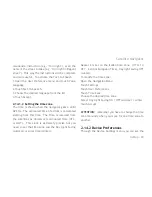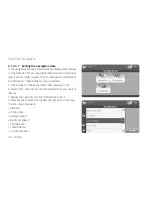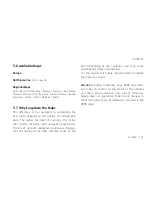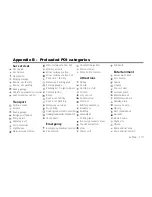AvMap - 99
Updates
5.3 Downloading the software updates
1. Enter the Support area of the www.avmap.it web
site, then select Download and FAQ.
2. Select you product from the scroll down menu
3. The FAQ page for your product will be opened, click
on Software update, from the Download column on
the left.
4. In the software update Page you will see the software
release name and description, click on download.
The file Geosat 6 Update_x.x.xx.zip will be saved on
your computer.
5. Remember to download the Manual Addendum for this
software version (par. I.II), introducing the changes
and innovations of the new release. You can find the
addendum clicking on Manuals in the download menu
in the left Column.
5.4 Installing the software updates
1. Disconnect the navigator fro the power supply cable.
WARNING: do not feed the navigator when connecting
it to the PC, this could damage the device.
2.
Turn on the navigator without feeding it and connect
it to the PC through the USB cable provided (the
navigator will be charged through the USB cable). Wait
for the Windows OS to recognise it.
3. Open the file ”Geosat 6 Update_x.x.xx.zip”. It is a
zip containing an executable file. Unzip it.
4. A dialog window will open. If Geosat 6 has been
correctly recognised, then a Geosat 6 icon will
appear on the left, and the button on the right will
be highlighted in blue. If this does not happen, make
sure that Geosat 6 is turned on, and that the cable is
correctly plugged both into the navigator and the PC.
5. Once Geosat 6 has been detected, click on the blue
button.
Summary of Contents for Geosat 6 Series
Page 1: ...Corresponding to Software Version 1 10 xx User Manual Geosat 6 series ...
Page 78: ...78 AvMap Satellite Navigator ...
Page 112: ...112 AvMap Appendix A Setting the first destination flux diagram ...
Page 117: ...AvMap 117 Turn on 99 Unpaved roads 34 USB 12 51 56 91 92 99 108 118 Volume 18 Walkways 115 ...
Page 120: ...www geosat6 com MAG6UAM0AE011 ÑMAG6UAM0AE0113Ó ...