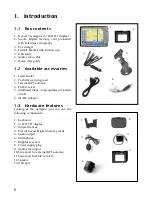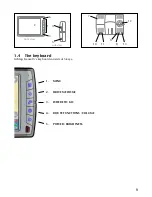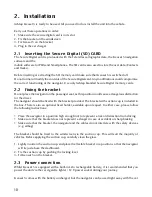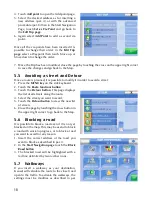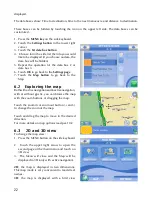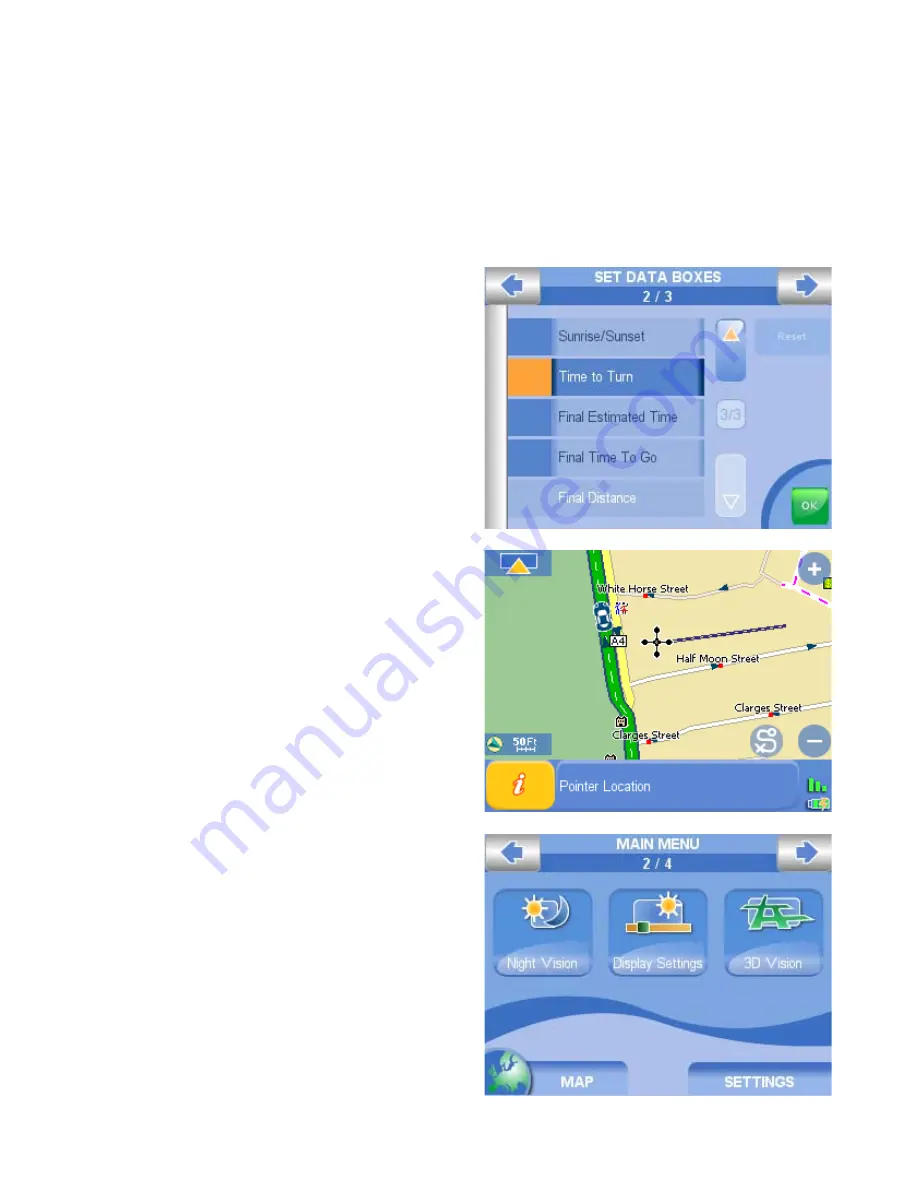
22
displayed.
The data boxes show: Time to destination, time to the next manoeuvre and distance to destination.
These boxes can be hidden by touching the icon on the upper left side. The data boxes can be
customised.
1. Press the
MENU key
on the side keyboard.
2. Touch the
Settings button
in the lower right
corner.
3. Touch the
Set data box button
4. Choose form the side list the info you would
like to be displayed (if you choose no data, the
data box will be hidden)
5. Repeat the operation for the data box 2 or
data box 3
6. Touch
OK
to go back to the
Settings page
7. Touch the
Map button
to go back to the
Map.
6.2 Exploring the map
Both with active navigation and inactive navigation,
with or without gps fix, you can browse the map
with the zoom buttons or dragging the map.
Touch the zoom in or zoom out button (+ and -)
to change the zoom of the map.
Touch and drag the map to move in the desired
direction.
For more details on map options read par. 10.2
6.3 2D and 3D view
To change the map view:
1. Press the MENU button on the side keyboard
2. Touch the upper right arrow to open the
second page of the main menu and touch on
3D view
3. The Menu will close and the Map will be
displayed in 3D (only with active navigation).
2D
: the map is displayed in two dimensions.
This map mode is very convenient to read street
names.
3D
: the map is displayed with a bird view