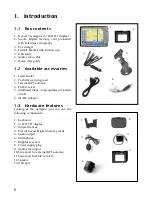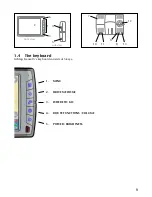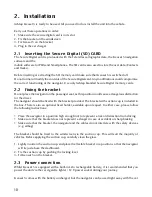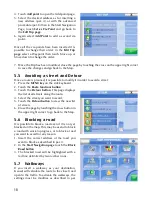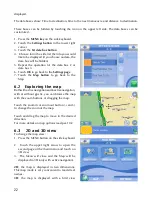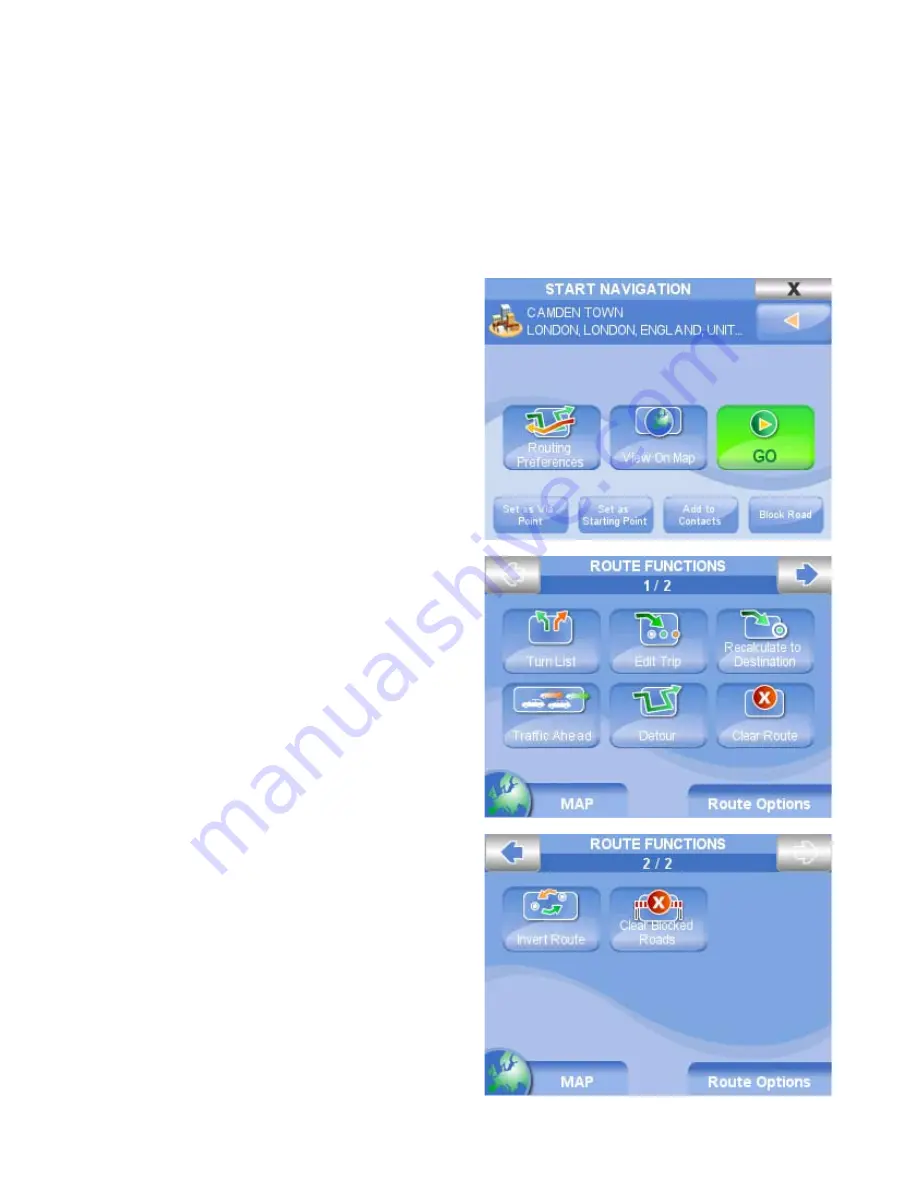
1
5. Planning a route
5.1 Planning a route from A to B
When you are in your car and Geosat receives a valid GPS fix, the starting point of a route corresponds
to your current GPSA position. It is also possible to plan a route without a Valid GPS fix, before
leaving, setting both the destination and the starting point.
1. Insert a new address following the instructions in par. 4 up to the
Start Navigation page
.
2. In the
Start Navigation page
it is possible to
set the inserted address as Departure touching
the button
Set as Starting Point
.
3. Repeat the operation to insert the destination
address
4. In the
Start Navigation page
touch the
Go
button
.
The navigation won’t start, but the route will be
shown on the map with a green line so that it
will be possible to check it and modify it. The
navigation will start only when the GPS fix will
be received.
5.2 Clearing a Route
Once a route has been planned, it is possible to
delete it:
1. Press the
MENU key
on the side keyboard
2. Touch the
Route functions button
3. Touch the
Clear route button
.
5.3 Reversing a Route
Once a route has been planned, it is possible to
follow exactly the same route in reverse:
1. Press the
MENU key
on the side keyboard
2. Touch the
Route functions button
then touch
the upper right arrow to open the second
page
3. Touch the
Invert route button
5.4 Via points
It is possible to plan a complex route inserting up
to waypoints
1. Press the
MENU key
on the side keyboard
2. Touch the
Route functions button
3. Touch the
Edit Trip button
. In this page it is
possible to add a waypoint, delete it or change
the order.