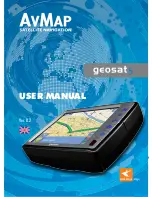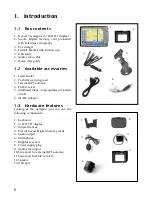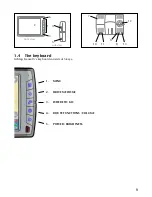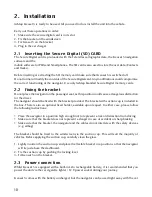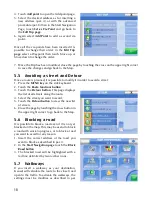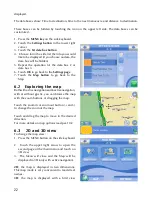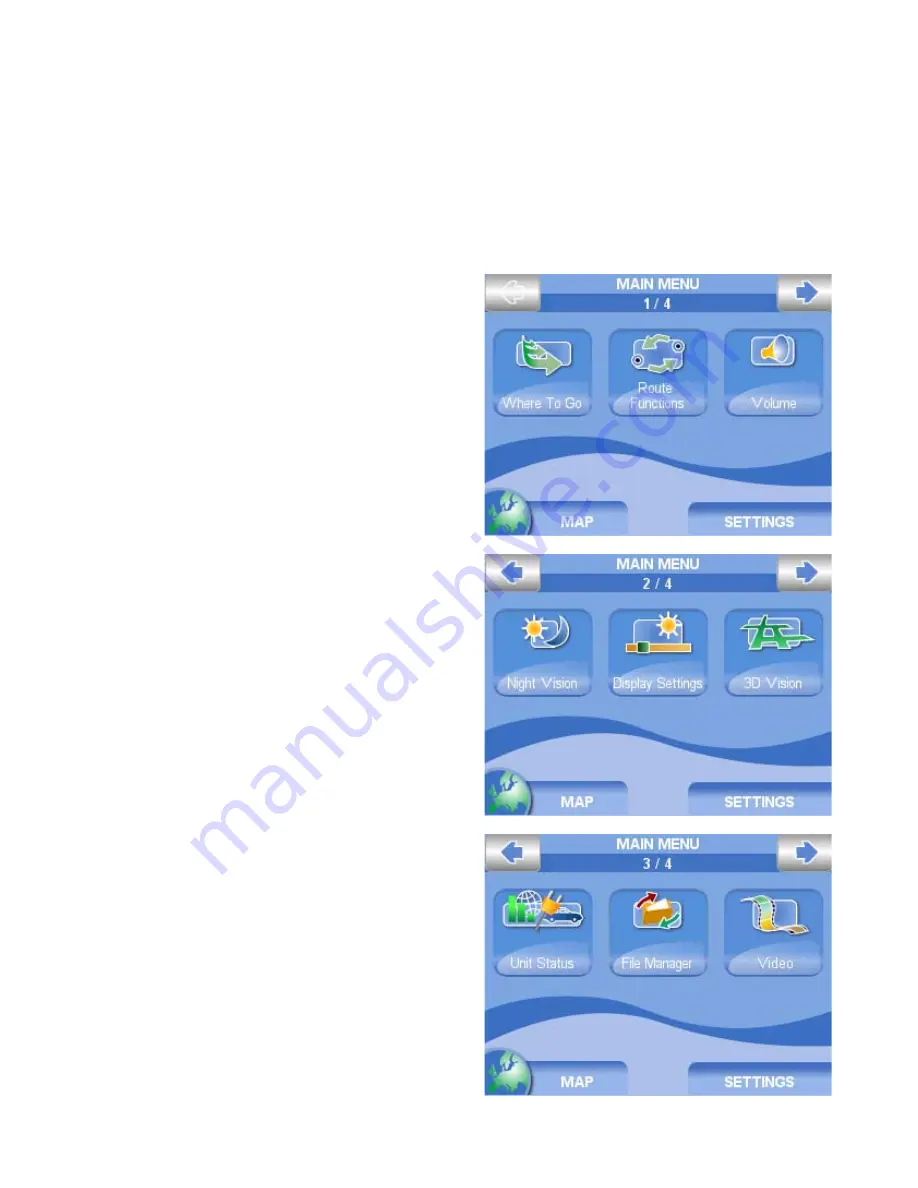
13
3. The Main Menu
The MENU key
It opens the
Main Menu
, which consists of four pages with three big buttons each. Change page by
touching the arrow button.
By touching the
Settings button
in the lower right corner, you can access the system settings, while
touching the
Map button
on the lower left corner you can go back to the map view.
Where to
Go button
It opens the
Where to go page
from which you
can choose a destination
Route functions button
It opens the
Route Functions page
from which
you can modify the route, detour, see the turn list
or delete it.
Volume button
It opens the
Volume page
from which you
can adjust the Volume or customize the vocal
instructions.
Night / Day Vision button
It switches the display mode to night or day vision.
The night vision uses a different colour palette in
order to be viewable during the night.
Display
Settings button
It opens the
Display Settings page
from which
you can ad just brightness and view.
2D / 3D View
It switches the map view to 3D or 2D.
Unit status button
It opens the
Unit status page
which displays info
on the position and strength of the signal received
from the satellites, status of the TMC receiver, on
the battery status and on the power save options.
File manager button
It opens the
File manager page
from which you
can save contacts and tracks
Video button
It switches to the video mode, so that the navigator