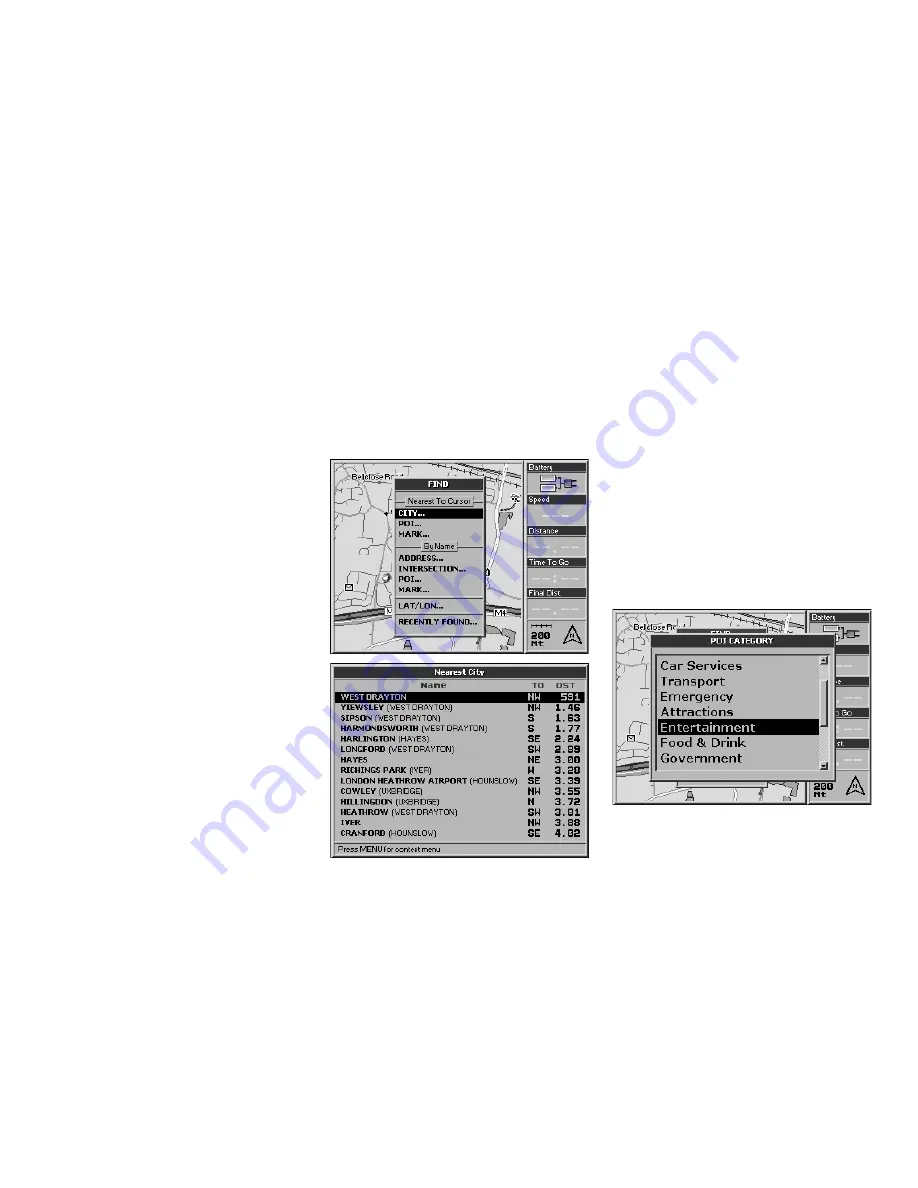
31
• The current GPS position
• The position of the cursor on the map
If you can see both the GPS position and
the cursor on the map, the search will be
performed near the cursor.
To search near the current GPS position, you
must exit from the cursor mode by pressing
the
ESC
button. The cursor will be removed
from the display.
The
Find
menu will show the search criteria
in use.
8.5 Searching for the nearest cities
1.
Press the
FIND
button. The
Find
menu will
open.
2.
From
Nearest to cursor
select
City
and
press the
ENT
to confirm. A list of the cities
near to the cursor or to the current GPS
position will open. Choose the desired
city.
To set it as destination:
1.
Press the
MENU
button. The
Find
menu
will open.
2.
From
Navigation from my GPS position
select
Set as destination and calculate
and
press the
ENT
button to confirm.
Alternatively, select
Use in Find address
to
open the
Find address
page filled with the
chosen cities. At this point, the remaining
fields can be completed.
8.6 Searching nearest POI
In the same way as you can search for the
nearest cities, you can also search for the
nearest POI (for POI read par. 5.4).
1.
Press the
FIND
button. The
Find
menu will
open.
2.
From
Nearest to cursor
select
POI
and
press the
ENT
button to confirm.
3.
The
POI
categories will open.
4.
Select a category with the cursor and
press the
ENT
button to view the
POI
subcategories
menu.






























