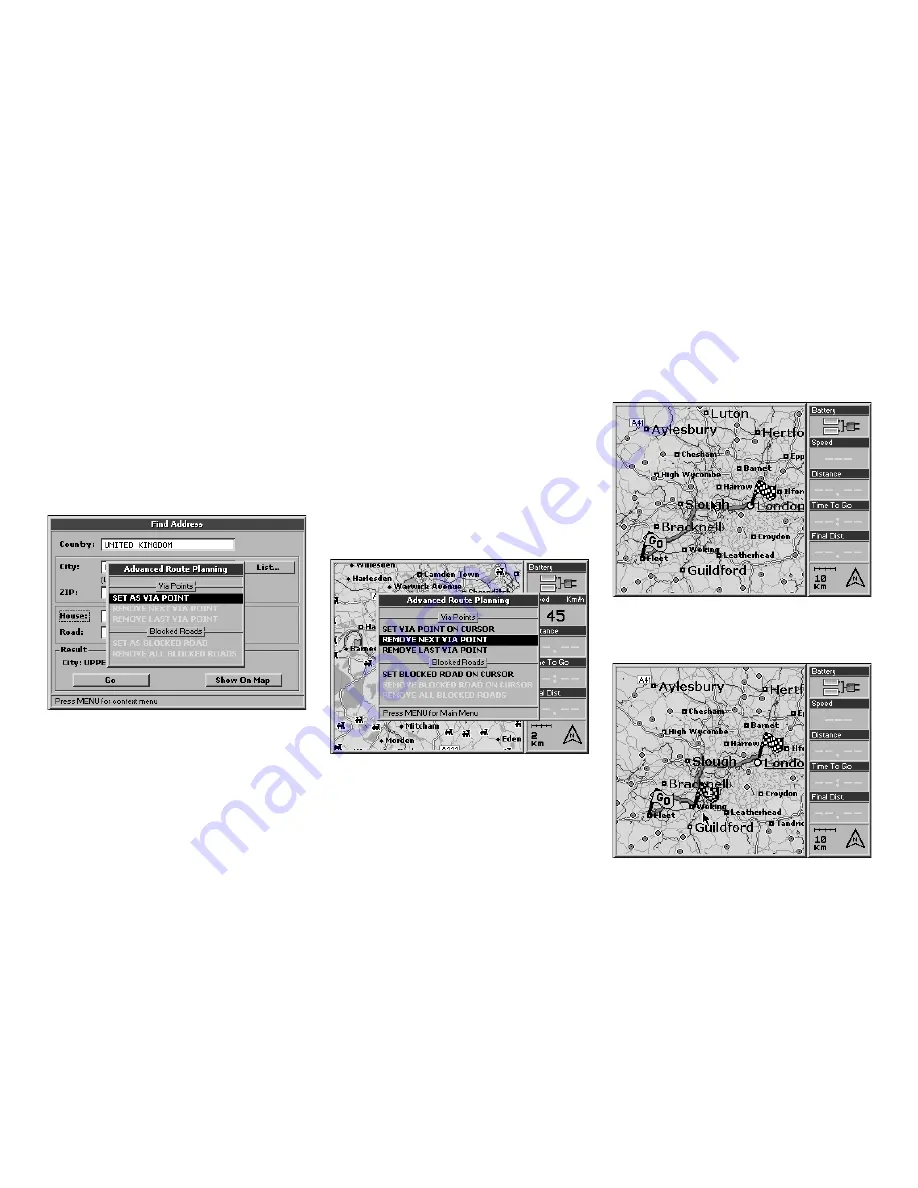
1
the
MENU
button.
From
Route planning
, select
Advanced
and press the
ENT
button.
4.
The
Advanced route-planning
menu will
now open. From
Via point
select
Set as via
point
.
How to remove a Via point:
1.
Place the cursor on the first Via point
you want to remove then press the
MENU
button. The
Navigation
menu will
now open. From
Route planning
, select
Advanced
.
2.
The
Advanced route-planning
menu will
open. From
Via point
select
Remove next
Via point
(to remove the next via point
5.
Press the
ENT
button to confirm. The
Geosat will calculate the new route.
You can set the Via point(s) first and then the
departure and destination points, or set the
departure point and then the Via point(s) fol-
lowed by the destination. Via points must be
entered in the correct sequence.
Woking, add Woking as a Via point and
the route will recalculated to go through
Woking.
with respect to the current GPS position)
or
Remove last Via point
(to remove the
last via point that has been set).
3.
Press the
ENT
button to confirm.
Example: to go from Fleet to London via






























