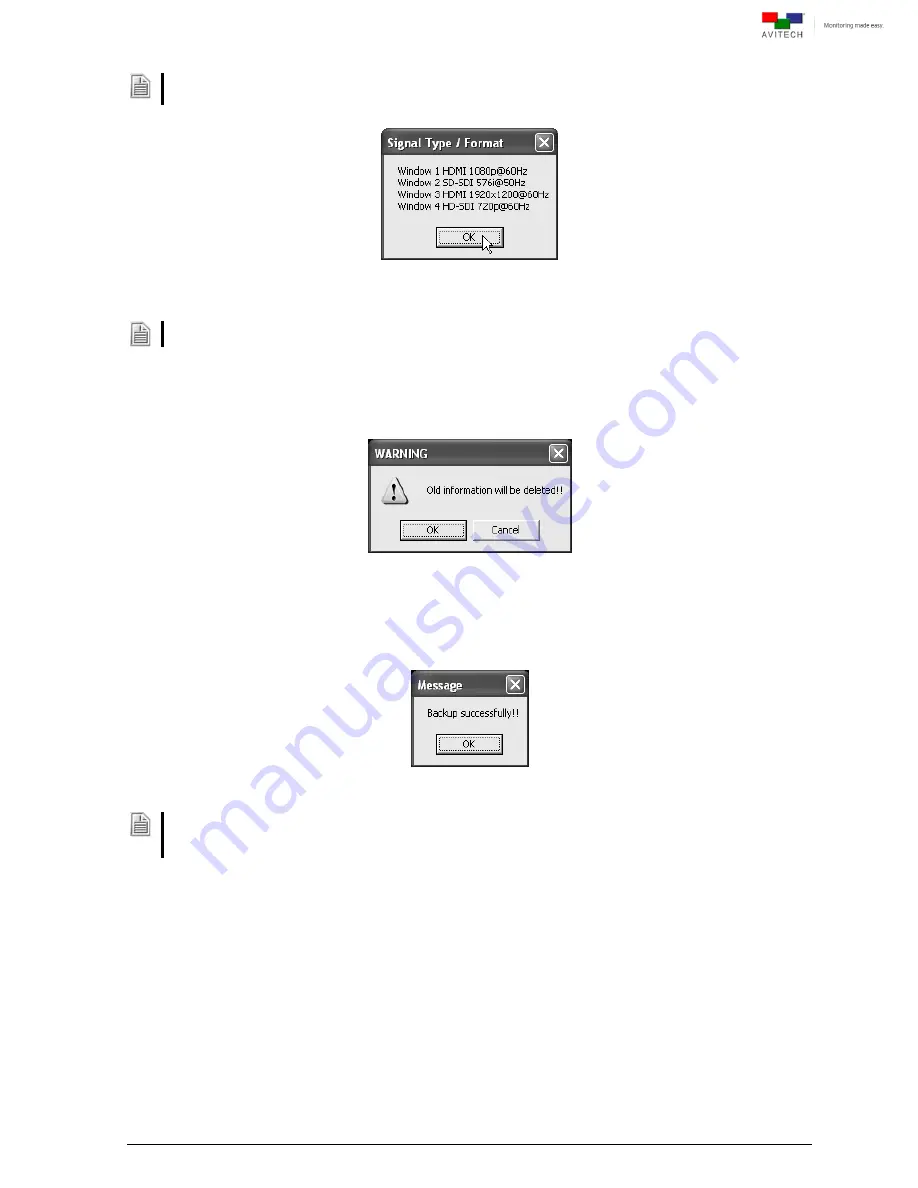
24
To update signal type/format, click
Update Signal Type/Format
and the image’s signal type/format will be
shown.
Figure 2-42
Phoenix-G Software:
“Signal Type/Format” Window
To backup a preset, perform the following steps:
Step 1. Click
Help
and then click
Backup All Information
.
Step 2. Click
OK
to continue.
Figure 2-43
Phoenix-G Software: Old Information Deletion Confirmation
Step 3. When backup is successful, click
OK
to continue. This will backup all saved presets and system
configuration files to the computer
’s “c:\Avitech_VCC\Backup\IPxxx.xxx.xxx.xxx\xxxx#_#”.
Figure 2-44
Phoenix-G Software: Backup Successful
Everything in the
Backup
folder will be erased. If you have previously backed up presets, they will all be
written over when you backup presets again. If you want to keep the old presets move the entire
Backup
folder to a temporary directory (e.g.,
c:\temp
).






























