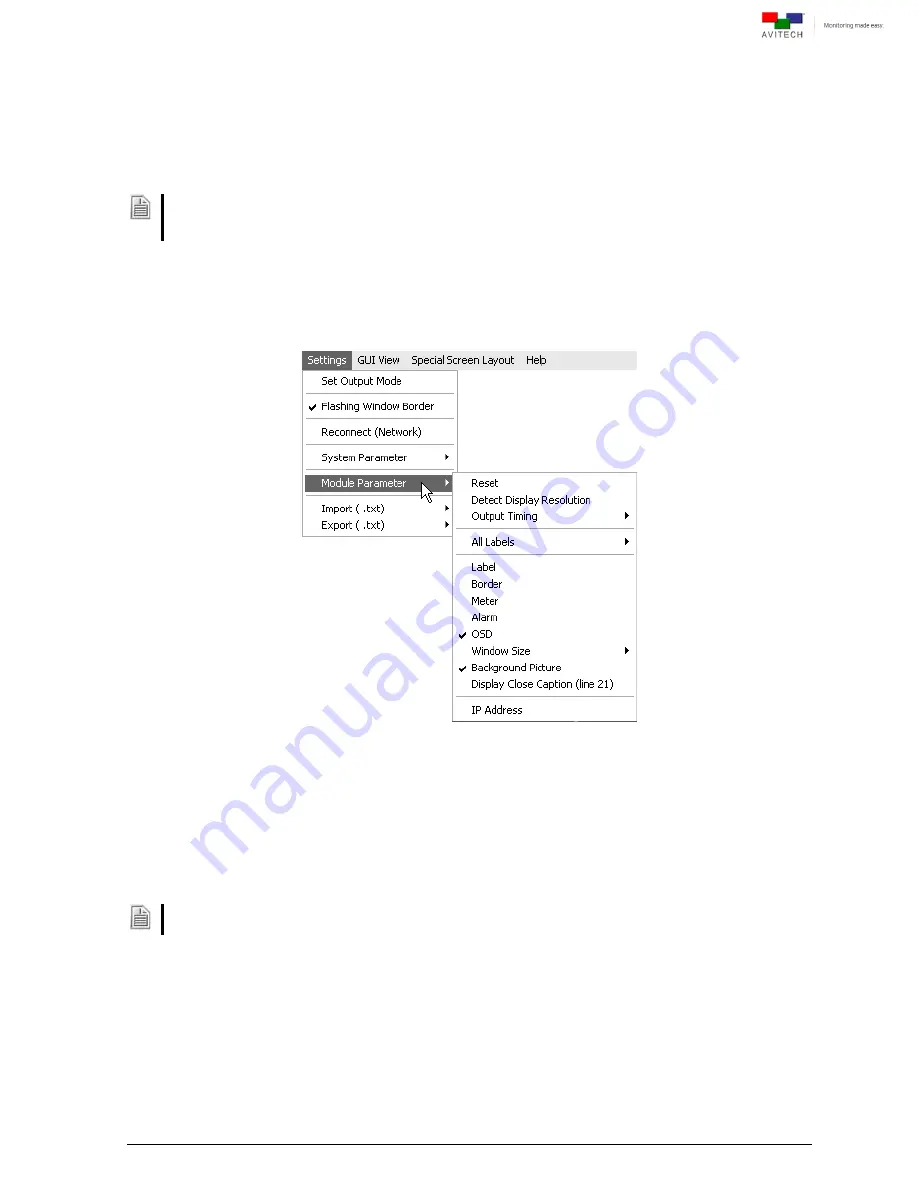
12
Audio Status
–
Allows you to set the color indicator showing whether audio is turned
On
/
Off
for a window (only
one window can output audio at a time). There are eight colors for choosing the audio status.
Click the
On
radio button, and then click one of the color boxes to select. Do the same for the
Off
radio button. You can also turn on (with checkmark) / off the
Audio indicators
. By default
the audio output would correspond to the active window. To enable audio output other than the
active window disable the item
Audio output from active window
(remove checkmark).
Click
OK
when finished and exit the
Sequoia Properties
window. The Phoenix-G software still retains the
settings until the next time you change the settings in the
Sequoia Properties
window or you return the
system to the factory-default state.
2.5 Module Parameter Menu
Figure 2-19
Phoenix-G Software:
“Module Parameter” Menu
Reset
–
Allows you to refresh the module (the current settings on the Phoenix-G software will be the
same as for the module).
Detect Display Resolution
–
Sequoia 2H2U
can automatically detect the display’s optimum resolution. To enable/disable
this feature click
Detect Display Resolution
to toggle between on (with checkmark) or off.
When the
Detect Display Resolution
option is set to
On
all the presets will be displayed in the optimum
resolution.
Output Timing
–
Normal
output timing is designed for some brands of monitor that do not support the
VESA
standard. The default setting for output timing is
Normal
.
All Labels
–
Turn on/off all labels for all the windows by clicking
ON
/
OFF
.






























