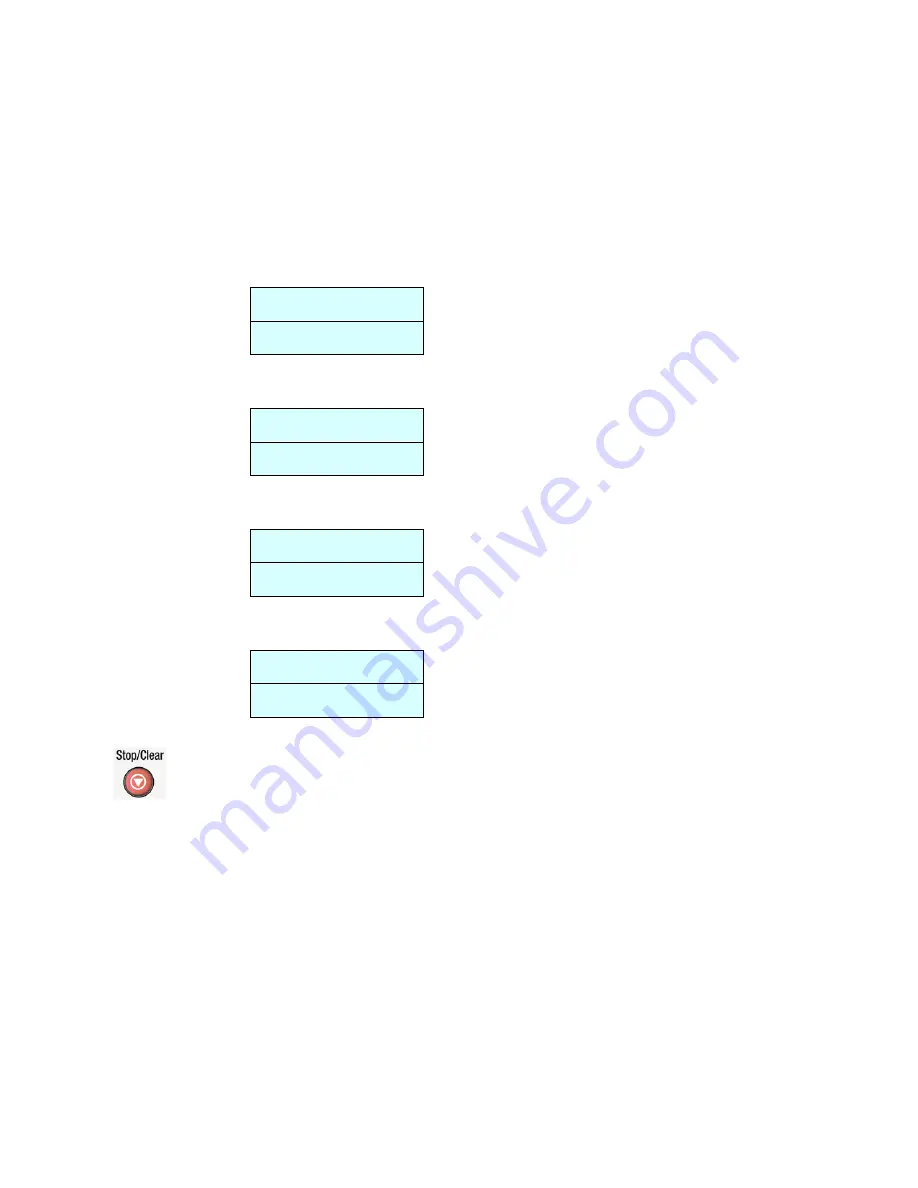
35
Menus Example 2 – Print A Usage Report
1.
Press the Menu button on the control panel. The LCD screen shows the
following Menu screen.
Menu/to select
Press
WX
, Num
2.
Press the Set button, the Left-arrow or the Right-arrow button. The LCD
screen shows “1. Common Setup”.
1. Common Setup
Press
WX
, Set
3.
Press the Left-arrow or the Right-arrow button repeatedly until “3. Report ”
appears on the display.
3. Report
Press
WX
, Set
4.
Press the Set button and then press the Right-arrow or Left-arrow button until
“33. Usage report” appears on the LCD screen.
33. Usage Report
Press
WX
, Set
5.
Press the Set button. The Usage Report page will be automatically printed out.
6.
Press the Stop/Clear button to leave the menu screen and enter the operation
mode.
Summary of Contents for MT-0904B
Page 1: ...An A3 Network MFP Copy Scan Print User s Manual Regulatory model MT 0904B Avision Inc ...
Page 10: ...4 The Rear View USB Port LAN Port Power Receptacle Tray 1 Tray 2 Optional ...
Page 16: ...10 Part D Numeric pad Enters a number or alphabetical characters ...
Page 26: ...20 8 Move the lock switch back to the Lock position ...
Page 63: ...57 dialog box ...






























