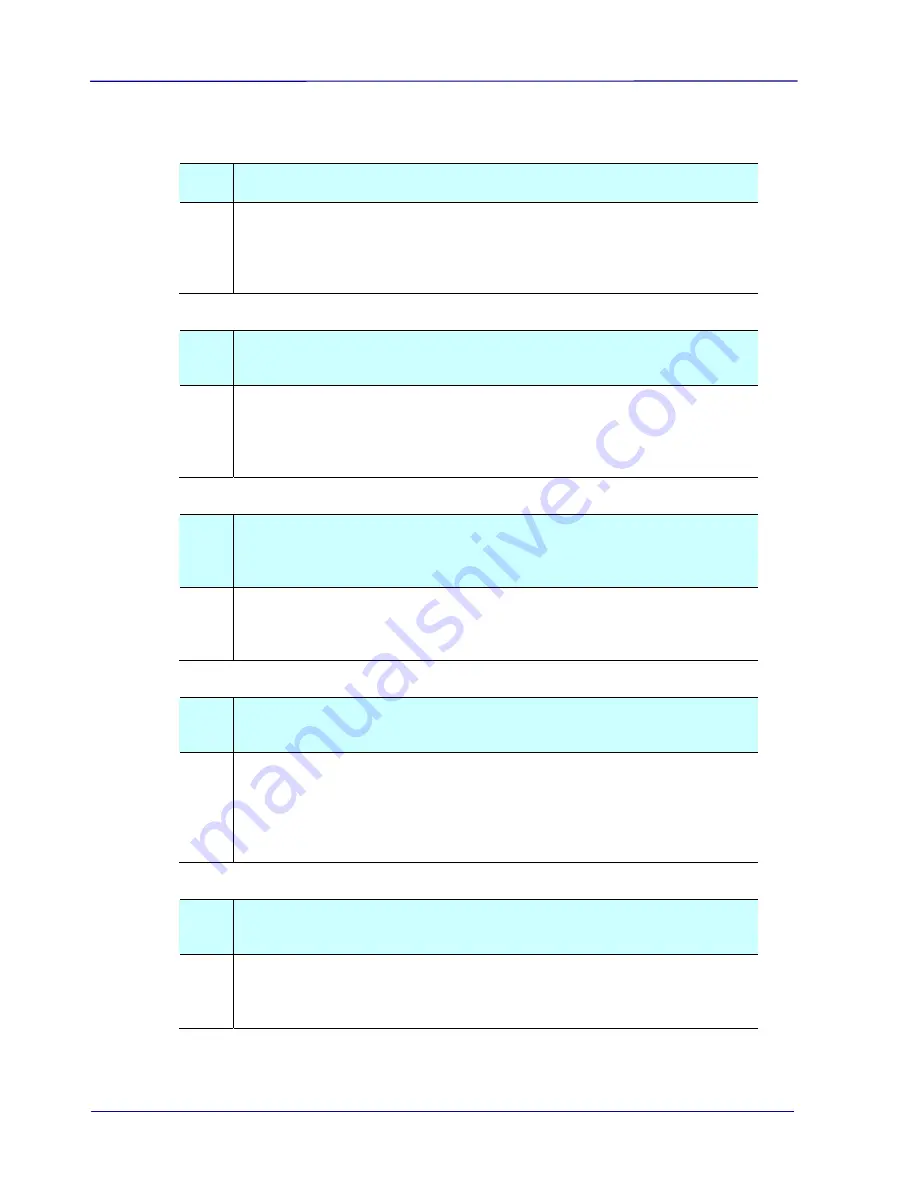
Wi-Fi Mode:
Q
:
Why can’t I see the Scanner’s Wi-Fi Network ID [SSID]?
A
:
Make sure the scanner Wi-Fi mode is in the On position. If Wi-Fi
Access Point is still in countdown mode, wait until countdown
reaches “00” is displayed on the LCD screen and the blue indicator
light is On.
Q
:
Will the battery power get used up faster when Wi-Fi mode
is on?
A
:
Yes. When Wi-Fi mode is on, the scanner does not time-out and
automatically turnoff like it does normally. Therefore, it is
recommended to turn off the Wi-Fi mode when images have been
downloaded onto your computer.
Q
:
Why can’t I connect to my email or other web related
locations/programs after disconnecting from the scanner
Wi-Fi network?
A
:
To resume your normal Wi-Fi connection, be sure to re-connect
your computer, tablet or phone to your usual local Wi-Fi network
when you are finished with your scanner connection.
Q
:
My browser can’t access the Avision PhotoView window
and the Avision PhotoView slideshow window?
A
:
It is probably the proxy settings has been enabled in your device’s
browser or the URL address of your default page contains “https”.
In these cases, please enter http://www.google.com or
http://10.10.100.1 on the URL address. The Avision PhotoView
page will be displayed.
Q
:
Why are my files are no longer accessible through the Wi-Fi
connection?
A
:
If using a microSD card, do not remove the microSD card while
you are connected via Wi-Fi. If you have done so, you must
restart the scanner to reconnect with Wi-Fi.
6-4



















