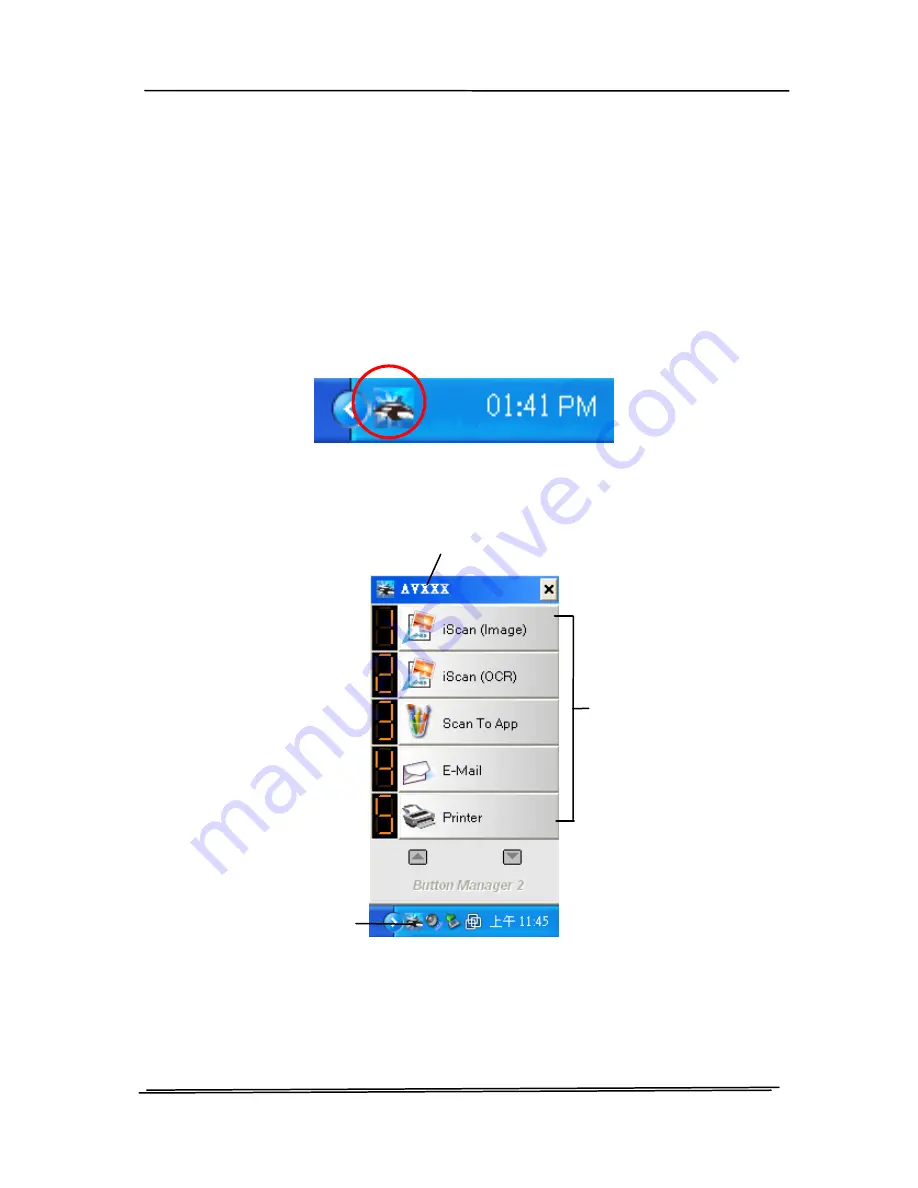
User’s Manual
6.2
Checking the Button Configurations Before Scanning
1.
Button Manager runs from the system tray. After Button
Manager and the scanner driver are properly installed,
Button Manager is started and the Button icon will be
displayed on the system tray at the bottom right corner of
your computer screen.
2.
Left-click the Button Manager icon to prompt the following
Button Panel.
This indicates the scanner model
The Function
Icon
(The number of
function icons
vary based on
type of
scanner.)
The Button
Icon
The Button Panel
6-2
Summary of Contents for DT-1106B
Page 33: ...User s Manual Error Diffusion Image 4 10 ...
Page 36: ...User s Manual Normal Photo Document Threshold 230 Normal Photo Document Threshold 230 4 13 ...
Page 48: ...User s Manual The Compression tab dialog box 4 25 ...
Page 50: ...User s Manual The Color Dropout dialog box 4 27 ...
Page 66: ...User s Manual Detection Area Outside the Range Box Top 3 Bottom 7 4 43 ...
Page 96: ...User s Manual ADF Roller ADF Pad 7 3 ...
Page 99: ...User s Manual 3 Hold the roller and slightly move it forward to detach the roller 7 6 ...






























