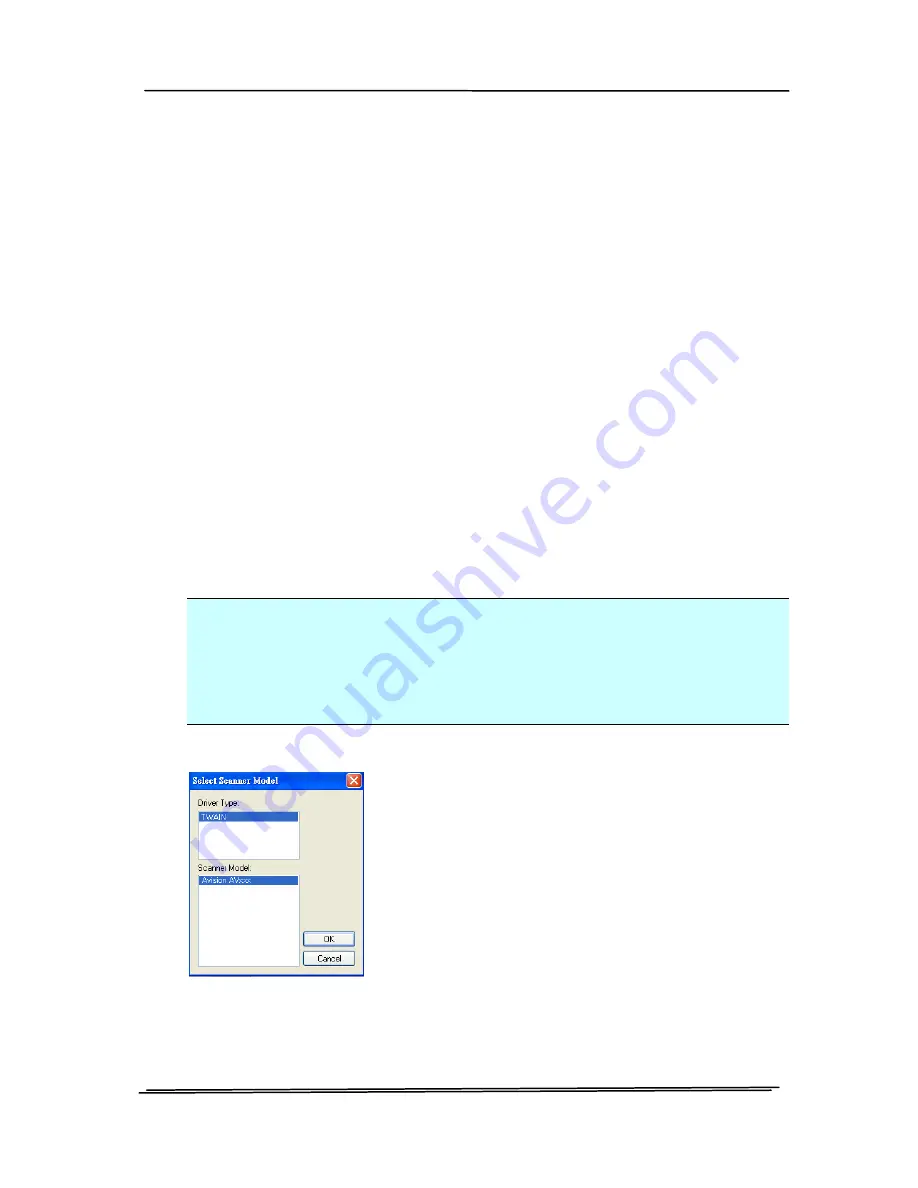
User’s Manual
3.3
Verifying Your Scanner Installation
To verify if your scanner installation is correct, Avision provides
you a useful test program called Avision Capture Tool. With
this tool, you can perform simple scans and view the captured
images. In addition, it helps you complete your scan at a rated
speed.
The following procedure describes how to verify your scanner
installation. If the installation is not correct, please review the
preceding section to check if the cable connection and scanner
driver have been successfully installed.
Before you begin, be sure the scanner is on.
1.
Select Start>Programs>Avision AVxxx Scanner>Avision
Capture Tool.
Note: If Avision Capture Tool does not appear on “All
Programs” of your Start menu, please access from the
following path:
C\Windows\TWAIN_32\Avision\Avxxx\Avision Capture
Tool.exe
The Select Scanner Model dialog box will be displayed.
2.
Select your driver type and scanner model and click OK.
The following Avision Capture Tool dialog box will be
displayed.
3-4
Summary of Contents for DT-1106B
Page 33: ...User s Manual Error Diffusion Image 4 10 ...
Page 36: ...User s Manual Normal Photo Document Threshold 230 Normal Photo Document Threshold 230 4 13 ...
Page 48: ...User s Manual The Compression tab dialog box 4 25 ...
Page 50: ...User s Manual The Color Dropout dialog box 4 27 ...
Page 66: ...User s Manual Detection Area Outside the Range Box Top 3 Bottom 7 4 43 ...
Page 96: ...User s Manual ADF Roller ADF Pad 7 3 ...
Page 99: ...User s Manual 3 Hold the roller and slightly move it forward to detach the roller 7 6 ...






























