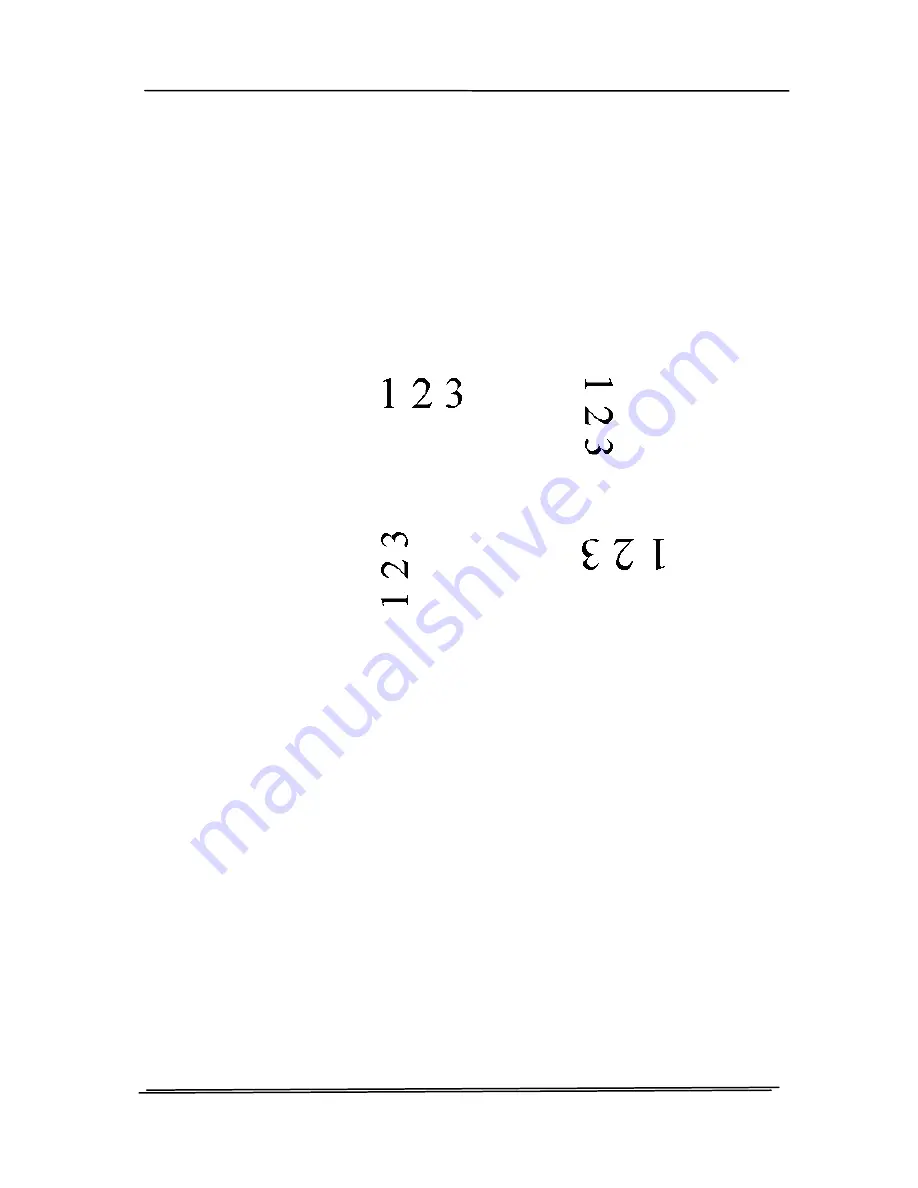
User’s Manual
Rotate Image
Choose the rotation angle from the drop
down list if you wish to rotate your
scanned image.
Choice: None, 90°CW(clockwise),
90°CCW(counter clockwise), 180°,
Auto based on contents. Auto
rotate every even page.
Original
Rotate 90°CW
Rotate 90°CCW
Rotate 180°
Auto based on contents: When Auto
based on contents is selected, images
can be rotated to their proper
orientations based on their contents.
Auto rotate every even page:
Automatically rotate 180° on every
even page. This is especially useful
when you scan the inside pages from a
book. As a result, if you choose
“Flatbed (book)” from the “Scan
Source” option, “auto rotate every even
page” will be selected as default.
Note: This option varies based on
type of scanner.
4-50
Summary of Contents for DT-1106B
Page 33: ...User s Manual Error Diffusion Image 4 10 ...
Page 36: ...User s Manual Normal Photo Document Threshold 230 Normal Photo Document Threshold 230 4 13 ...
Page 48: ...User s Manual The Compression tab dialog box 4 25 ...
Page 50: ...User s Manual The Color Dropout dialog box 4 27 ...
Page 66: ...User s Manual Detection Area Outside the Range Box Top 3 Bottom 7 4 43 ...
Page 96: ...User s Manual ADF Roller ADF Pad 7 3 ...
Page 99: ...User s Manual 3 Hold the roller and slightly move it forward to detach the roller 7 6 ...






























