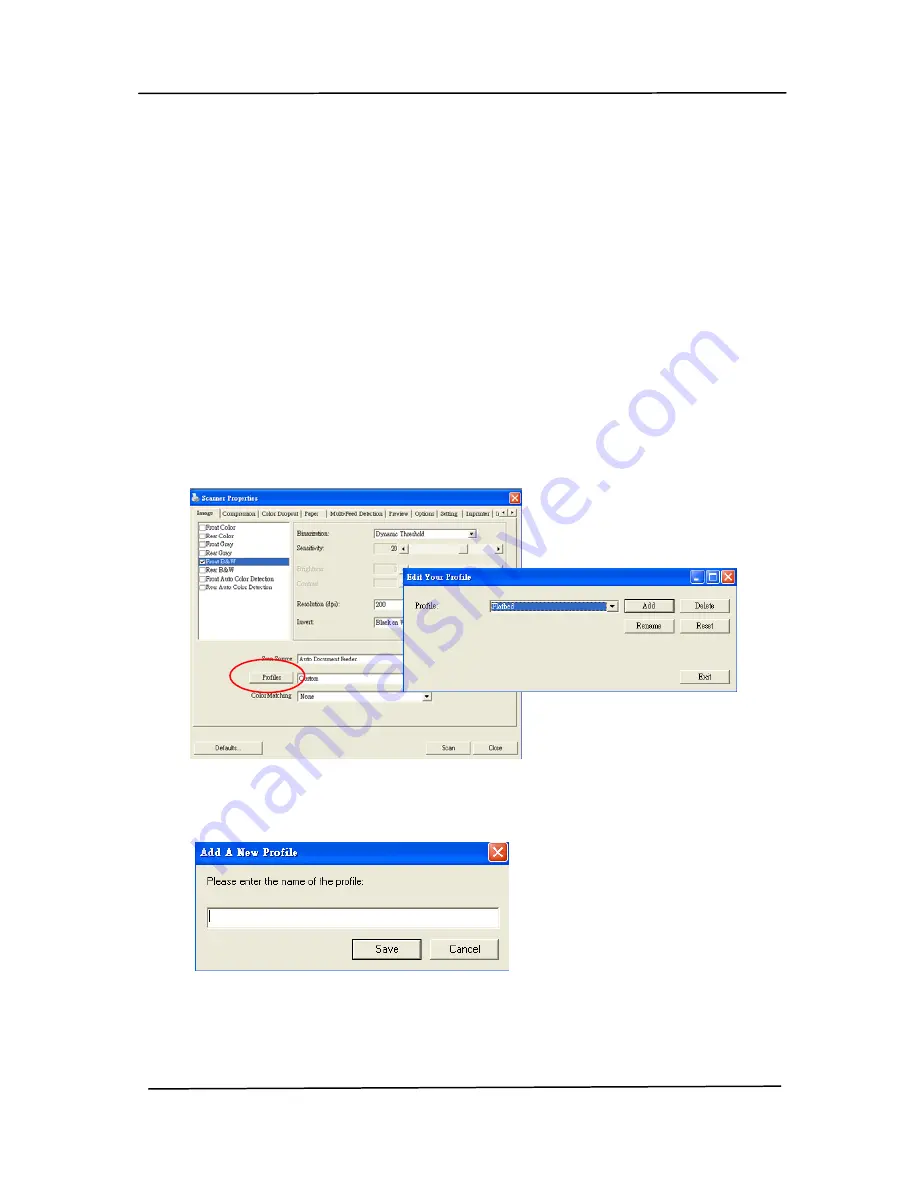
User’s Manual
4.2.6
Editing Profiles
The Scanner Properties dialog box allows you to change and
save your frequently used scan settings into a profile. You can
edit these profiles by renaming or deleting them.
To add a new profile,
1.
Customize your settings. (For example, change your
resolution, image type, cropping method, scan size, or
other scan settings.)
2.
Click the Image tab and then choose “Profiles” to prompt
the “Edit Your Profile” dialog box.
3.
Click “Add” to enter the name of the profile and then
choose “Save”.
4.
The new profile will be saved and shown in the “Profiles”
dropdown list box.
4-21
Summary of Contents for DT-1106B
Page 33: ...User s Manual Error Diffusion Image 4 10 ...
Page 36: ...User s Manual Normal Photo Document Threshold 230 Normal Photo Document Threshold 230 4 13 ...
Page 48: ...User s Manual The Compression tab dialog box 4 25 ...
Page 50: ...User s Manual The Color Dropout dialog box 4 27 ...
Page 66: ...User s Manual Detection Area Outside the Range Box Top 3 Bottom 7 4 43 ...
Page 96: ...User s Manual ADF Roller ADF Pad 7 3 ...
Page 99: ...User s Manual 3 Hold the roller and slightly move it forward to detach the roller 7 6 ...






























