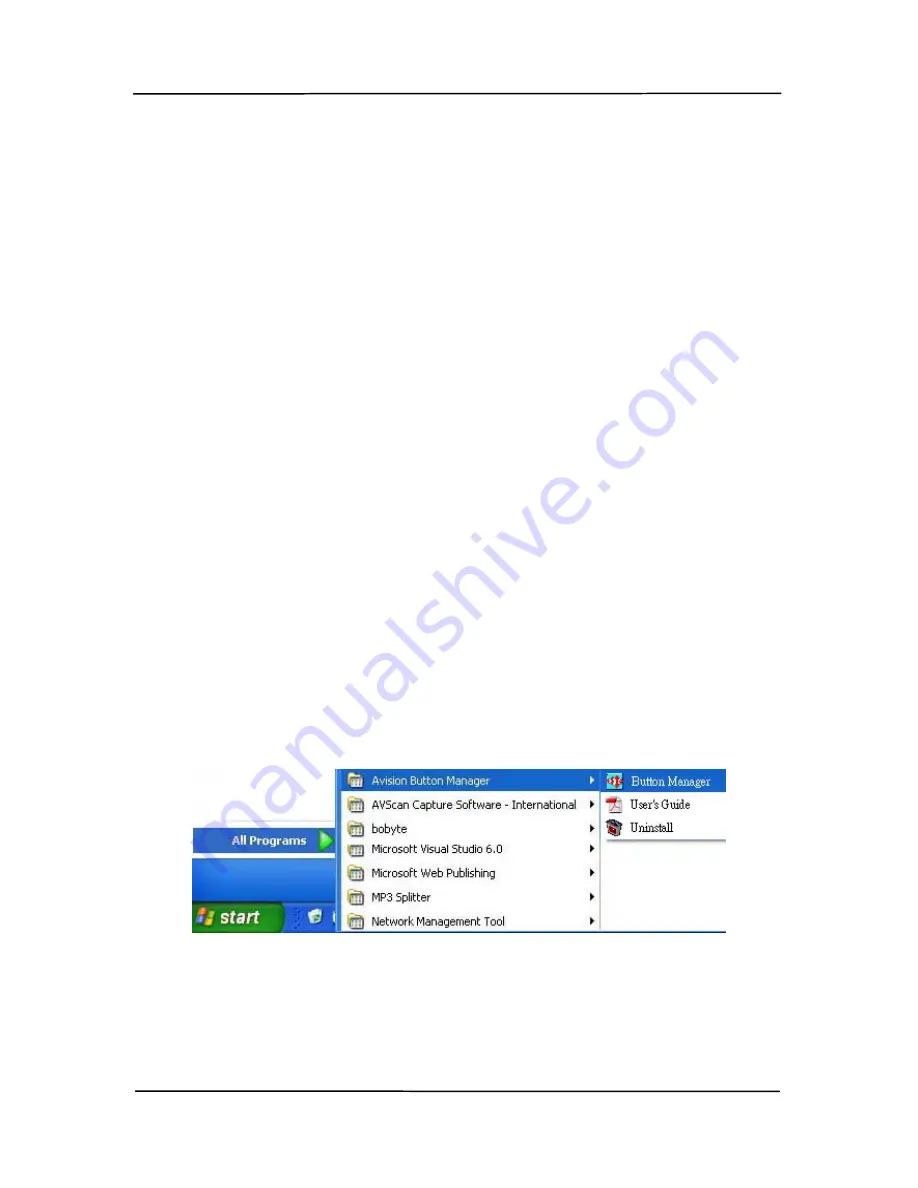
User’s Manual
7-1
7.
Using Button Manager
on Your Desktop
Instead of pressing the button on your scanner to complete an
easy scan, Avision’s Button Manager provides you an
alternative and easy way to complete your scan with a single
click on your desktop.
Avision’s Button Manager allows you to preprogram up to 9
scan settings such as resolution, file format, or image type and
link your scanned image to your destination software
application in just a few seconds.
7.1
Starting Button Manager
You can start Button Manager by either of the two ways:
1.
Choose Start>All Programs>Avision Button
Manager>Button Manager in succession to prompt the
“Select Scanner Model” dialog box.
Summary of Contents for DL-1101S
Page 1: ...Document Scanner User s Manual Regulatory model DL 1101S DL 1103S Avision Inc ...
Page 38: ...4 10 Error Diffusion Image ...
Page 41: ...User s Manual 4 13 Normal Photo Document Threshold 230 Normal Photo Document Threshold 230 ...
Page 52: ...4 24 The Compression tab dialog box ...
Page 54: ...4 26 The Color Dropout dialog box ...
Page 56: ...4 28 Remove Blue Threshold 20 Background 255 Remove Blue Threshold 20 Background Level 210 ...
Page 70: ...4 42 Detection Area Outside the Range Box Top 3 Bottom 7 ...
Page 105: ...User s Manual 8 3 Feeding Roller ADF Pad ...
Page 109: ...User s Manual 8 7 3 Move the tab of the ADF roller UP as indicated ...
Page 110: ...8 8 4 Detach the right end of the ADF roller from the scanner and remove the ADF roller ...
Page 113: ...9 2 Document ...






























