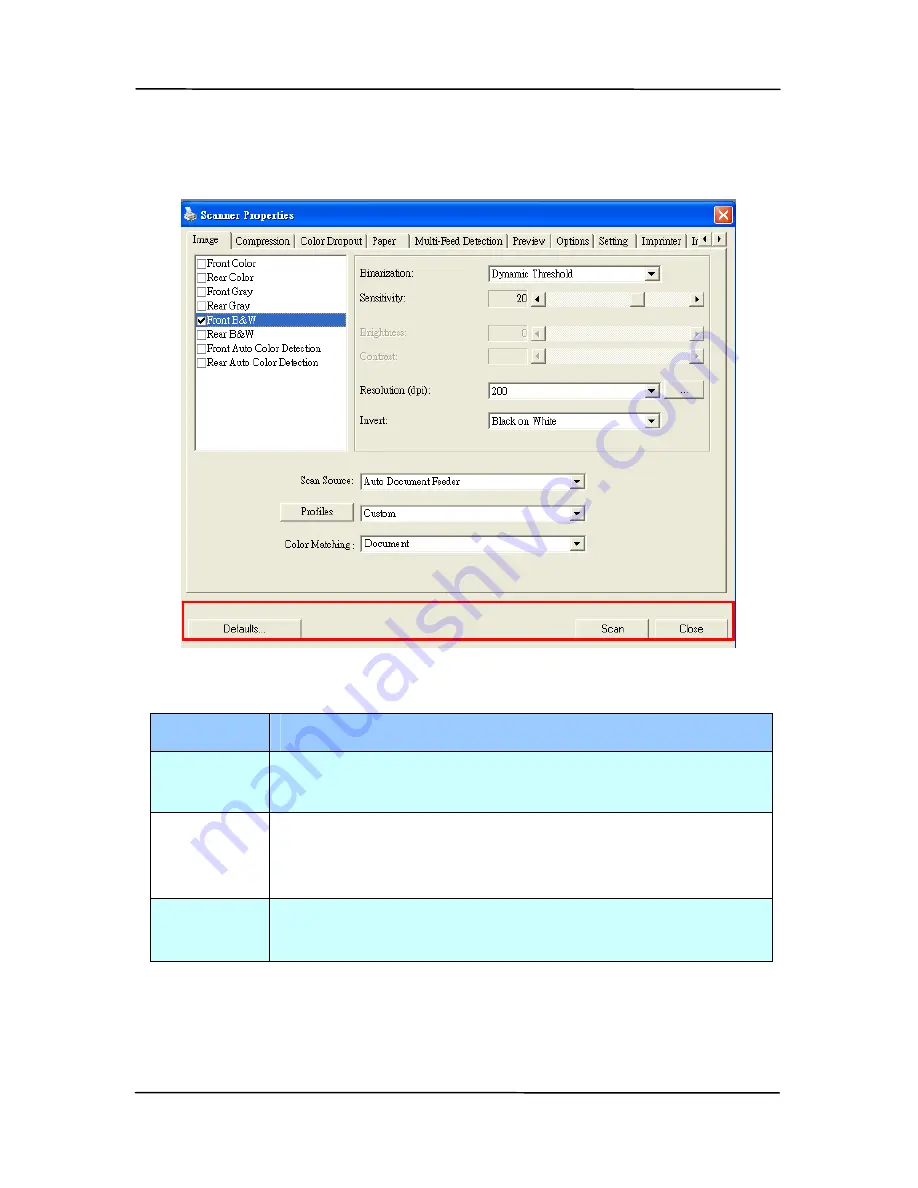
4-2
4.1
Buttons on the Scanner Properties Dialog Box
The buttons on the Scanner Properties dialog box
Buttons
Description
Defaults Click the Defaults button, the factory default
settings will be shown on each tab.
Scan
After all the scan settings are satisfactory, click
the Scan button to start scanning your
document.
Close
Click the Close button to leave the Scanner
Properties dialog box.
Summary of Contents for DL-1101S
Page 1: ...Document Scanner User s Manual Regulatory model DL 1101S DL 1103S Avision Inc ...
Page 38: ...4 10 Error Diffusion Image ...
Page 41: ...User s Manual 4 13 Normal Photo Document Threshold 230 Normal Photo Document Threshold 230 ...
Page 52: ...4 24 The Compression tab dialog box ...
Page 54: ...4 26 The Color Dropout dialog box ...
Page 56: ...4 28 Remove Blue Threshold 20 Background 255 Remove Blue Threshold 20 Background Level 210 ...
Page 70: ...4 42 Detection Area Outside the Range Box Top 3 Bottom 7 ...
Page 105: ...User s Manual 8 3 Feeding Roller ADF Pad ...
Page 109: ...User s Manual 8 7 3 Move the tab of the ADF roller UP as indicated ...
Page 110: ...8 8 4 Detach the right end of the ADF roller from the scanner and remove the ADF roller ...
Page 113: ...9 2 Document ...






























