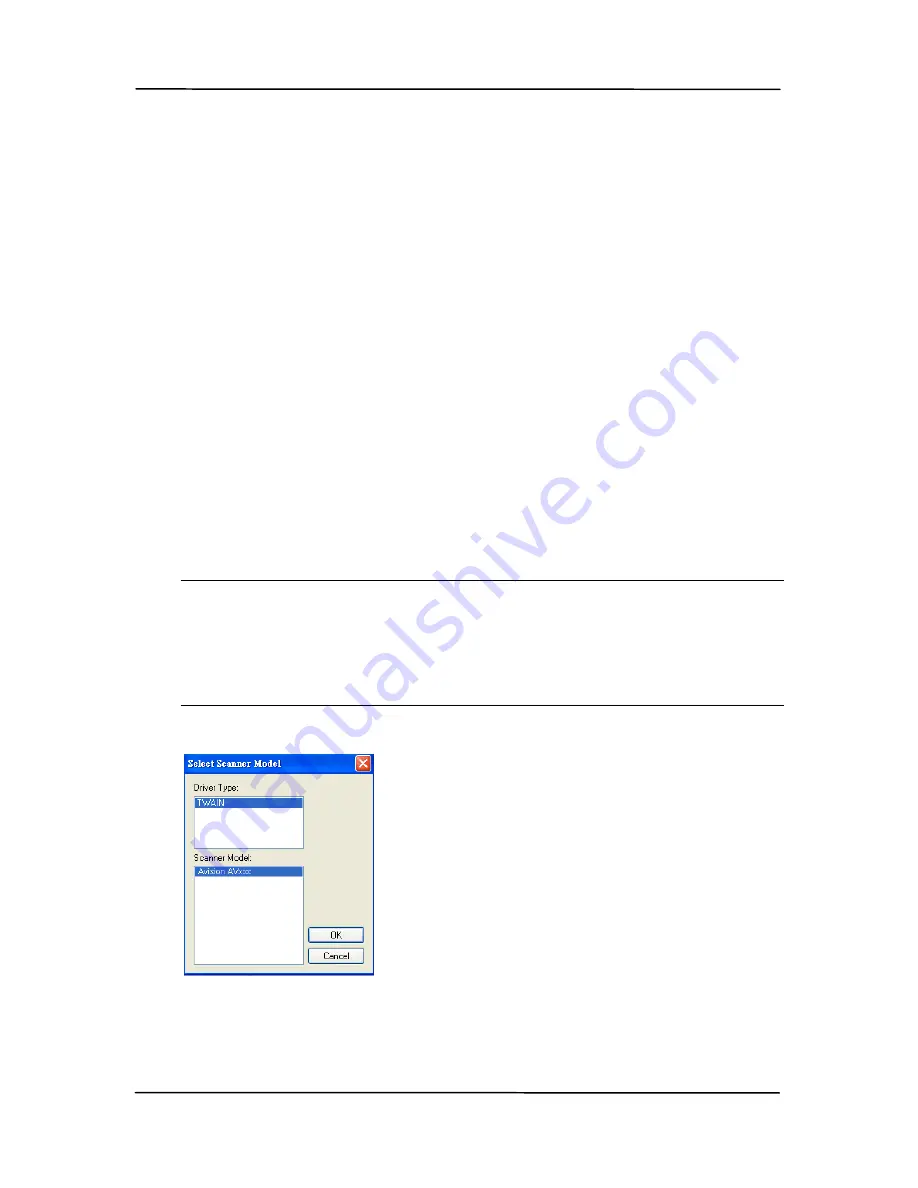
3-8
3.3
Verifying Your Scanner Installation
To verify if your scanner installation is correct, Avision provides
you a useful test program called Avision Capture Tool. With
this tool, you can perform simple scans and view the captured
images. In addition, it helps you complete your scan at a rated
speed.
The following procedure describes how to verify your scanner
installation. If the installation is not correct, please review the
preceding section to check if the cable connection and scanner
driver have been successfully installed.
Before you begin, be sure the scanner is on.
1.
Select Start>Programs>Avision AVxxx Scanner>Avision
Capture Tool.
Note: If Avision Capture Tool does not appear on “All
Programs” of your Start menu, please access from the
following path:
C\Windows\TWAIN_32\Avision\Avxxx\Avision Capture
Tool.exe
The Select Scanner Model dialog box will be displayed.
2.
Select your driver type and scanner model and click OK.
The following Avision Capture Tool dialog box will be
displayed.
Summary of Contents for DL-1101S
Page 1: ...Document Scanner User s Manual Regulatory model DL 1101S DL 1103S Avision Inc ...
Page 38: ...4 10 Error Diffusion Image ...
Page 41: ...User s Manual 4 13 Normal Photo Document Threshold 230 Normal Photo Document Threshold 230 ...
Page 52: ...4 24 The Compression tab dialog box ...
Page 54: ...4 26 The Color Dropout dialog box ...
Page 56: ...4 28 Remove Blue Threshold 20 Background 255 Remove Blue Threshold 20 Background Level 210 ...
Page 70: ...4 42 Detection Area Outside the Range Box Top 3 Bottom 7 ...
Page 105: ...User s Manual 8 3 Feeding Roller ADF Pad ...
Page 109: ...User s Manual 8 7 3 Move the tab of the ADF roller UP as indicated ...
Page 110: ...8 8 4 Detach the right end of the ADF roller from the scanner and remove the ADF roller ...
Page 113: ...9 2 Document ...






























