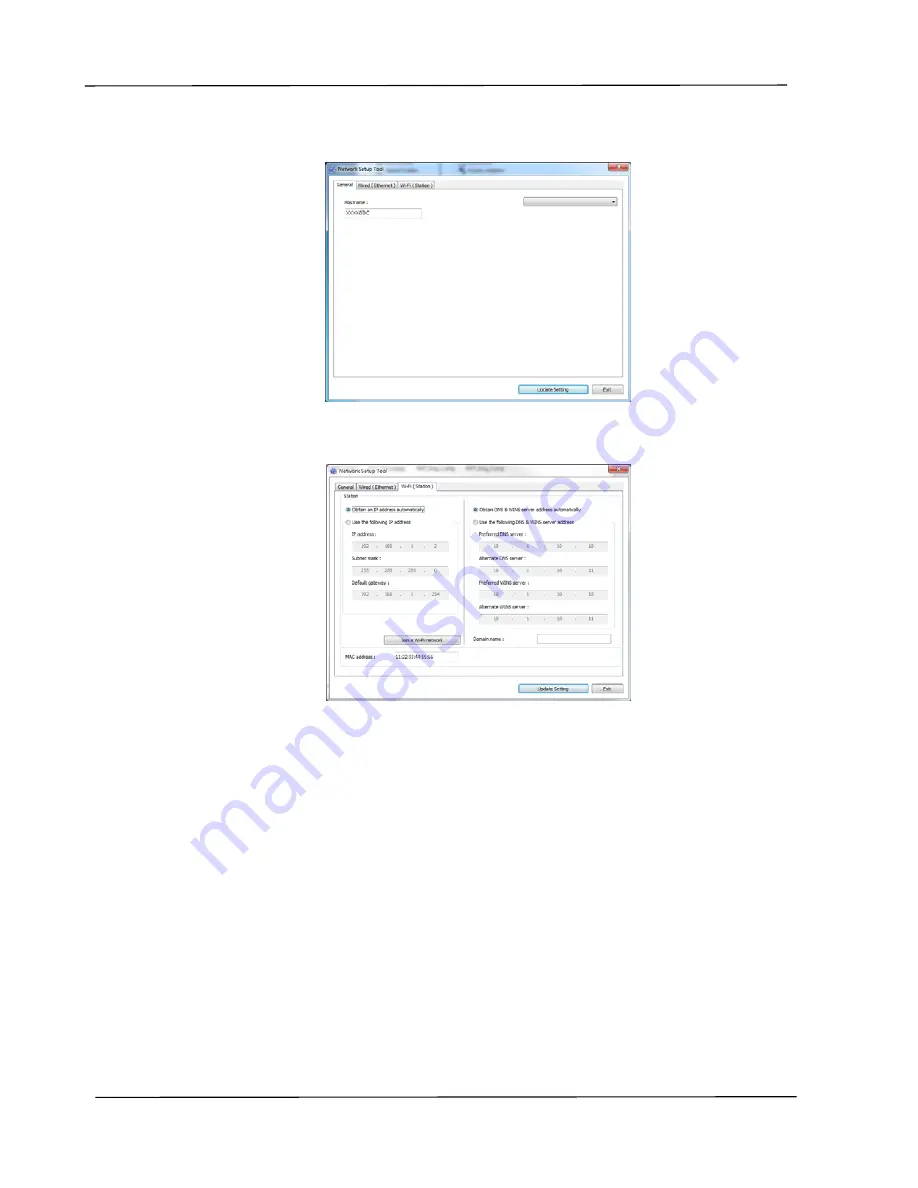
User’s Guide
78
1.
Launch the program by clicking the Start>All Programs>Avision AP30
Series Printer>Network Setup Tool. The main window appears.
2.
Check [Wi-Fi (station)].
3.
Enter your static IP on the [IP Address], [Subnet Mask], and [Gateway]
field respectively or you may check [DHCP] to obtain the IP address directly from
the DHCP server.
4.
Select the wireless network you want to connect from the [SSID] box. Enter
the security key if necessary.
5.
Click [Update] to start connecting the SSID (wireless network name) and
then update the IP information to the product.
6.
If update is successfully, an [Update Device Successfully] message will be
displayed and the Network Setup Tool will be automatically closed.
AP30 Series Printer






























