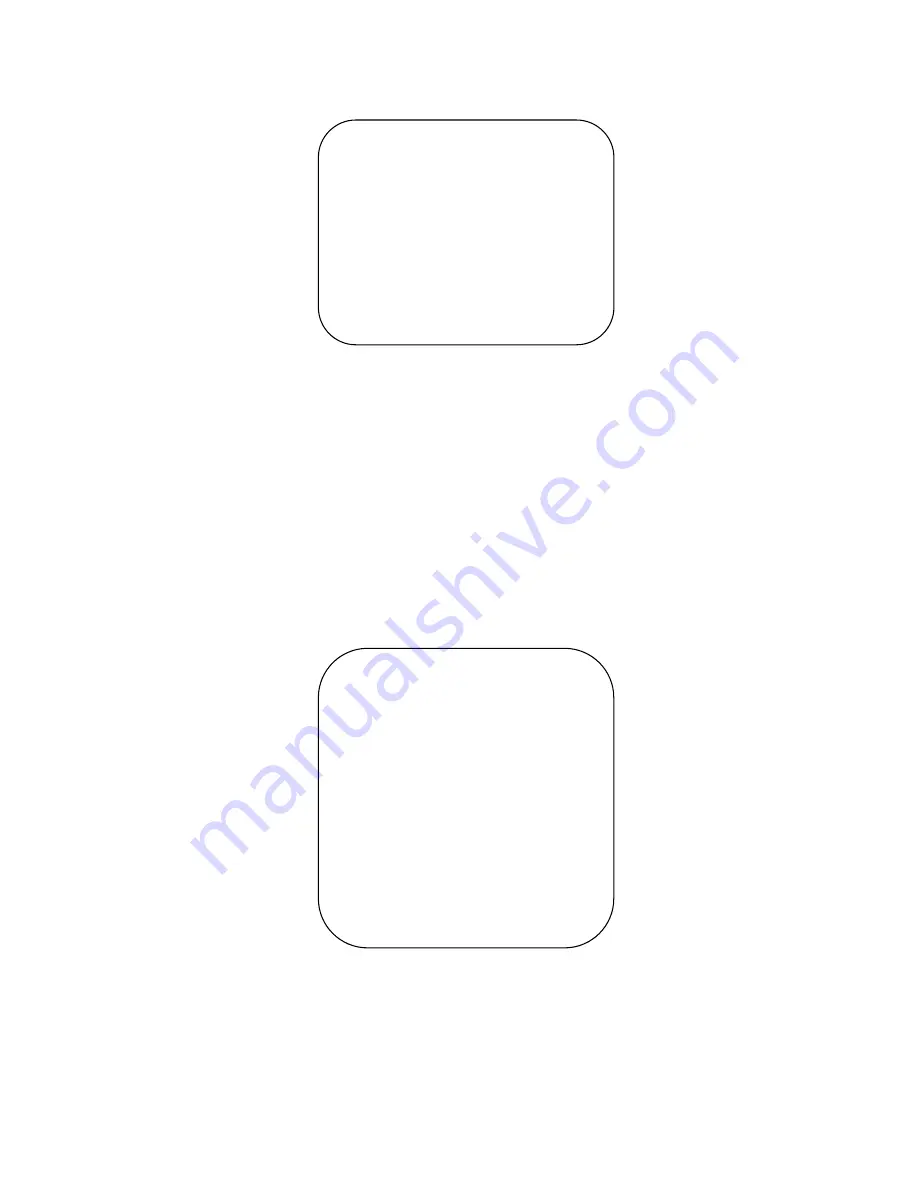
16
3.3.4 P/T/Z
Move the pointer to
【
P/T/Z
】
in the Main Menu, click
【
Home
】
to enter the P/T/Z settings menu as shown below.
Speed by zoom:
only effective with remote control, On/Off. Press
【
】
, PT running speed decreases
proportionally
Zoom speed:
set the zoom speed with remote control, 1~8
Image Freezing:
On/Off
Acc curve:
accelerating curve
,
fast/slow
3.3.5 Video Format
Move the pointer to
【
Video Format
】
in the Menu, click
【
Home
】
to enter the Video Format menu as shown
below.
Note:
Please exit the menu and reboot the camera after modifications. Settings will be saved and recalled upon
VIDEO FORMAT
================
1080P60
1080P50
1080I60
1080I50
1080P30
1080P25
720P60
720P50
720P30 720P25
1080P59.94 1080I59.94
1080P29.97 720P59.94
720P29.97
[
↑↓
]Select
[Menu]Back
[Home]OK
P/T/Z
=================
Speed by zoom
ON
Zoom speed
8
Image Freezing
OFF
Acc Curve
Slow
[
↑↓
]Select
[
←
→
]Change Value
[Menu]Back






























