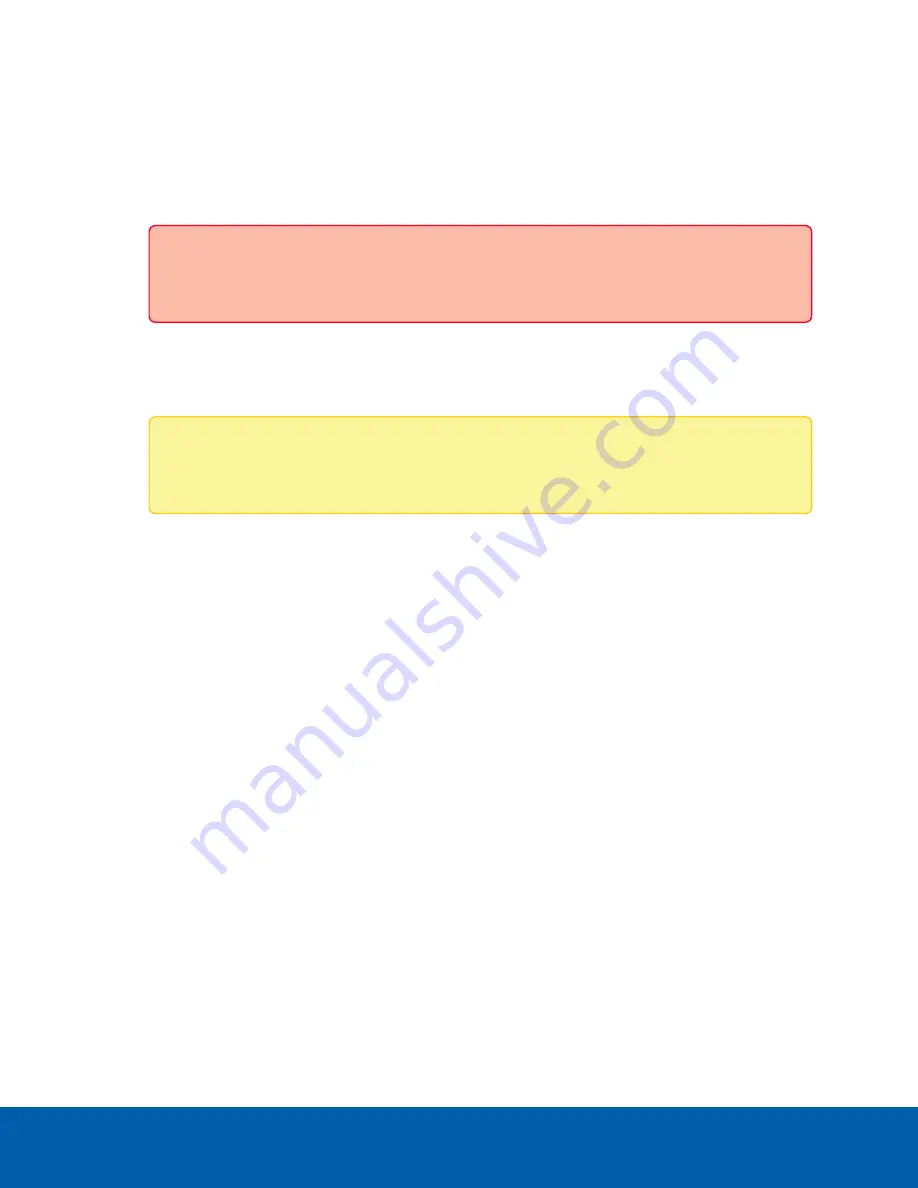
1. Navigate to the Device panel.
If necessary, scroll to show the Upgrade Firmware pane.
2. In the Upgrade Firmware pane, click on
Drop '.fp' file here or click to upload
and navigate to the
location where the firmware package (.fp) file was saved.
3. Click
OK
to confirm you want to continue. An upload progress indicator appears. Wait while the file is
uploaded and verified.
Important:
You can cancel a firmware upgrade that is in progress only during the upload and
verification phase. Click
Cancel upload
before the file has uploaded.
After the file is verified, the firmware upgrade automatically starts. The device will reboot several
times during the upgrade. The Web UI Communication Lost message appears while the device is
rebooting. When the device has rebooted, the connection to the Server Management page is
restored in your web browser.
Note:
If an error occurs during the upload phase or the upgrade process or if the firmware
becomes corrupted, you are prompted to remove the file.
Upgrade the Firmware
14




























