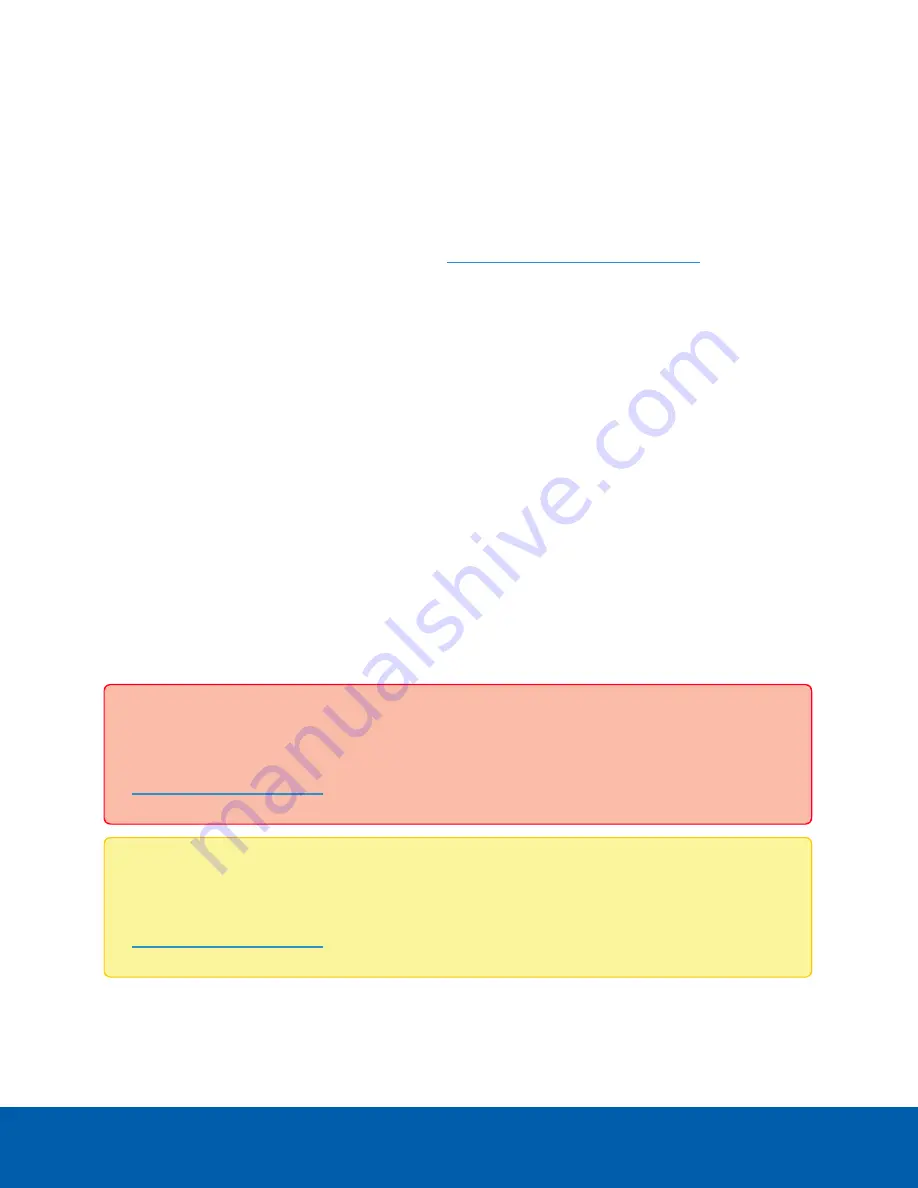
For More Information
For information about activating licenses, configuring, and administering the Avigilon ACC software, see the
following guides:
l
Avigilon ACC Initial System Setup and Workflow Guide
l
Avigilon Control Center Client User Guide
These guides are available on the Avigilon website:
avigilon.com/support-and-downloads
Troubleshooting
Network Configuration
By default, the Network Video Recorder acquires an IP address on the network through DHCP. If you need
to set up the recorder to use a static IP address or any specific network configuration, see the
Windows
Help and Support
files for more information.
Checking System Health
You can check on the health of the system components in the Site Health in the ACC Client software. See
the
Windows Help and Support
files for more information.
Operating System Recovery By Avigilon Recovery Partition
If you need to recover the Windows operating system, the Network Video Recorder includes an onboard
Avigilon recovery partition that is separate from the operating system partition. The advantage of using the
Avigilon recovery partition is that you do not need an internet connection.
Important:
Your operating system drive will be erased and restored to factory settings. Before you
proceed with operating system recovery, complete any necessary backups of custom ACC
configuration and video recordings. For more information about ACC software backups, see
Note:
Depending on when your Network Video Recorder was shipped, it is recommended that you
connect to the network when possible to install updates for Windows and ACC Client software after
system recovery is completed. For more information about ACC software installations, see
For More Information
6















