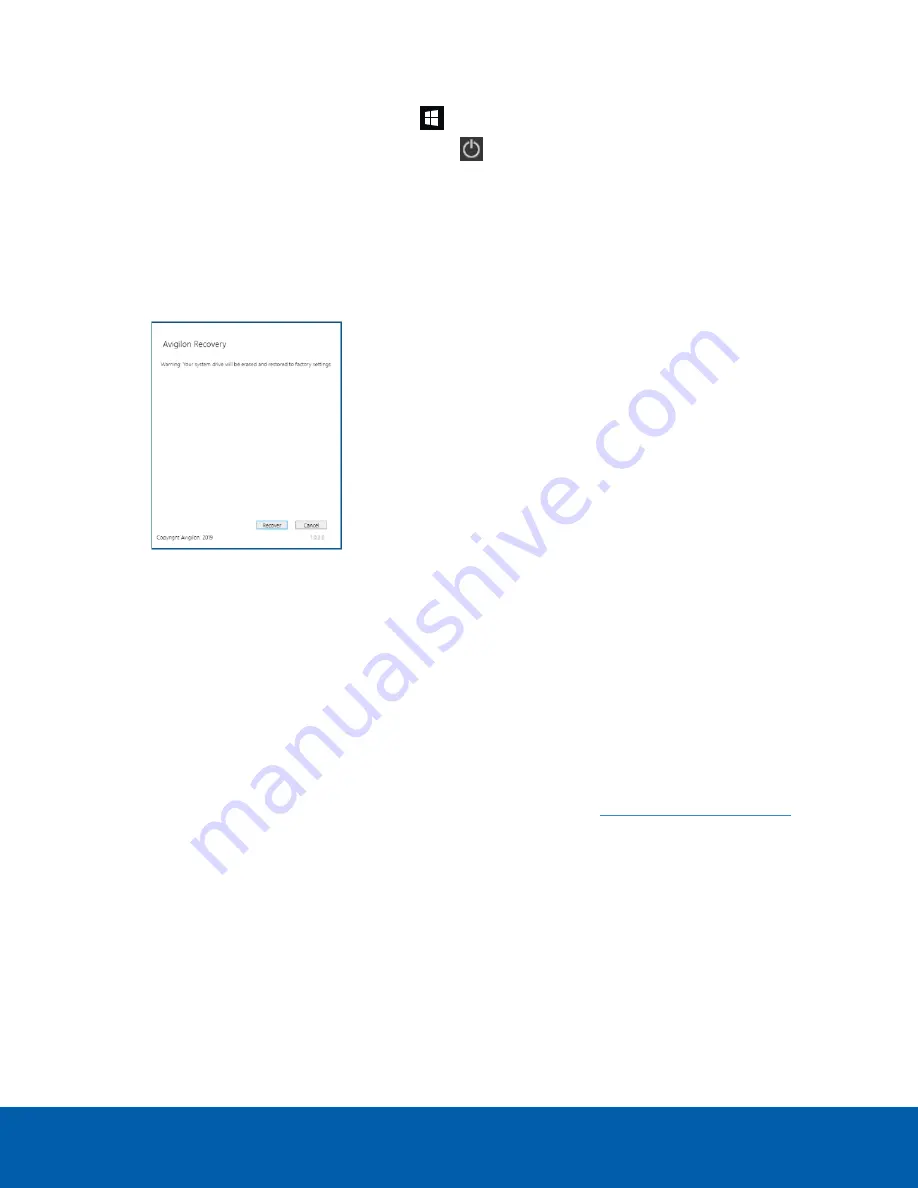
1. Start operating system recovery in one of the following ways:
l
On your Windows desktop, select
and then hold down the Shift key and select
Restart
.
l
On your locked Windows screen, select
and then hold down the Shift key and select
Restart
.
l
During direct boot of the operating system, repeatedly press the down-arrow key and select
the partition.
2. On the
Choose an option
screen, select
Use another operating system
.
3. Select the
OS Recovery
partition.
4. On the
Avigilon Recovery
window, select
Recover
.
Allow up to half an hour for the recovery to complete.
5. After system reboot, complete the Windows setup process. For more information, see
.
6. Navigate to
C:\Avigilon\Control Center Installation Files
, and run the ACC installer
for the version of ACC software in use at your site.
Operating System Recovery By External USB
If you need to recover the Windows operating system on the and you have access to the internet, it is
recommended that you download the latest Avigilon Recovery Image from
and refer to Support and Downloads for the following information:
l
Minimum size of the USB recovery device
l
Creating an external USB recovery device
l
Recovering the operating system from an external USB recovery device
The general steps are:
Operating System Recovery By External USB
7















