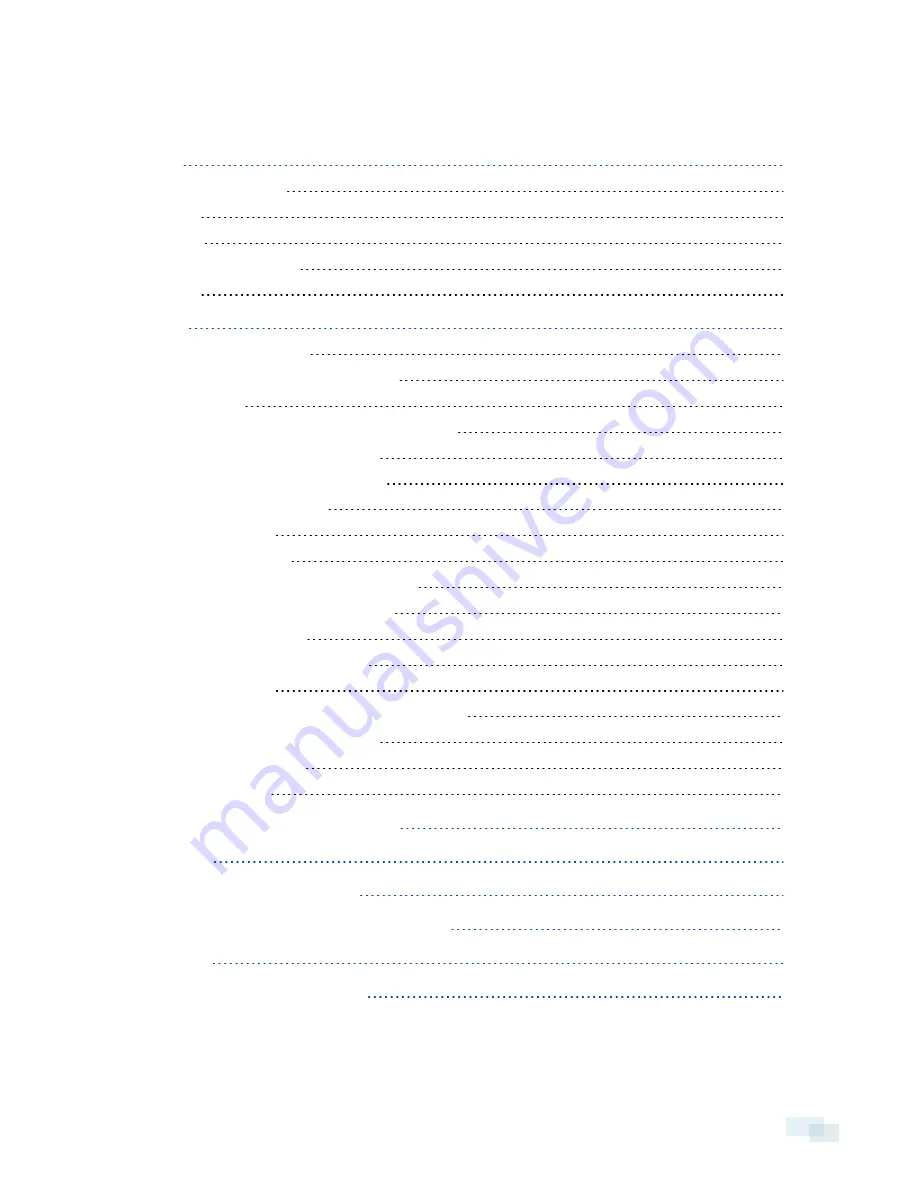
Table of Contents
Precautions for Installing Near Salt Water
Mounting and Aiming Video Analytics Cameras
Preparing the Camera for Mounting
(Optional) Removing the Sun Shroud
Removing the Configuration Panel Cover
(Optional) Using the USB Wifi Adapter
Accessing the Live Video Stream
(Optional) Configuring Onboard SD Card Storage
Zooming and Focusing the Camera
Connecting to Power and External Devices
Resetting to Factory Default Settings
Setting the IP Address Using the ARP/Ping Method
Limited Warranty & Technical Support
v




































