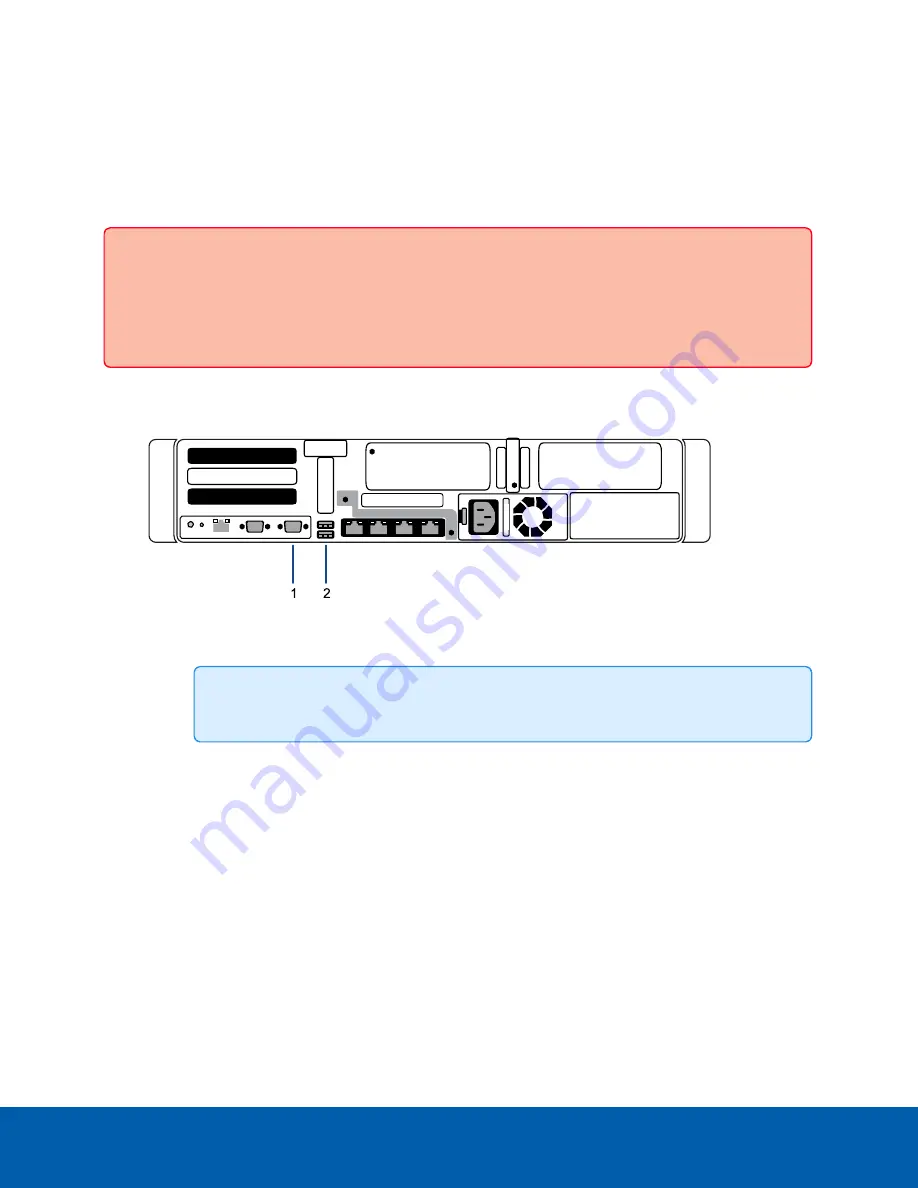
Restore the AI NVR to Factory Default Settings
You may have to restore the AI NVR to the original factory default settings if you forget the administrator
password and have no backup administrator account with a known password, or if the firmware becomes
unusable.
Important:
All configuration data and recorded data is deleted when you restore the AI NVR to its
factory default settings. The firmware installed on the machine at the factory before it was
delivered is restored. After the appliance is restarted, you must reconfigure the appliance as
though it was newly installed, and upgrade the firmware to the latest release.
To restore the factory settings:
1. Connect a monitor and keyboard to the AI NVR to the connections on the rear of the appliance.
1. VGA connector (for monitor)
2. USB connector (for keyboard)
Tip:
Alternatively, you can uhe USB connectors on the front of the appliance.
2. Press the power button on the front of the appliance to powercycle the appliance and start the
reboot process.
The Avigilon logo and a progress bar appear on the monitor while the BIOS is loading.
3. When the progress bar indicates the BIOS loading is nearly complete, press and hold down the
f
key
on the keyboard.
Within a minute the bootloader welcome screen appears. The first progress message indicates that
the factory reset button has been pressed.
4. Release the
f
key when the progress message “reset latched -- waiting for release” appears.
5. After the AI NVR has completed the reboot, it must be completely reconfigured, starting from
Download and Install the Latest ACC Client Software
Restore the AI NVR to Factory Default Settings
43

















