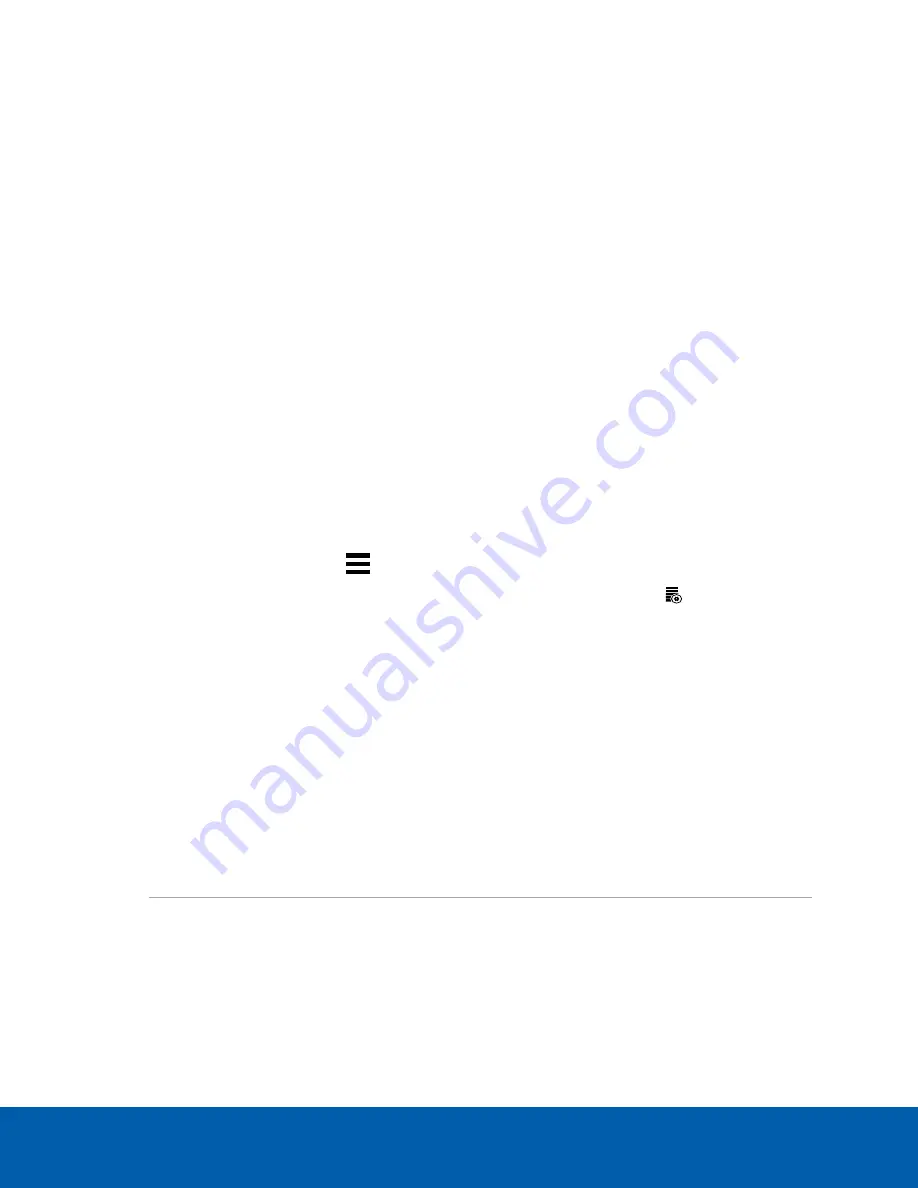
Using Server Management
Configure the AI NVR with Server Management, accessed from any ACC Client application or compatible
browser on a workstation on the same network as the appliance. With Server Management you can
configure the server settings.
Start backing up the system settings for the appliance after you configure it. These settings include the ACC
password, and the settings for the camera connections. For more information on backing up the site and
server configurations, see the Help files provided with the ACC Client software, or the
Avigilon ACC Client
User Guide
available from the Avigilon website.
Throughout this section, the term device is used to identify the recorder.
Open Server Management
From any network workstation with network access to the AI NVR, you can open Server Management:
l
Directly from the ACC Client software:
a. Start the ACC Client software.
b. Log in to the site from the System Explorer.
c. In the New Task menu
, click
Site Setup
.
d. Select the device in the System Explorer and click
Server Management
to open the
device sign in page.
l
With a bookmark from a web browser
Use one of these methods to create the bookmark:
Discover
the device
1. Open the Network tab in File Explorer (Windows) or Finder (Macintosh) to locate the
device.
2. You are looking for a device labeled “AINVR-STD-xxTB-<serial number>” or “AINVR-
VAL-xxTB-<serial number>” or the hostname you configured in the Server
Management page for this device.
If you cannot locate the device, see
3. Right click and select
View Device Webpage
to open the device sign in page in your
default web browser.
4. Bookmark the device sign in page
Using Server Management
23






























