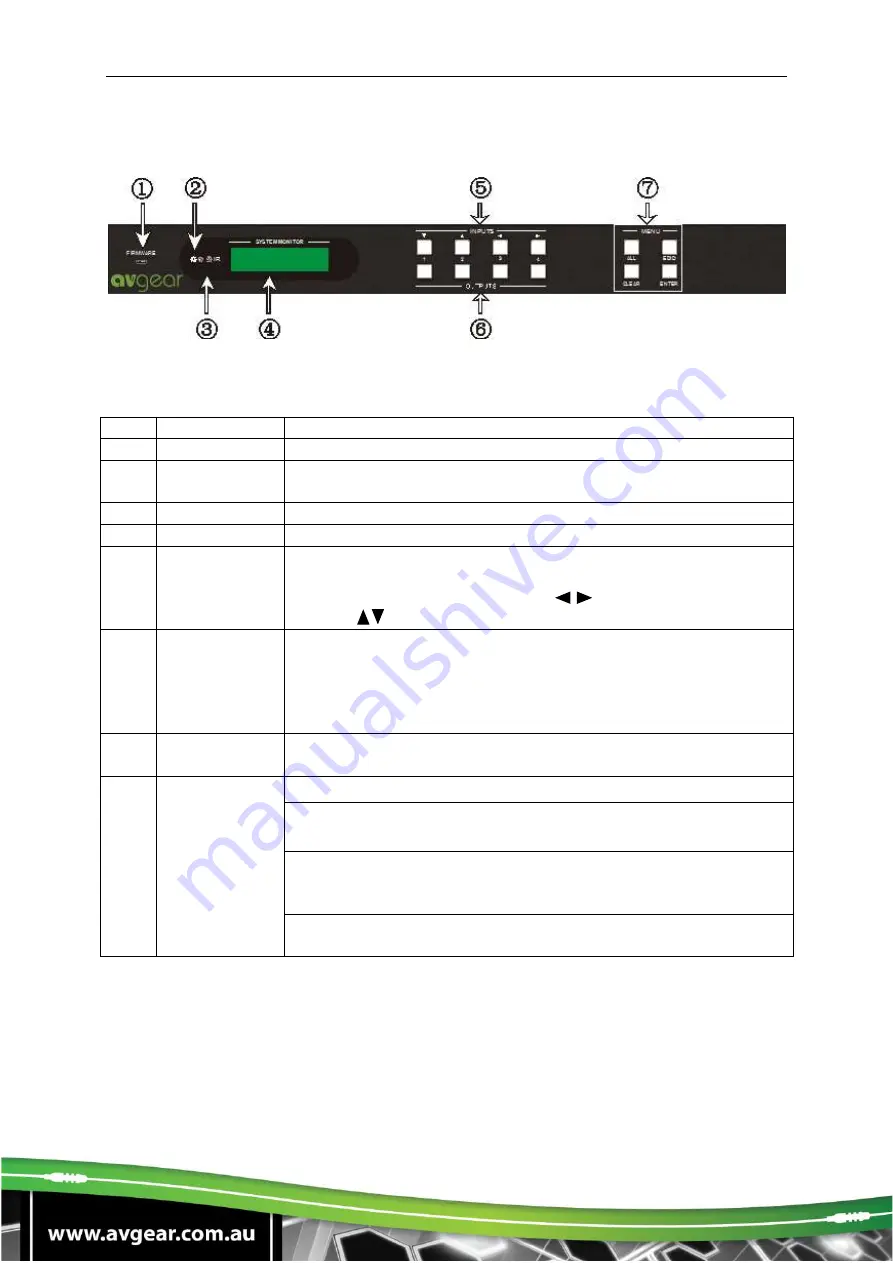
AVG-UHMS44
3. Product Appearance of the AVG-UHMS44
3.1. Front Panel
No.
Name
Description
①
Firmware
Micro USB port for updating firmware
②
Power
Indicator
Illuminates red when power on.
③
IR
In-built IR sensor, receive IR signals sent from IR remote.
④
LCD Screen
Displays real-time operation status.
⑤
INPUTS/
Menu buttons
Normal mode: Back-lit buttons, ranging from "1" to "4".
Inquiry mode (buttons 1~4): Press “ENTER” for more than 3
seconds to enter this mode. Dial to select different
menus,
to select different options.
⑥
OUTPUTS
buttons/
EDID
Management
buttons
Normal mode: Back-lit buttons, ranging from "1" to "4". Output
1~2 support synchronous local HDMI output.
EDID Programming mode: press and hold EDID button for 3
seconds or more to enter this mode, in this mode, button 1, 2
are used to switch to the previous/ next EDID data.
⑦
Function
buttons
ALL
: Select all inputs/ outputs.
⑦
Function
buttons
ALL
: Select all inputs/ outputs.
EDID
management button: Enable input port to manually
capture and learn the EDID data of output devices.
CLEAR:
Withdraw an operation like switching output channel,
learning EDID data before it comes into effect. Meanwhile,
the matrix will return to its previous status.
ENTER:
Confirm operation. Press and hold it for 3 seconds to
enter into Inquiry mode.
Note:
Pictures shown in this manual are for reference only.
Summary of Contents for AVG-UHMS44
Page 34: ...AVG UHMS44 7 Panel Drawing ...








































