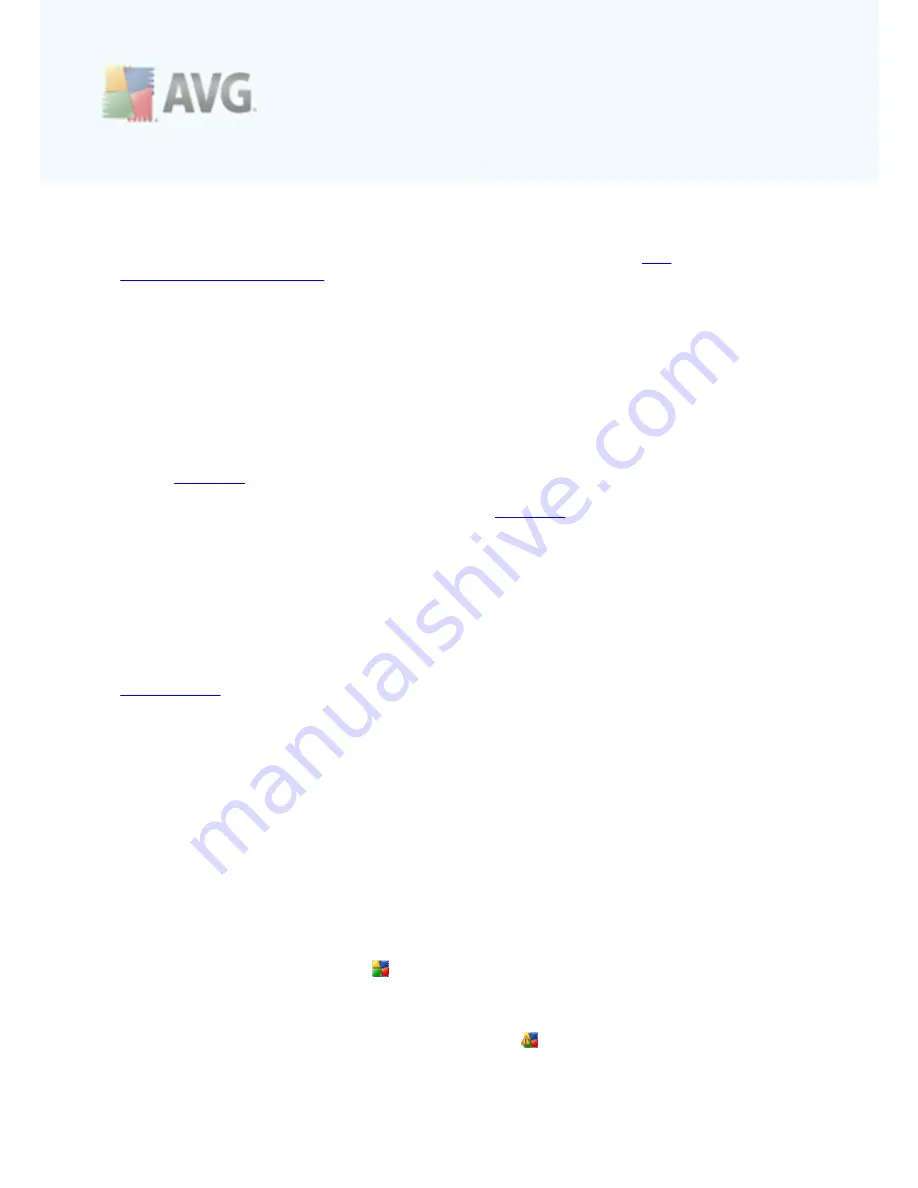
A V G L inkSc anner © 2 0 1 0 C opyright A V G T ec hnologies C Z, s .r.o. A ll rights res erved.
2 0
6.4. Components Overview
The
Components Overview
section is located in the central part of the
AVG
LinkScanner® User Interface
. The section is divided into two parts:
·
Overview of all installed components consisting of a panel with the
component's icon and the information of whether the respective component is
active or inactive
·
Description of a selected component
Within the
AVG LinkScanner®
the
Components Overview
section contains
information on the following components:
·
LinkScanner
checks the search results displayed in your internet browser -
details >>
·
Update Manager
controls all AVG updates -
details >>
Single-click any component's icon to highlight it within the components overview. At
the same time, the component's basic functionality description appears in the bottom
part of the user interface. Double-click the icon to open the components own
interface with a list of basic statistical data.
6.5. Statistics
The
Statistics
section is located in the left bottom part of the
AVG LinkScanner®
user Interface
. It offers a list of information regarding the program's operation:
·
Last update
- provides the date when the last update was launched
·
LS version
- informs you about the
AVG LinkScanner®
version installed
(the
number is in the form of 9.0.xx, where 9.0 is the product line version, and xx
stands for the number of the build)
·
LS engine
- informs you about the
AVG LinkScanner®
engine installed.
6.6. System Tray Icon
System Tray Icon
(
on your Windows taskbar
) indicates the current status of your
AVG LinkScanner®
. It is visible at all times on your system tray, no matter whether
the main window is opened or closed.
If in the standard form of AVG logo
, the
System Tray Icon
indicates that all
AVG
LinkScanner®
components are active and fully functional. Also,
AVG LinkScanner®
system tray icon can be displayed in full color if
AVG LinkScanner®
is in error state
but you are fully aware of this situation and you have deliberately decided to ignore
the component state. An icon with an exclamation mark
indicates a problem (
inactive component, error status, etc
.). Double-click the
System Tray Icon
to open
the main window and edit a component.
















































